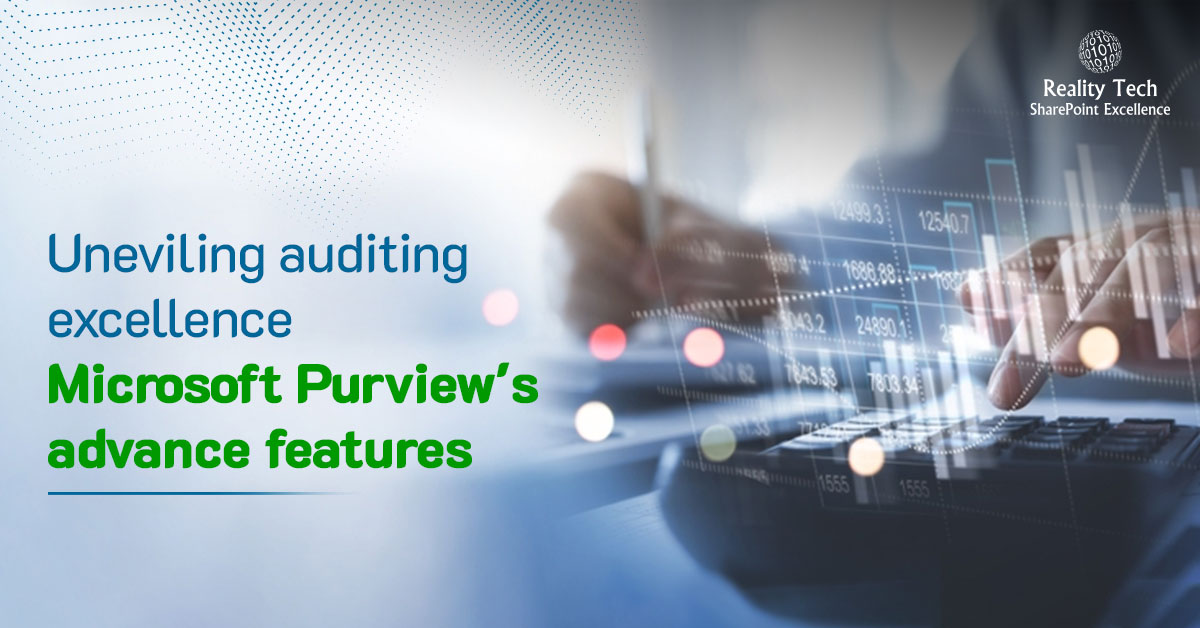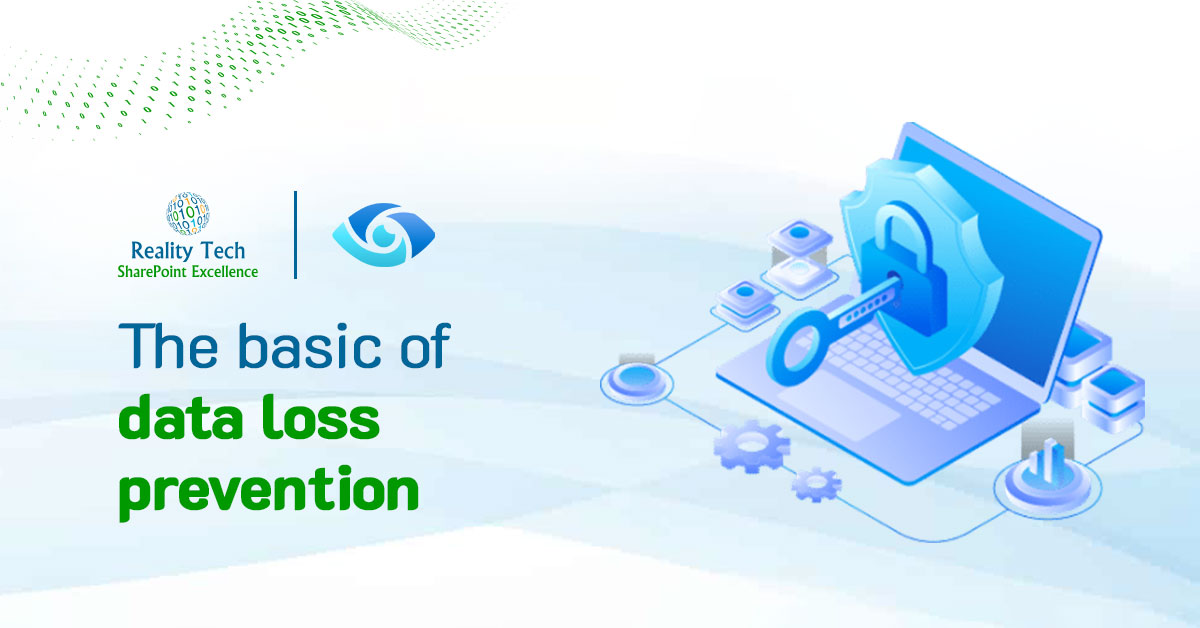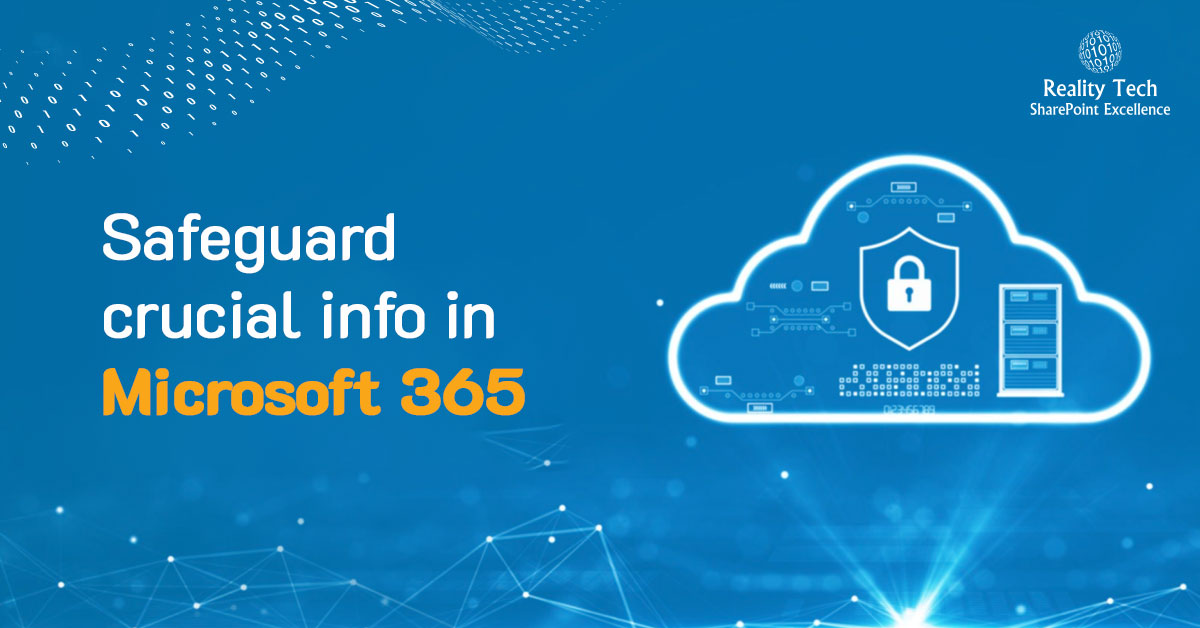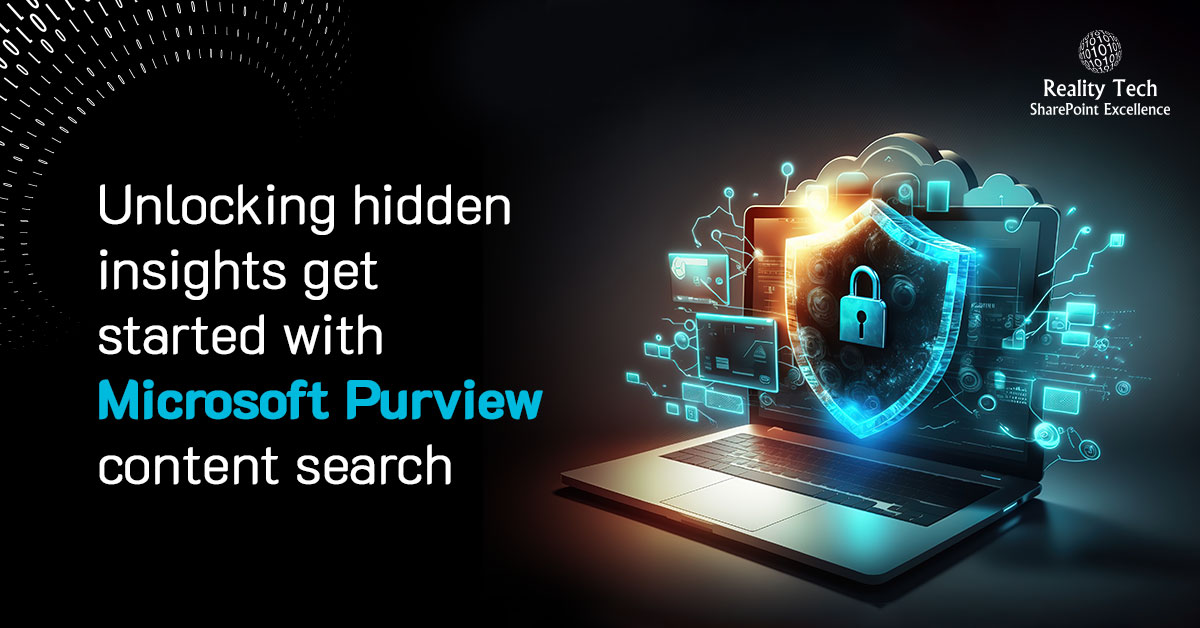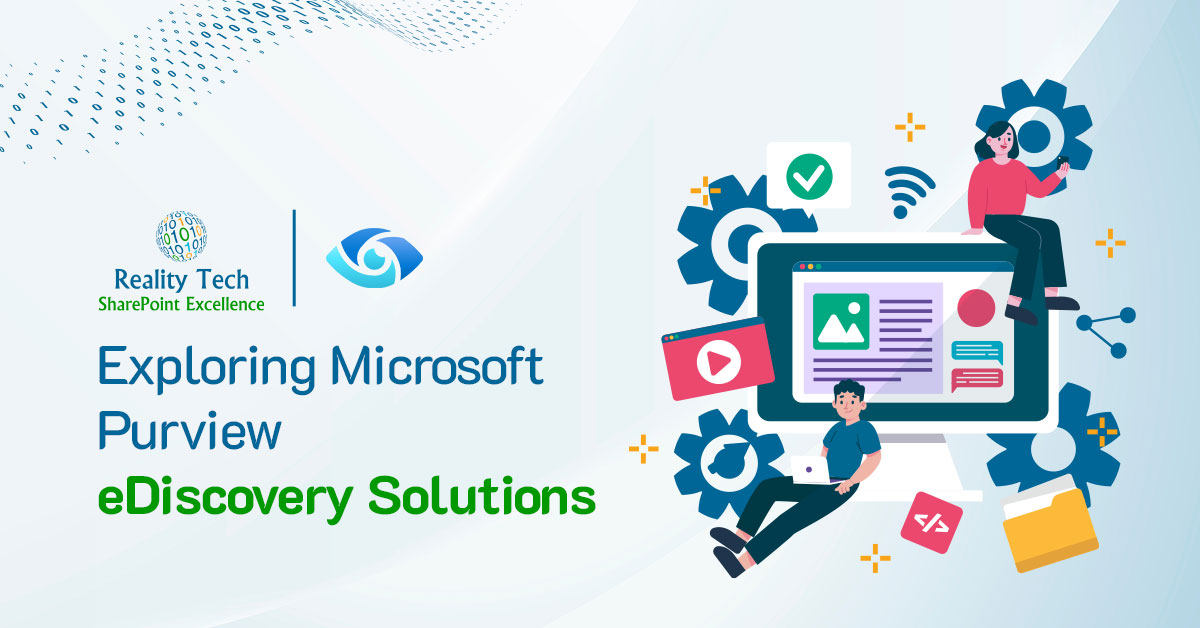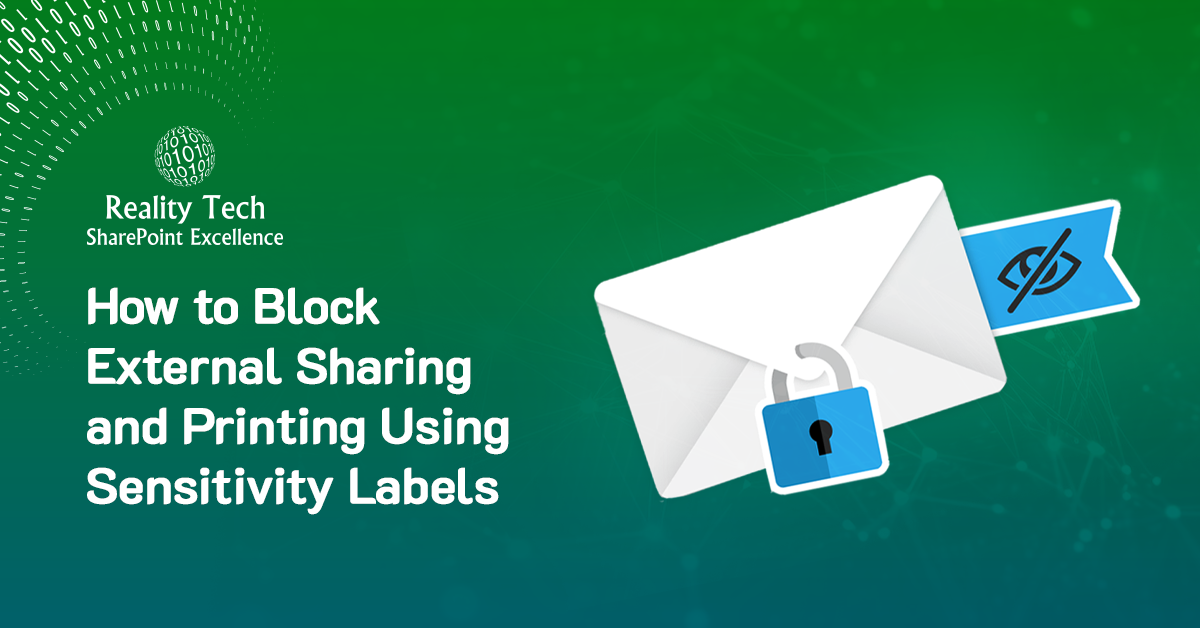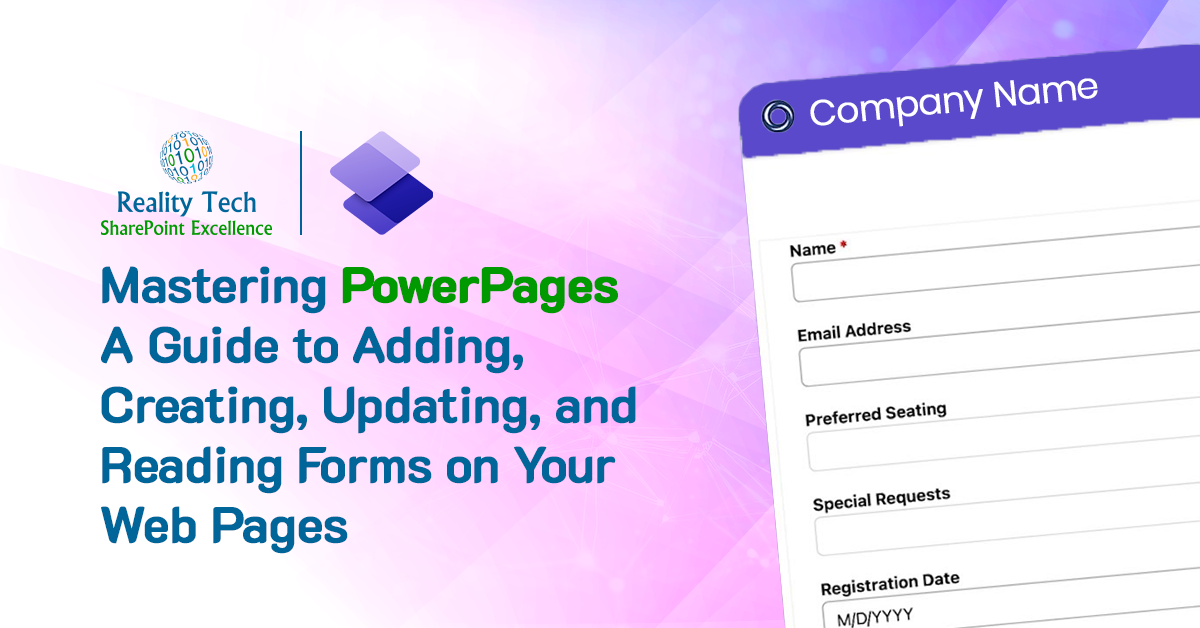Getting documents into SharePoint
There are many ways to get documents into SharePoint. This article covers a range of approaches, aside from basic file upload. Let’s first take a quick review of SharePoint general file upload limitations:- Zero length files Files such as shortcuts cannot be imported
- Too large files Depending on the configured limit, files that are larger than the limit will not be uploaded
- Filetypes Some filetypes are blocked by default. This can be for good reasoning. Executables and scripts are dangerous to upload, either easily running on user desks, or containing malware.
- Invalid filename characters Unsupported characters include: ~, #, %, & , *, {, }, \, :, <, >, ?, /, |
- Trailing periods A filename cannot have a trailing period
- Leading or trailing spaces A filename cannot start or end with a blank. Often the upload will work with trailing blanks, but the blank may be truncated
- Long filenames The full URL cannot exceed somewhere around 230 characters. Adding in the web application, site, library, and any number of folders, it’s not to hard to hit this limit.

Drag and Drop
SharePoint 2013 supports drag-and-drop into SharePoint. Some limitations to consider
- Only 100 documents at a time
- Filenames can only contain valid characters
- Unless default metadata is configured, this approach does not support tagging
Onedrive for Business
If Sync is selected in the library, documents uploaded to OneDrive can be easily sync’ed with a library.
Migration Tools
A range of document migration tools are available, such as Metalogix Content Matrix, Share-Gate, AvePoint DocAve, Tzunami and Lightning Tools.

Explorer Mode
This is also known as WebDav. In the ribbon under the “Library” tab, there should be an “OPen with Explorer” option. This supports folders and many documents. Limitations include poor handling for errors on upload.
Scripting
Using PowerShell, file migration can be scripted. I’ve created scripts that:
- Consolidate multiple versions into a single document with versions
- Preserving of authorship and timestamp
- Detailed output looging as a CSV
- Delta migration of only files meeting specific date or other criteria
- Using custom business logic to map to Sites, libraries, content types, folders and document sets
- Fixing of filenames to avoid illegal filename errors