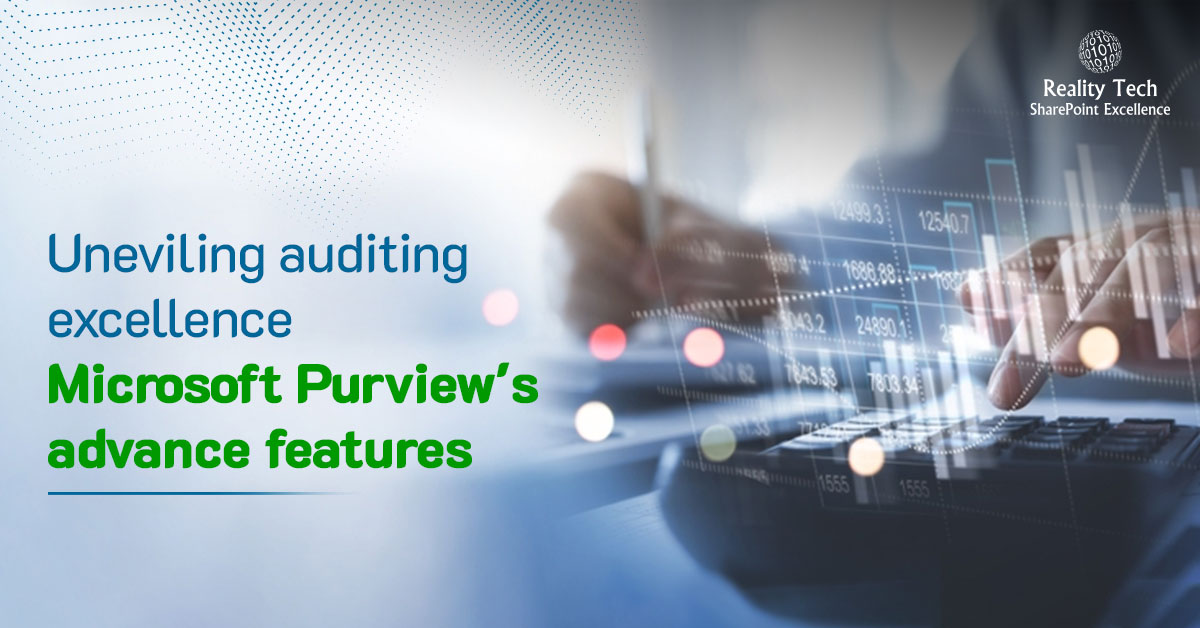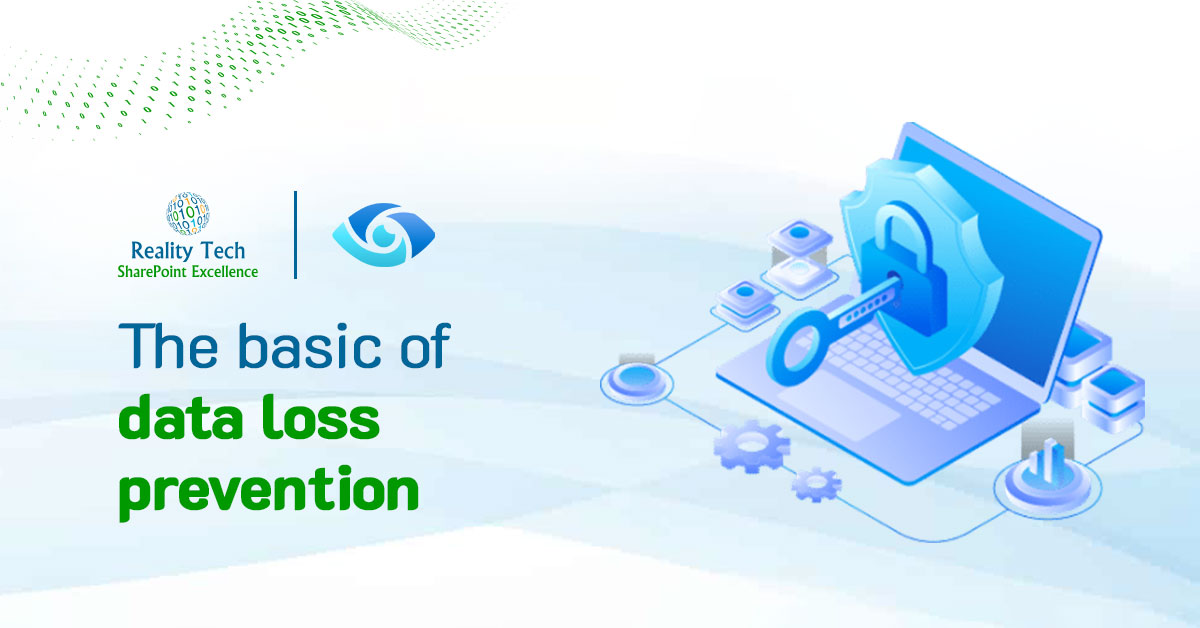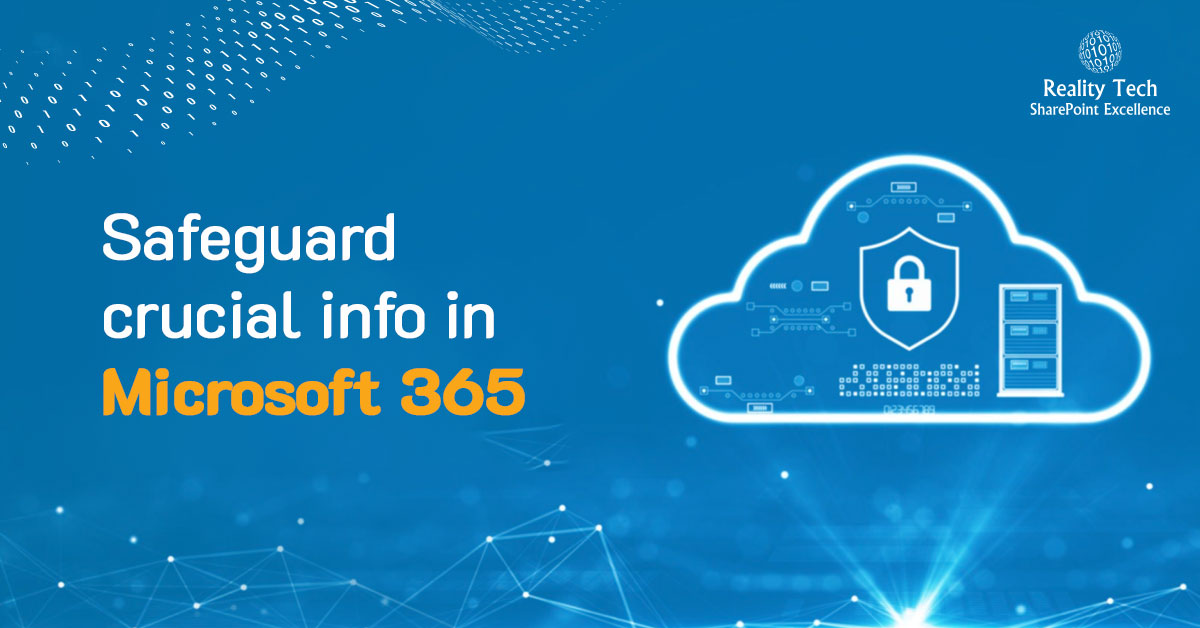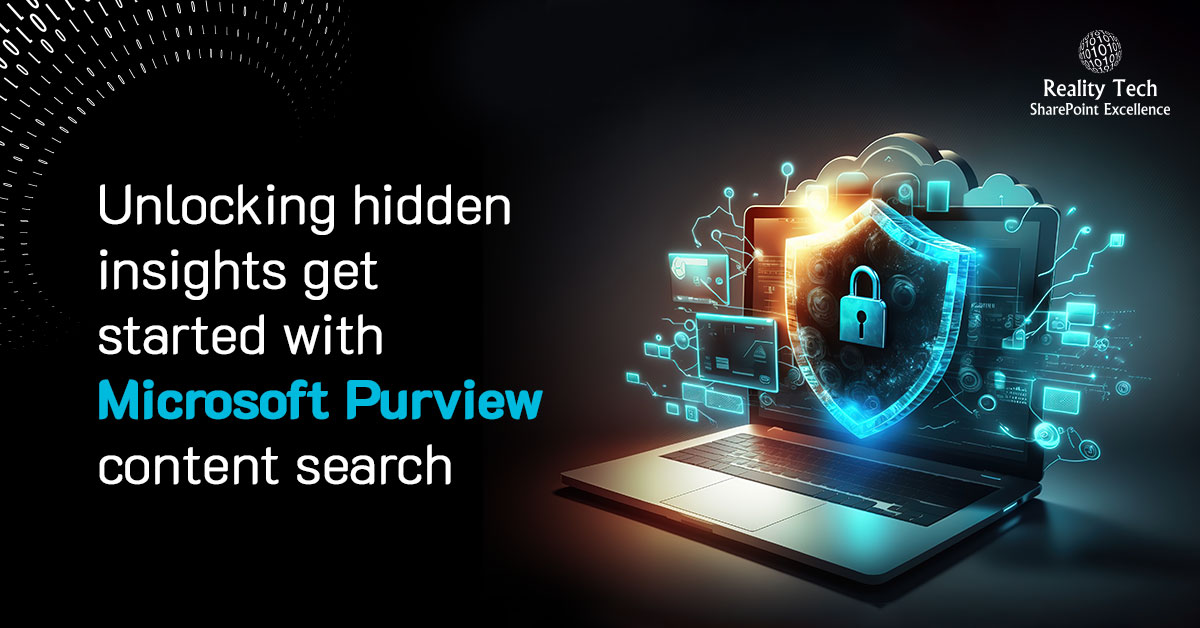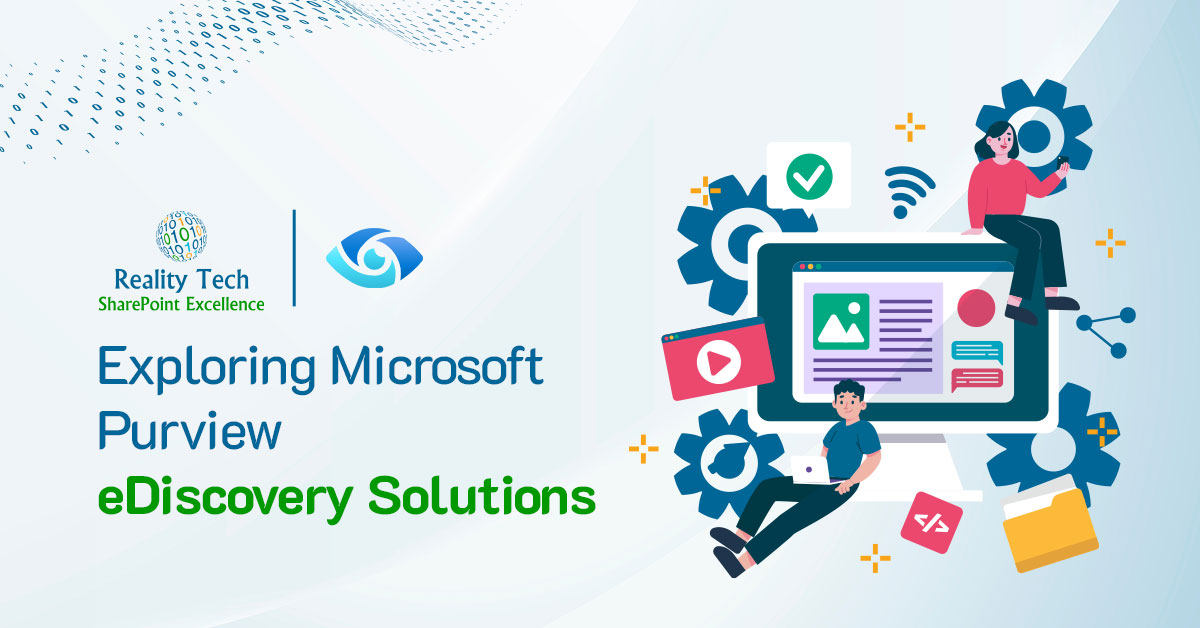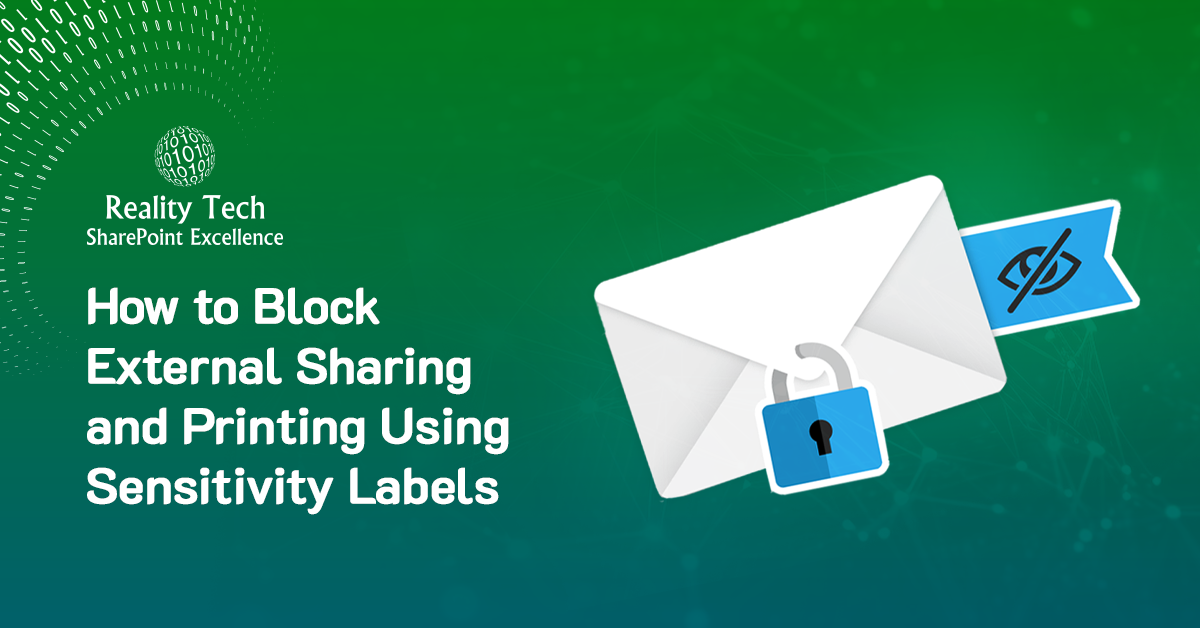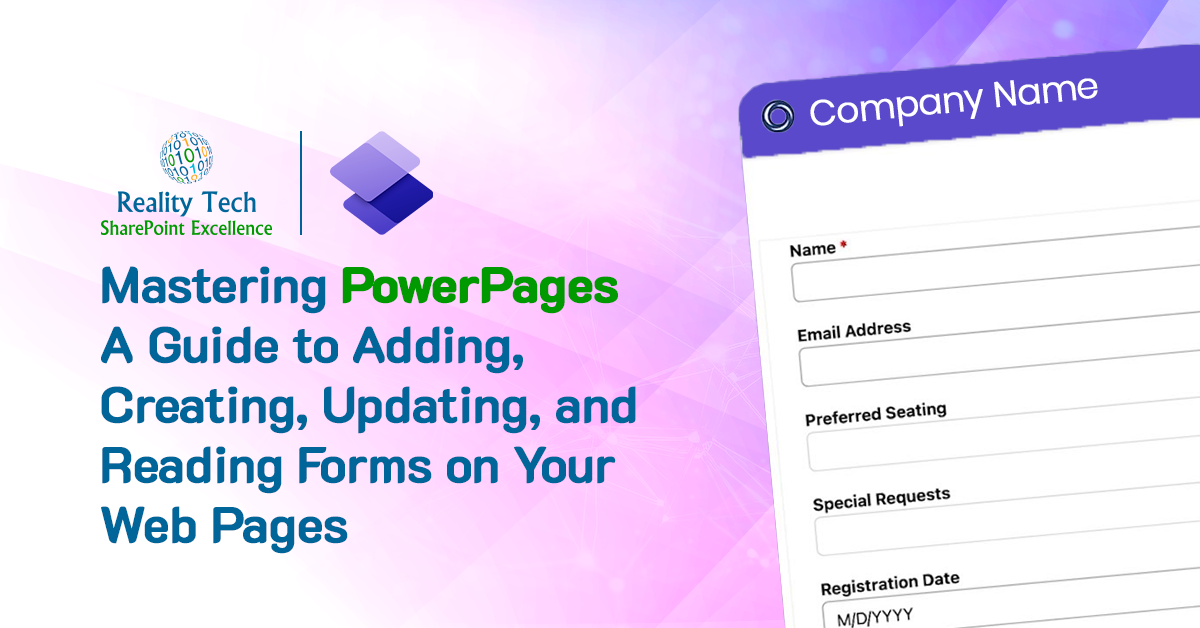Configuring MS-Project Server 2013 in CloudShare
I’m a huge fan of CloudShare. You get quick access to great template environments and all the key development tools.
I recently loaded up MS-Project Server 2013 on SharePoint 2013 with SQL Server 2012, and found the PWA OLAP Cubes failed. Here’s the issues, and how to complete the configuration:
Queue Service not working
Needed to restart the queue service in services.msc including re-entering the credentials
If you are patching the server, you’ll find the Config Wizard fails. The admin password is not configured correctly. You can fix it by using this command; have your credentials ready:
Set-SPManagedAccount -UseExistingPassword -identity AD2012Administrator
OLAP Cube failure
The OLAP cube failed for quite a list of reasons:
1. OLAP Cube configuration is not configuring to point to the SQL Server Instance
2. SQL Client v10 (2008R2) is not installed. PWA depends on this older version, and it is needed on both Project Server as well as SQL Server.
3. Project Server also requires AMO for SQL Server 2008 R2 (SQLSERVER2008_ASAMO10)
4. The SQL Server SSAS account needs to have access to the Project Server database in order to extract source data to build the cube.
Performance
For performance I have disabled the following service on server, which seems to make it faster, as they do not relate to Project Server:
– Access Services
– Access Database Service 2010
– Machine Translation
– Foundation incoming email
– PowerPoint Conversion Service
– Visio Graphics service
– Word Automation Service
Patching
This CloudShare template is RTM, so I recommend applying the March 2013 CU, followed by the two MS-Project Server CUs. You will want to run the SharePoint Config Wizard after the March CU, as there’s a DB schema change; same after applying both Dec 2013 CUs.
AppFabric errors; ignored these for now.
MS-Project
Configure default MS-Project client behavior in: C:ProgramDataMicrosoftWindowsStart MenuProgramsMicrosoft Office 2013Office 2013 Tools, Project server accounts.
Excel Services
Note Excel Services is oddly not enabled, as that’s useful for a range of BI including PowerPivot. If you enable Excel Services, you’ll most likely want to also configure Secure Store, and also configure Excel Services trusted locations for the Excel files, and also trusted data connection libraries.