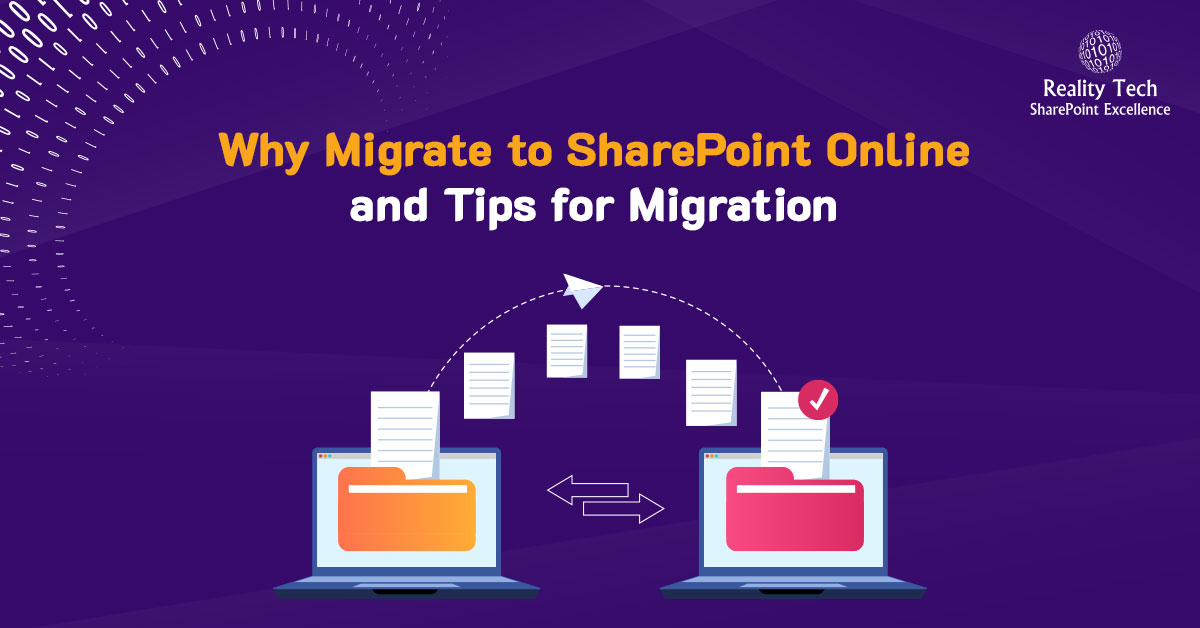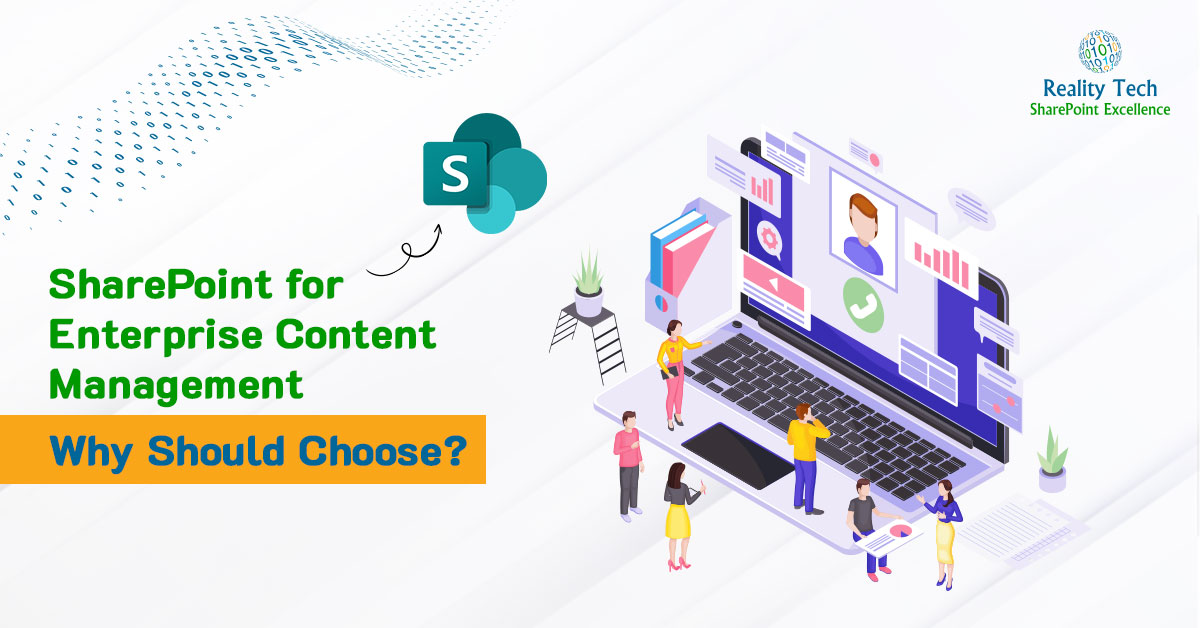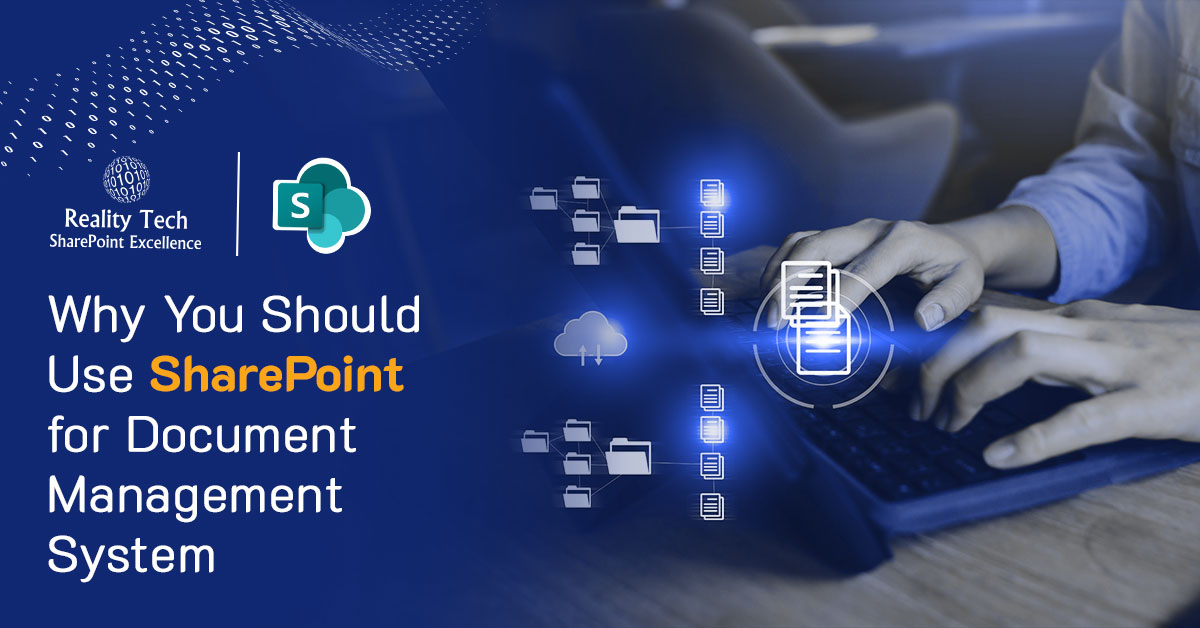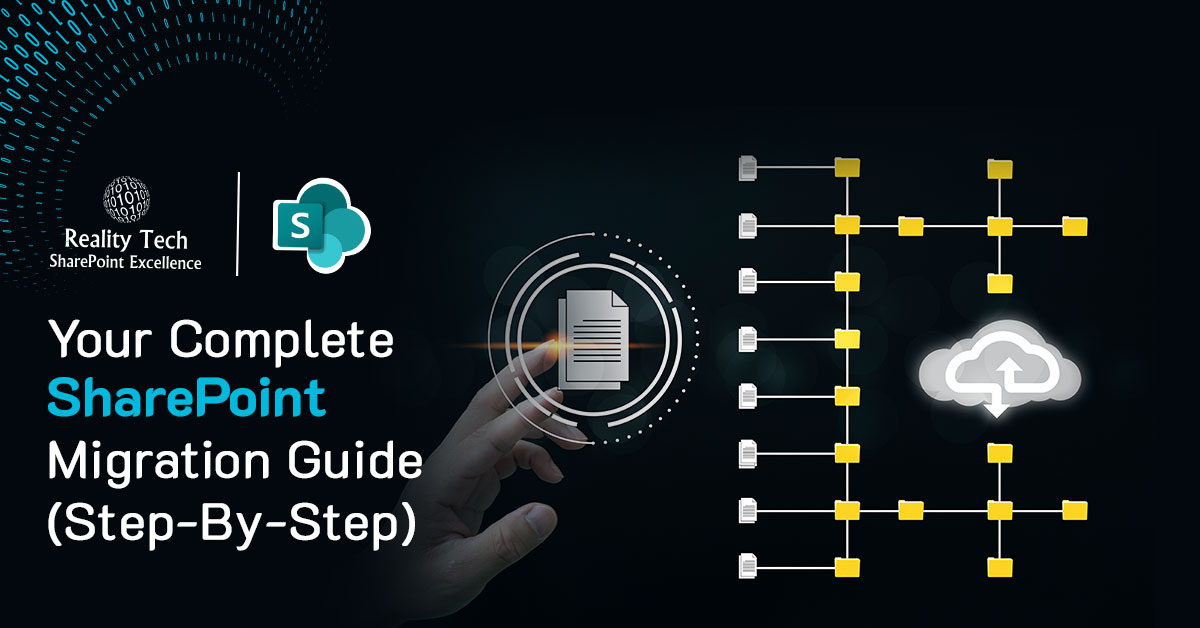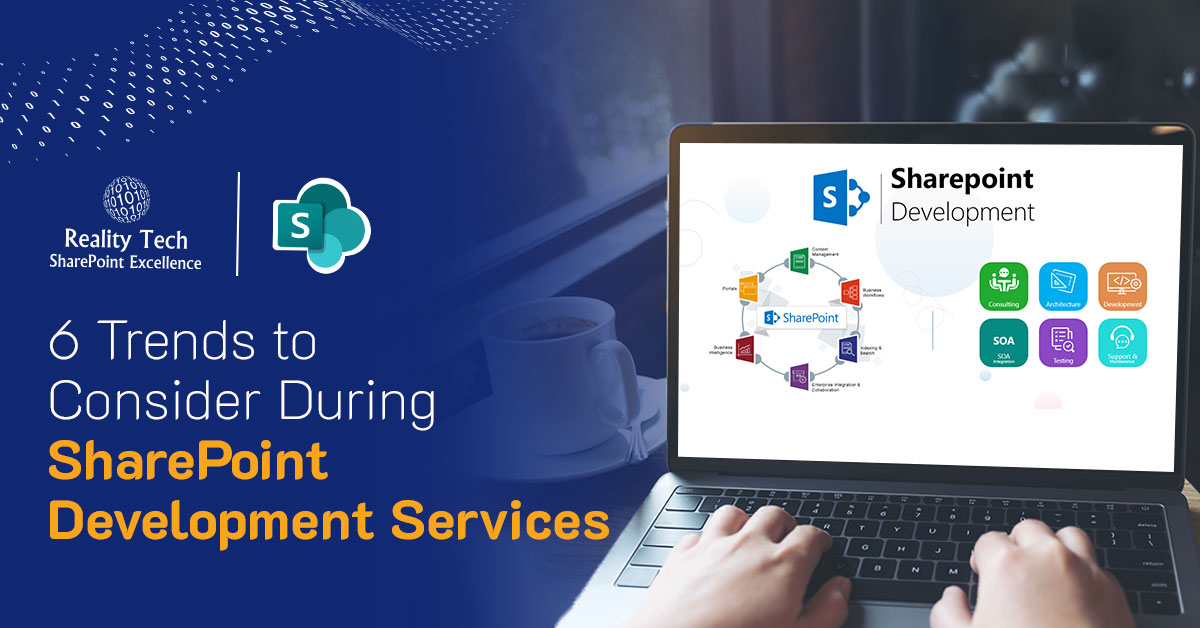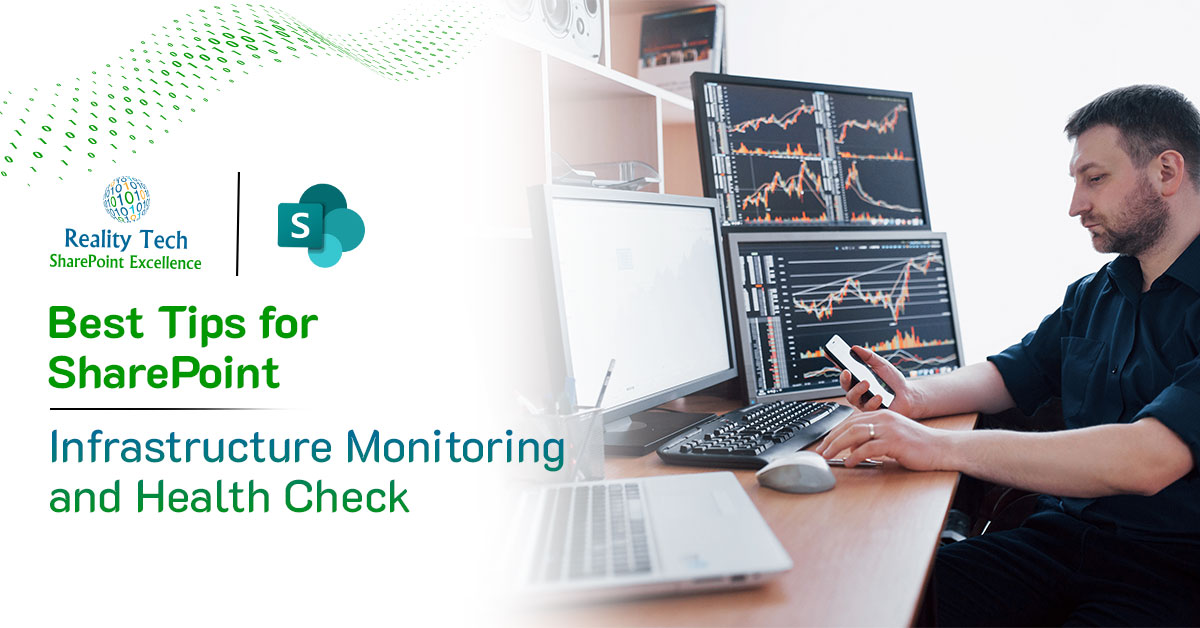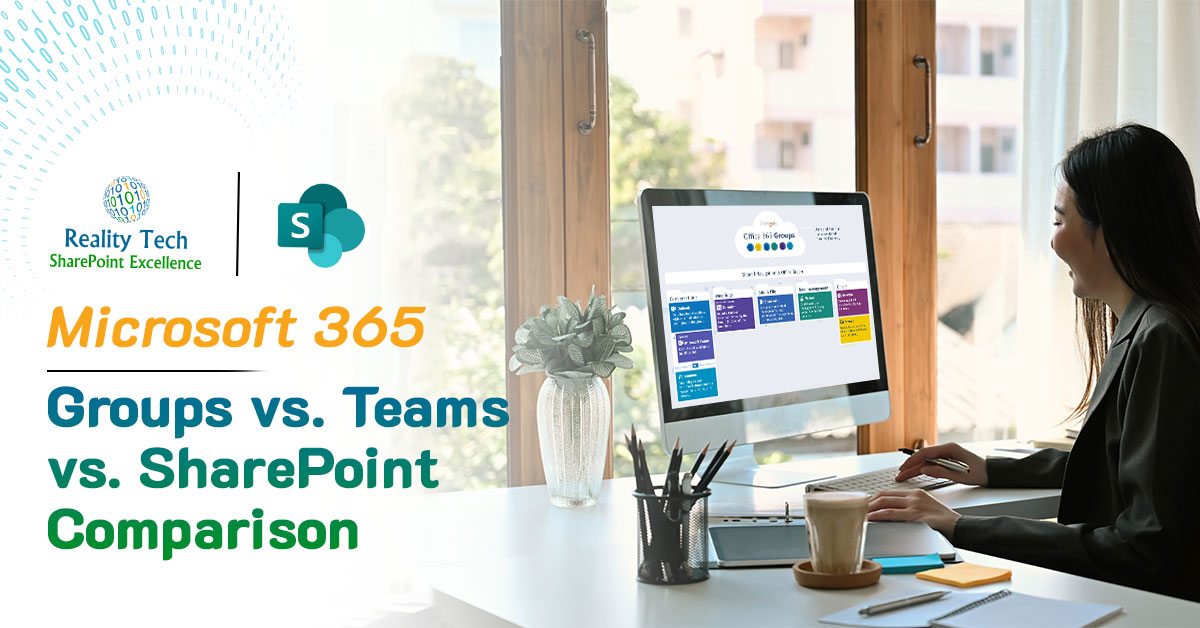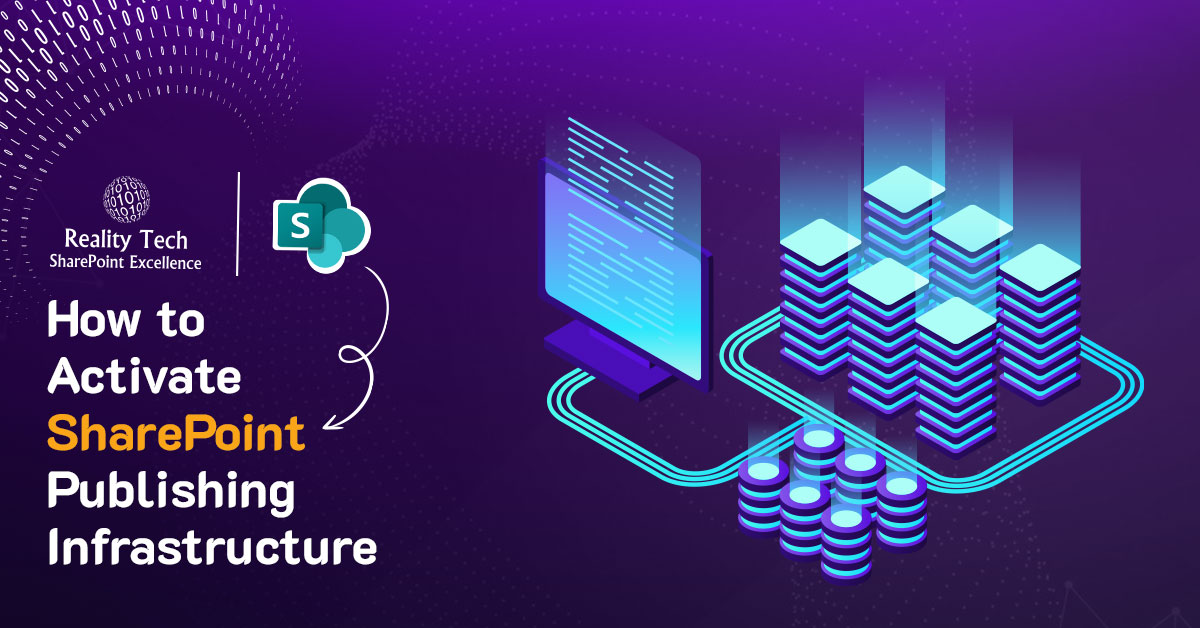SharePoint was first released as a portal and collaboration platform as SharePoint 2001.
It has gradually evolved to cover a broader range of content management and collaboration platforms into a document and records management enterprise environment.
SharePoint has grown into a world-class powerful collaboration and content management tool over time.
SharePoint is a safe way to store, organize, and share information that can be viewed from any device from a web browser.
A vast majority of companies have moved to or are considering moving to the cloud. Of course, the latest evolution of the SharePoint platform is the move to the cloud as part of Office 365.
SharePoint Online is more flexible and more fully adopted than the original on-premises versions. Consequently, Office 365 has become Microsoft’s fastest-growing commercial product.
What are the Benefits of SharePoint Online Migration?
1. Complete Access, Always
Employees will have easier access to their content once you migrate your files to SharePoint.
You can access your files on any mobile or personal computing device and from anywhere around the globe, whether at home, at work, or on your way to a meeting.
This is something that ordinary file sharing struggles to match.
2. Co-authoring
A key capability in SharePoint is the ability for multiple authorized users to concurrently edit documents. This enables much faster and interactive efforts and avoids sequential editing of critical documents.
3. Versioning
Every time a document is edited in SharePoint, a version is created. Users can view prior versions, compare versions and even roll back to prior versions.
This offers a safety net, enabling easier trust to end users, given the ability to review and roll back if needed.
Additionally, both minor and major versioning is available, allowing for the option of approval prior to publishing a major version.
Lastly, access for broader users can be restricted to major versions, thereby enabling draft editing in place, prior to making a version broadly available.
4. Alerts
Get notified when key documents are updated. Notifications are done on your schedule.
You can choose monthly, weekly, daily or even in Real-Time. Select the kind of updates, such as document creation, editing, or deletion.
Even add others to receive the notifications. Get notified via email or mobile; the choice is yours.
5. Search Muscles
Perhaps one of the most important reasons to include file shares in your SharePoint online migration is search performance for finding files.
Search for a document name or keyword and get related results in milliseconds. Search capabilities include filtering by time range, author, and even custom metadata.
Search is highly customizable, allowing for an extraordinary ability of users to find the specific document for which they are searching.
Search refiners that allow drill-in search and search verticals.
The possibility of integrated and consolidated search with emerging MS-Graph capabilities allows Windows Search and Bing Search to surface a consolidated and security-trimmed search experience, including both Internet and SharePoint online content.
6. Data Loss Prevention (DLP)
Policies can be set across Office 365 to manage and monitor for Data Loss Prevention (DLP).
This allows enterprise management of data to be following enterprise standards and provide solid assurance to avoid data loss.
7. Information Rights Management
The ability to restrict access, limit download, limit screenshots, limit printing, and retain control over documents even after a local download are possible.
These capabilities allow centralized license management of documents, allowing restricting or removing access, even if a document has left the enterprise.
8. Workflows
Automate the processes behind documents by enabling workflows that assign tasks to users, remind users and escalate in the associated tasks are delayed; collect feedback on documents and acquire approvals for a document.
9. Auditing
Edit, delete, create, and security change auditing and reporting are all available for enterprise tracking and compliance.
10. Check-in and check-out
Frequently, you’ll be working on files and papers with numerous co-workers.
Knowing who is working on the same document as you or who has to make a few last-minute adjustments before starting your assignment can be a pain.
You can check out a file in SharePoint so that no one else can access it, ensuring that everyone knows who has the most recent version of the document. This keeps you from sabotaging each other’s efforts.
11. Information Policy
Fine-grained tuning of an Information Policy is possible, including centralized enterprise definition, management and control of:
- Document Retention Policy
- Legal Holds
- Document Disposition
- Document lifecycle
The Information Policy can be refined in close coordination and input from Legal and Compliance.
The goal is to meet the organization’s objectives while designing an Information Policy that is both feasible and manageable.
12. No Waiting Time for New Features and Updates
Microsoft has a proactive communication approach for new features and upgrades.
Users of the Office 365 version have an advantage over those who use SharePoint on-premises to obtain early updates on new releases and upgrades.
13. Pay for What You Need and Scale-Up Easily
You can pay for only what you need with the Office 365 environment. You may add and delete members using the monthly subscription model as your company grows. Consider the case where a user leaves the firm.
You can either reassign or delete the license. The same scalability applies to Office 365 data storage, where you only pay for the storage, use what you need, and pay only for what you need, and quickly scale up with a few clicks.
14. Limit Your Maintenance Overhead
Backups, OS maintenance, SharePoint patching, and other duties are avoided while transitioning from SharePoint On-Premise to SharePoint Online.
Your IT personnel may devote their attention to long-overdue intranet updates or other critical activities.
Because there is no hardware to purchase, SharePoint Cloud helps you save money on internal resources.
15. Improvements to OneDrive For Business
OneDrive for business is a highly practical tool for storing and sharing data. A user may create a document in OneDrive for Business and simply share it with internal and external users to gain ideas, feedback, and expertise.
This is essentially your cloud “My Documents” folder. When a document is ready to publish, there’s a capability in OneDrive for Business that allows you to move/copy it to a SharePoint team site for wider distribution.
You can also sync files from your OneDrive for Business and SharePoint sites with the new “Sync client” function, and the new OneDrive app is mobile-friendly.
Are you in need of assistance? We can help!
We help companies upgrade their on-premises SharePoint environment to the very latest for features, performance, security, and scalability.
Tips for Migrating to SharePoint Online
➔ Assess the Business Value of Existing Content
Before you start moving large amounts of company data, ask yourself these three questions:
- Is it necessary to migrate specific documents to SharePoint Online, or may it be archived at a cheaper cost?
- Do these documents benefit the company?
- Are there any libraries that need to be rearranged, sites that need to be changed, or access controls that need to be changed? Remapping and reconciling is possible.
- Can the security be simplified, optimized and be brought into alignment with existing Active Directory groups?
Making these decisions ahead of time will save time, lower IT expenses in the long run, and help your company achieve its business goals through good information management.
➔ Identify Potential Technical Issues
SharePoint 2010/2013 and SharePoint Online are somewhat different. However, basic architectural differences might make the transition from on-premise to cloud more difficult than anticipated.
Consider the following scenario:
- SharePoint Online may have different storage and capacity constraints than SharePoint on-premises. Before migrating, do some research to see how this may affect your company and plan for organic growth and scalability.
- It’s possible that custom code won’t work with SharePoint Online. Work with business teams to develop a plan for keeping business operations running smoothly without requiring customization, such as by utilizing Microsoft add-ins.
- Check for file types that are not allowed in SharePoint and plan for this content on an exception basis. Executables and scripts are among the problem file types.
- Your SharePoint Online transfer will be faster if more bandwidth is available. However, the opposite is also true. Consider baseline migration timings to be able to project the migration throughput.
➔ Explore enterprise migration tools
3rd party migration tools can streamline migration efforts, reporting, reconciliation, and migration from unusual source systems.
Get expert advice on the best tool for your needs and budget, and ensure your project efforts are optimized.
➔ Selecting the migration approach and mapping
In the summary view, we retrieve and generate an inventory and assign an action to each item or group of items.
We map out what goes to folders, libraries or sites and how to optimize the migration.
Migrations are then mapped into waves or phases that align with departments and sizing that’s feasible for individual cutover weekends.
➔ Planning to make the source read-only
Avoid users inadvertently editing documents in the source after migration to the destination by setting the source to read-only.
This should be in line with the communication plan. This avoids an inadvertent challenge of later reconciling documents that are updated simultaneously in both the source and destination.
Additional Read
Best Tips for SharePoint Infrastructure Monitoring and Health Check
Create an Effective Communication Plan for Your SharePoint Migration
Your new SharePoint’s migration adoption might hit resistance from users if you don’t have a solid and well-built communication plan on what will migrate, how it will look after migration, and accommodate training needs that could be needed to ensure users are comfortable and aware of the impending change.
Communication is essential and may be built quickly. Constant communication of planned changes is crucial.
We can provide end-user training or train-the-trainer training while also demonstrating new SharePoint online features that add value to the end-user collaboration and document management experience.
A knowledgeable user will be more likely to tolerate minor flaws in the user experience in some circumstances, provided they understand the overall benefit.
Knowing when and how this change will affect their employment and having access to training offers a lot of value and helps you boost acceptance.
Conclusion:
A file-sharing migration to OneDrive and SharePoint is a demanding operation. Still, with proper planning, preparation, communication and consistent execution, you can accomplish a successful project that encourages users to embrace the new platforms.
Engage with Reality Tech to lead your migration to SharePoint or upgrade. Our skilled team will help with the best-in-class migration services.