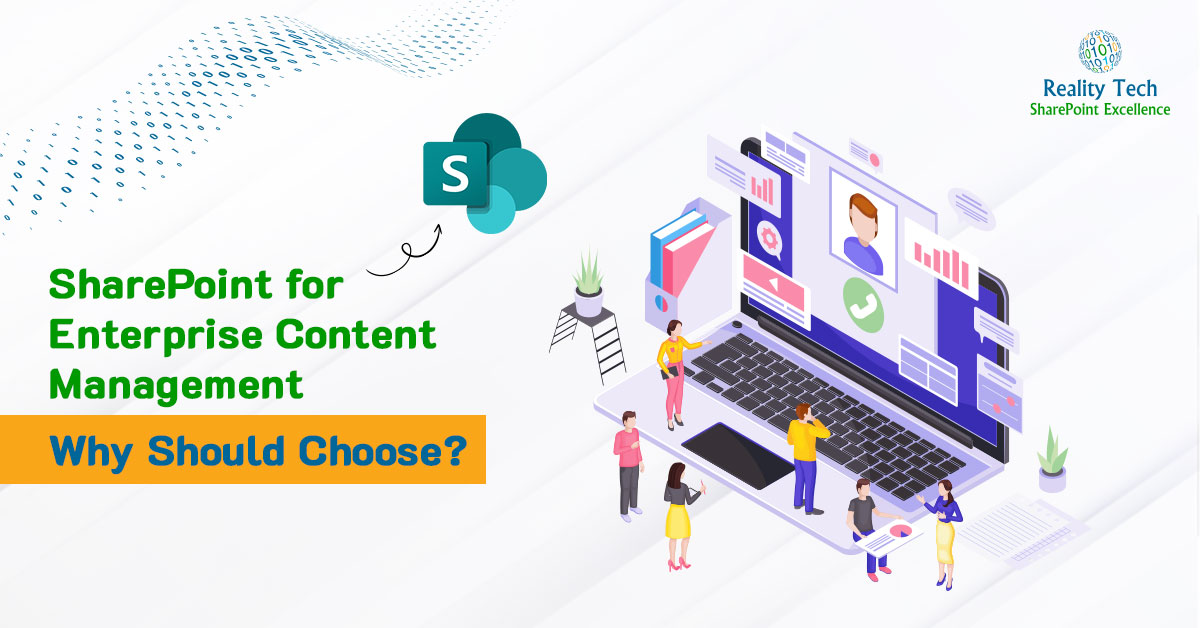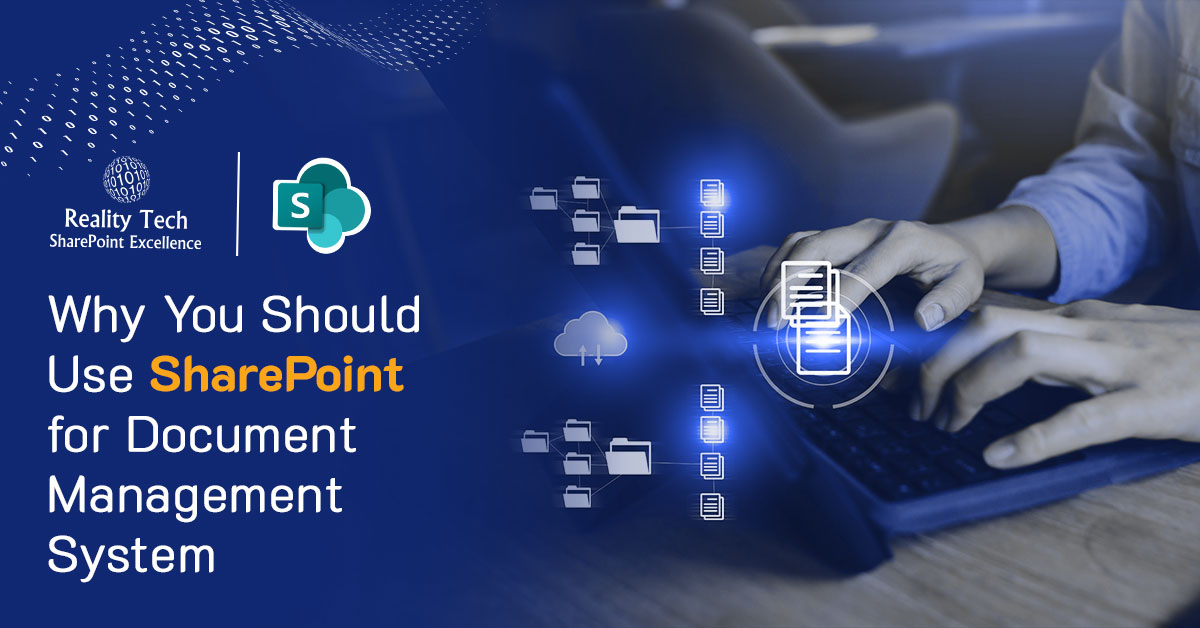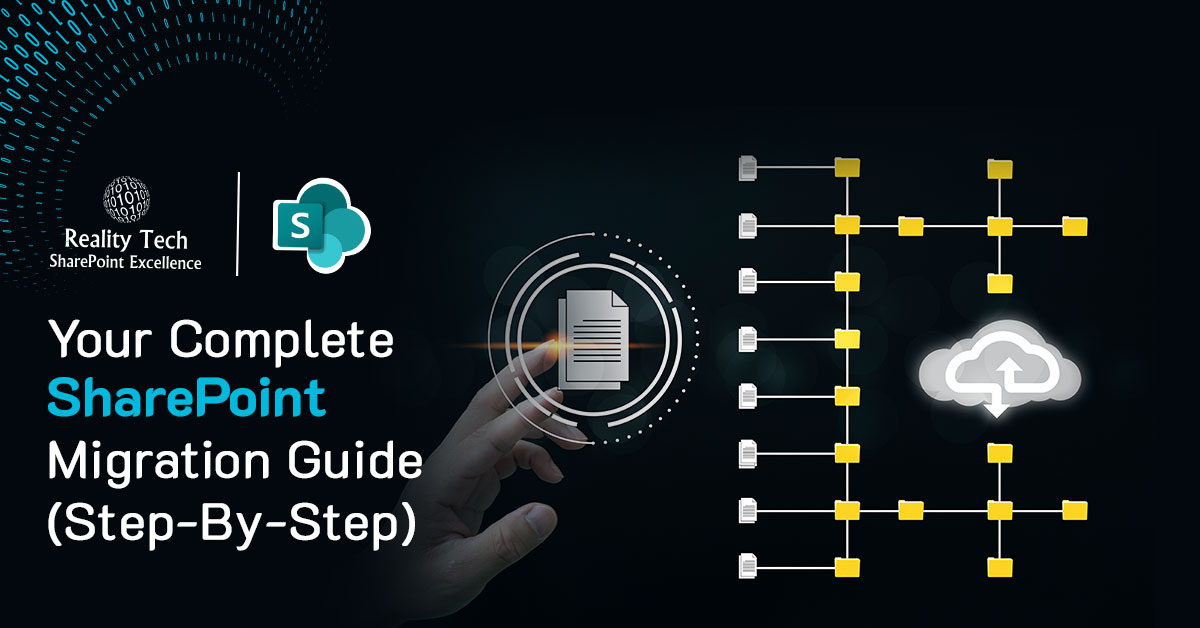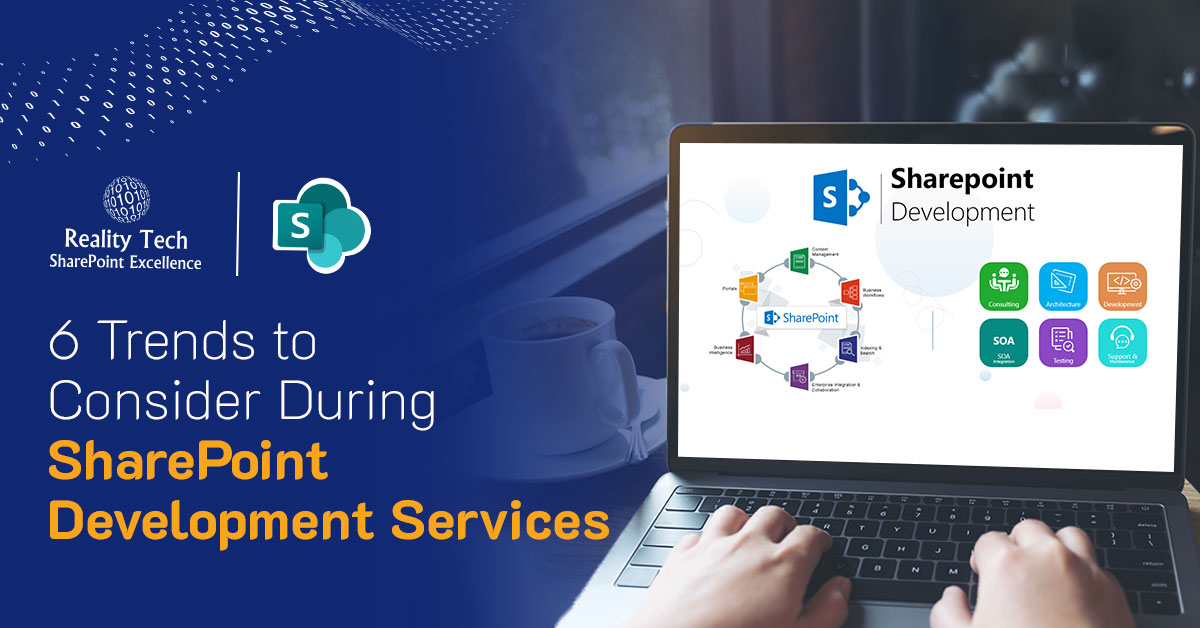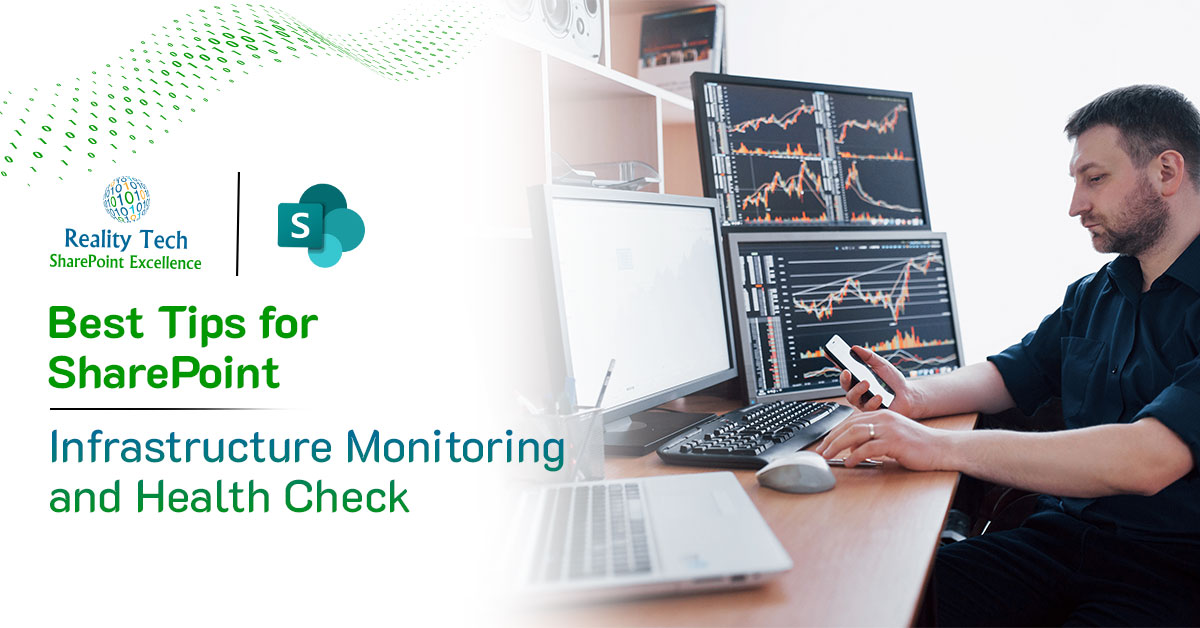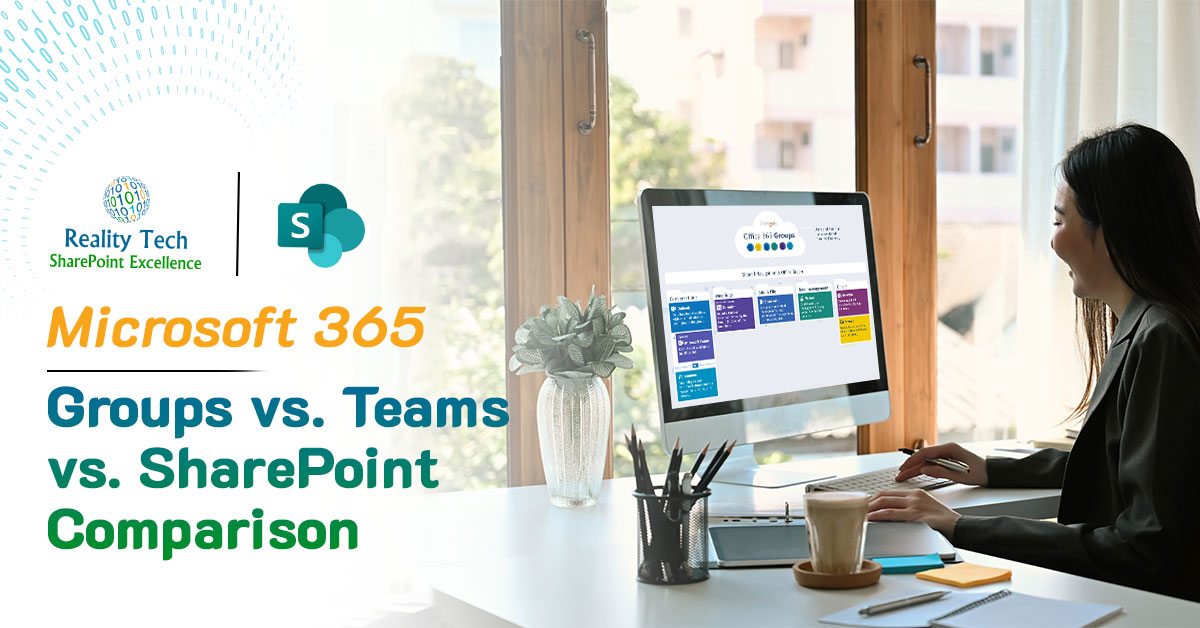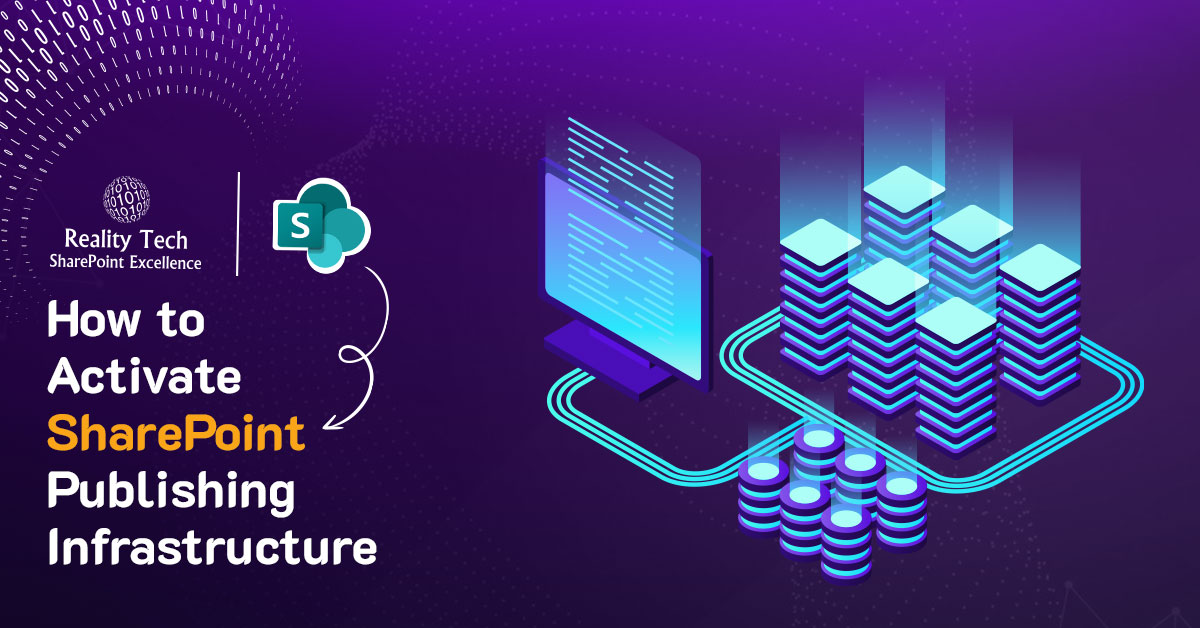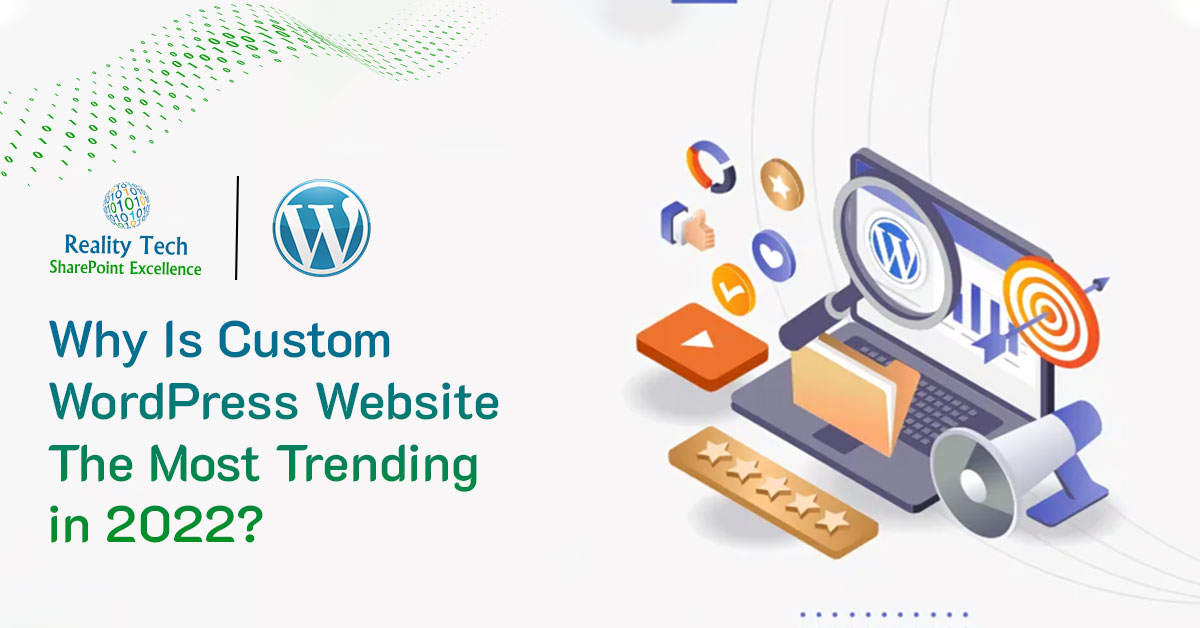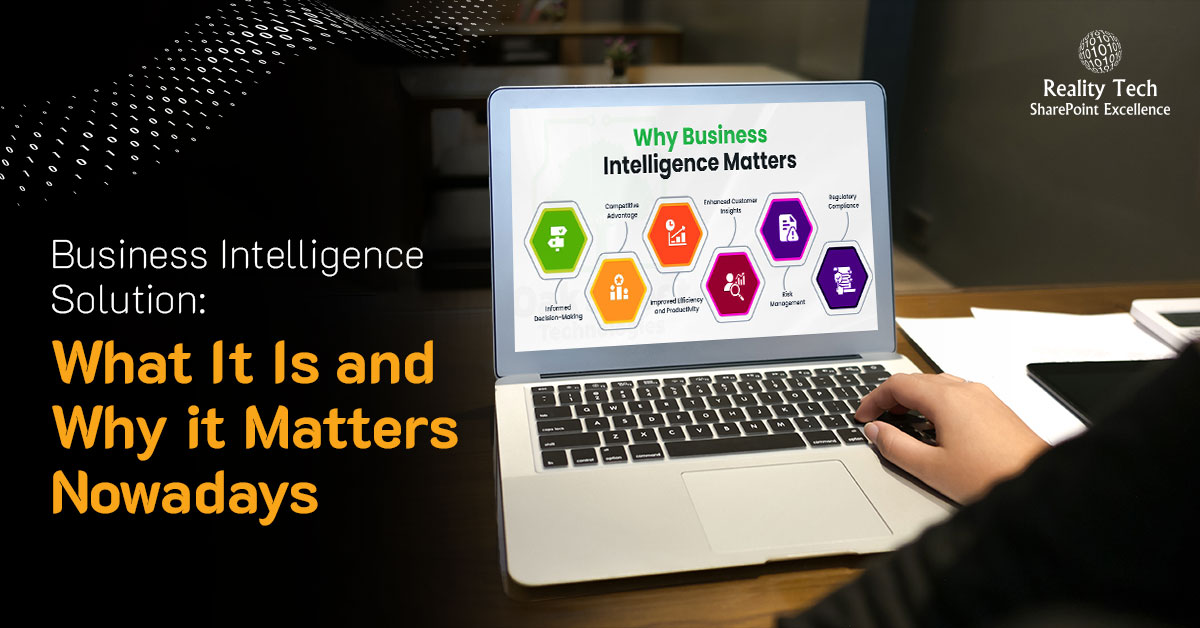Do You Know?
60% of the global data worth 175 zettabytes will be generated and managed by enterprises by 2025, tripling from 2021.
(courtesy: IDC Report)
Enterprises are facing a huge challenge these days in organizing massive amounts of diverse content such as documents, images, videos, emails, and web content in a way that is easy to navigate, find and retrieve. Enterprise content management (ECM) software comes to the rescue because it’s designed to assist enterprises to handle this challenge.
To effectively meet the requirements of content management for large businesses, ECM should be feature-rich and flexible. Consequently, SharePoint emerges as a viable content management solution, with its ability to create, edit, manage, share and archive pages and documents throughout the content lifecycle. Let’s explore how SharePoint proves to be a real asset for businesses.
What is SharePoint Online CMS?
An ECM is software designed to digitally collect, store, manage, and transfer content and documents. This technology allows enterprises to easily collaborate on, secure, monitor, and manage unstructured data, which leads to enhanced business efficiency for almost every user across the enterprise.
To utilize the full potential of ECM software, it must possess significant capability and proficiency for managing content and documents digitally and efficiently generating business information, and this is where Microsoft SharePoint as an enterprise content management shines.
Why Choose SharePoint for Enterprise Content Management?
1) Document Management System
The document management system is a process of managing documents efficiently. SharePoint offers the below-listed capabilities to manage documents.
- It’s a centralized system for storing and accessing business documents.
- Stakeholders can easily navigate, search and identify the location for sharing and retrieving information for further use.
- It enables users to create teams, focused roles, and task-oriented groups of users for organizing data and exchanging it with the appropriate set of people, which leads to more outstanding work efficiency and better time management.
- Documents can be tagged and categorized to better target relevance; thus, users can easily and quickly find, retrieve and access the authentic documents.
- It smoothly and seamlessly integrates with Microsoft Office products such as PowerPoint, Word, and Excel as well as Teams and Power BI
2) Records Management System
Record Management is a sophisticated capability to manage formal records. Automating the process allows stakeholders to refine tagging, discovery, workflows, data handling and search and refine and report in real-time, which improves and boosts team collaboration, compliance, and reporting. With SharePoint, you not only automate the process in compliance with corporate standards but conveniently and securely store data in structured and unified locations, easily accessible by the right team members. This eliminates the need to maintain unnecessary paperwork for legal and compliance purposes. This allows authorized users to audit files periodically, conduct eDiscovery, and maintain and track records and audit trails of file use, downloads, uploads, edits, and deletions.
3) Information Rights Management (IRM)
Information Rights Management (IRM) now known as Azure Rights Management Service (Azure RMS) is a powerful capability to secure and manage content and control what a user can do with the content. Unlike elsewhere in SharePoint, the management controls are embedded into the content. Use of the content requires a central licensing server real-time authorization to use the content. With this approach, even content that left the enterprise can be remotely controlled. Controls can restrict viewing, printing, and downloading in addition to more common editing controls.
Are you in need of assistance? We can help!
We help companies upgrade their on-premises SharePoint environment to the very latest for features, performance, security, and scalability.
4) Web Content Management
SharePoint ECM allows users to publish web content by using pre-defined or custom templates and schedule publishing, as well as utilize approval workflows for gaining authorization to publish. Using consistent templates and workflow processes offers web design consistency, easy navigation, and a great user experience. This allows the consistent management of extranet, intranet, and internet sites.
5) Robust Third-Party Support
There is a wide range of 3rd party add-ons to support specific advanced business requirements. Third-party software can play an important role in a full features enterprise CMS. Although SharePoint has a wide range of features, sometimes it’s the extra features provided by a 3rd party that enables business and functional success.
6) Metadata-Oriented Search and Navigation
It’s a daunting task to search through large libraries or lists simply with text search or scrolling alone. However, SharePoint’s metadata-driven search, navigation, and views enable an easier search experience. You can search and refine by metadata refiners, search verticals, or group-by and filtered list and library views.
Additional Read
How to Activate SharePoint Publishing Infrastructure
Conclusion:
Although the market is flooded with ECM solutions, Microsoft SharePoint tops the popularity chart due to its broad and mature features, functionality, scalability, seamless third-party integration and support, search, navigation, unified storage, and effortless collaboration between global teams.
For the configuration of a SharePoint ECM solution, qualified technical support is available that assists in a seamless and efficient setup, configuration, customization, and training.