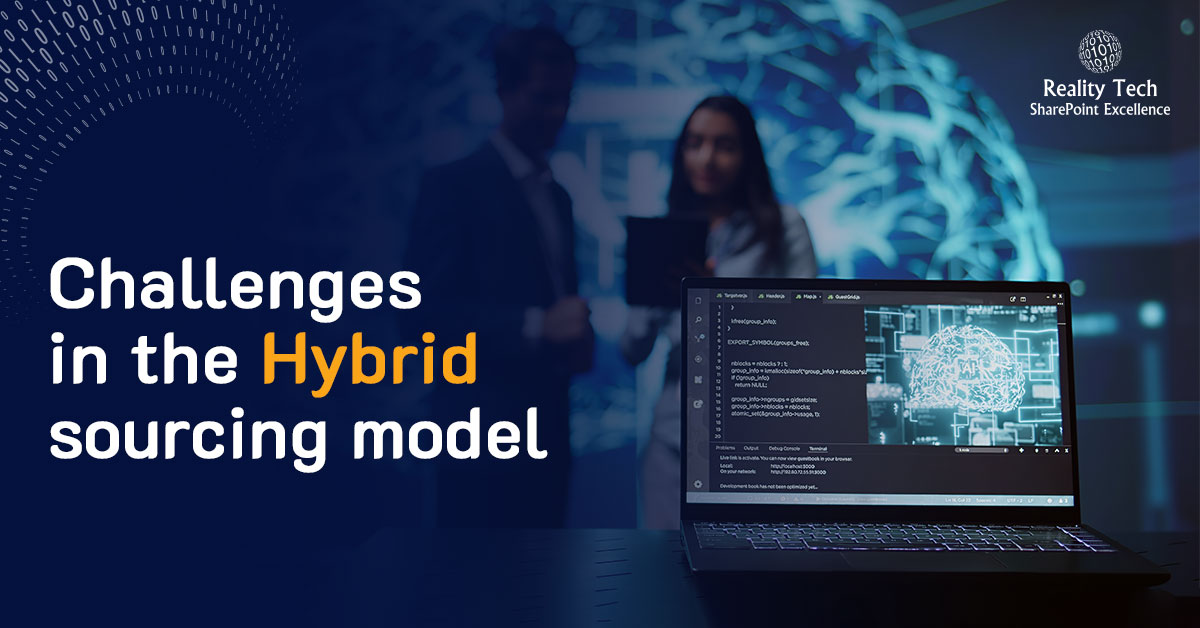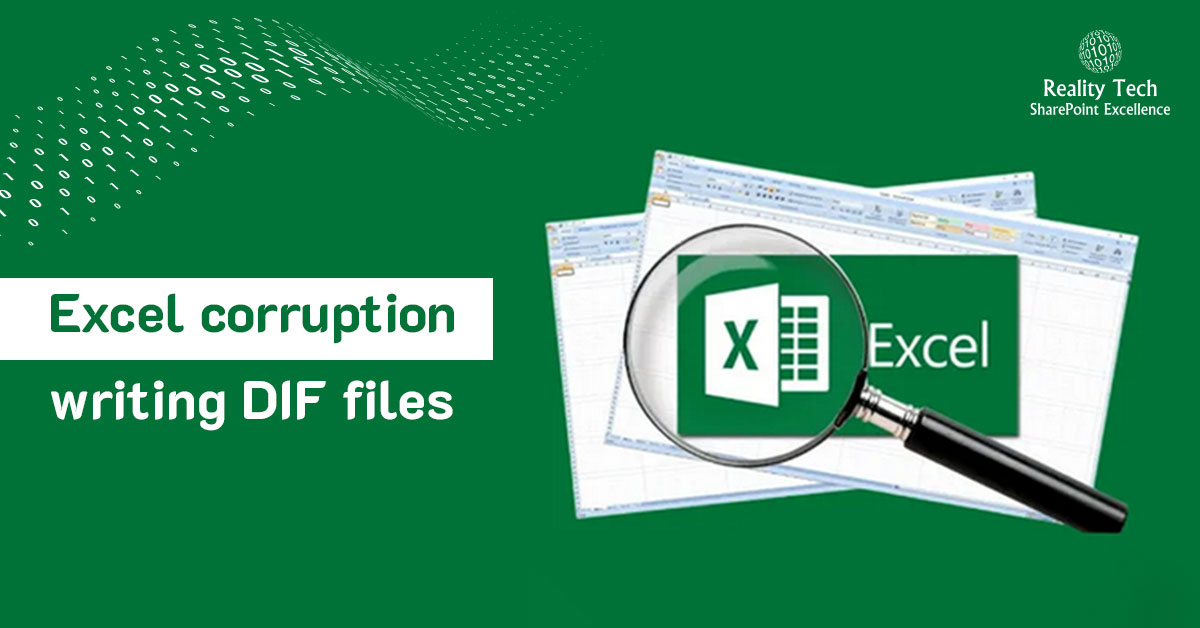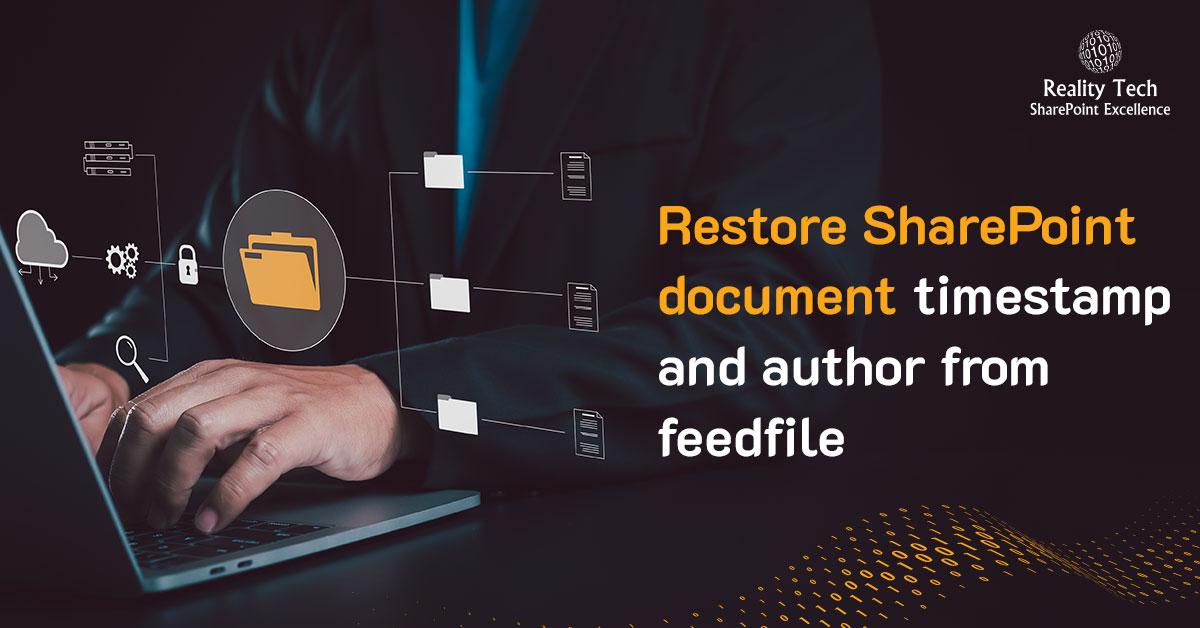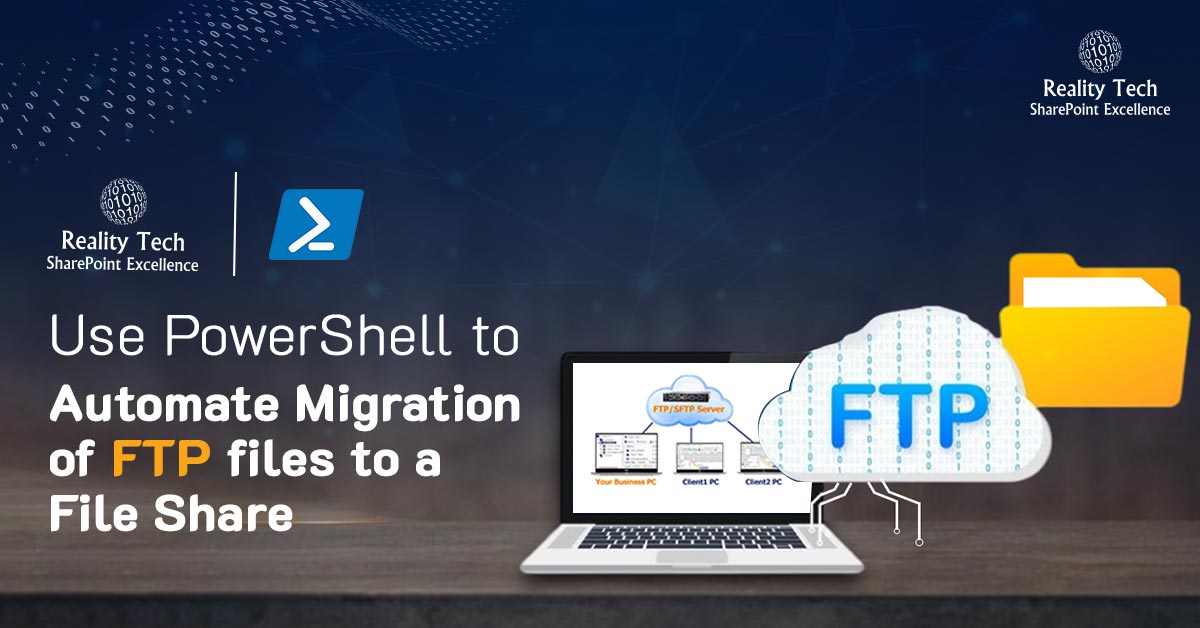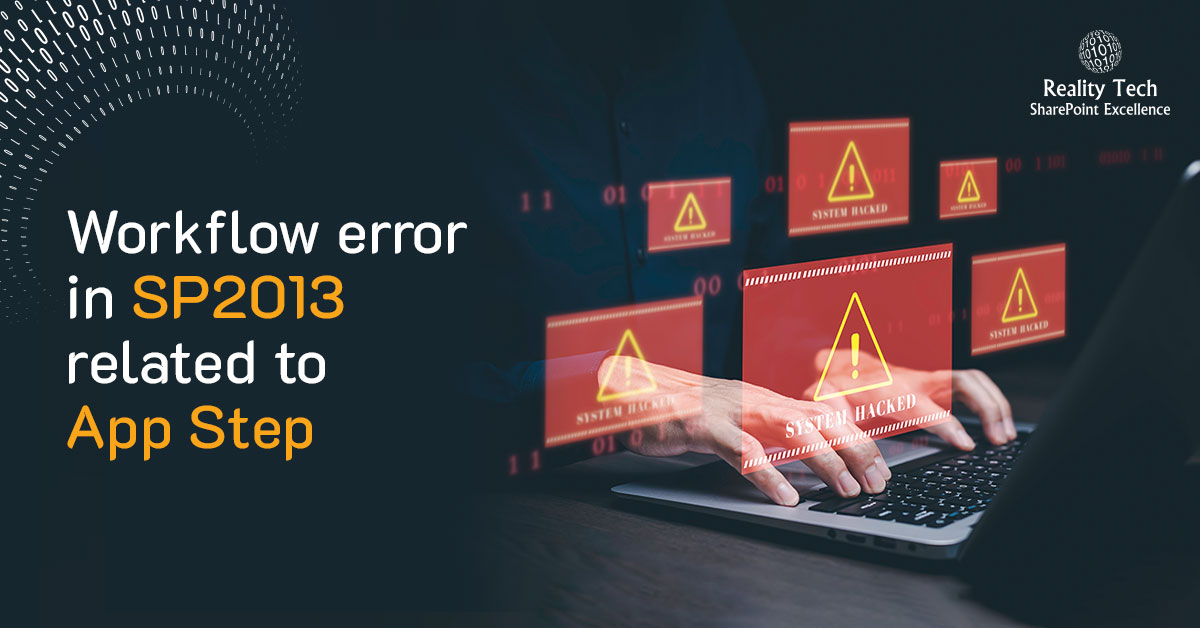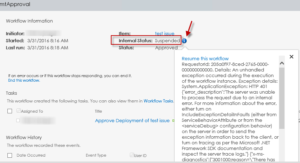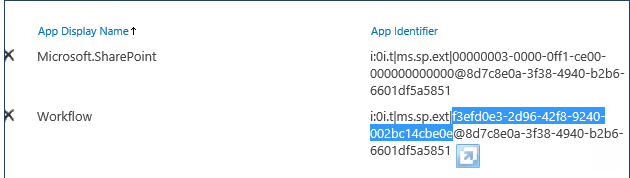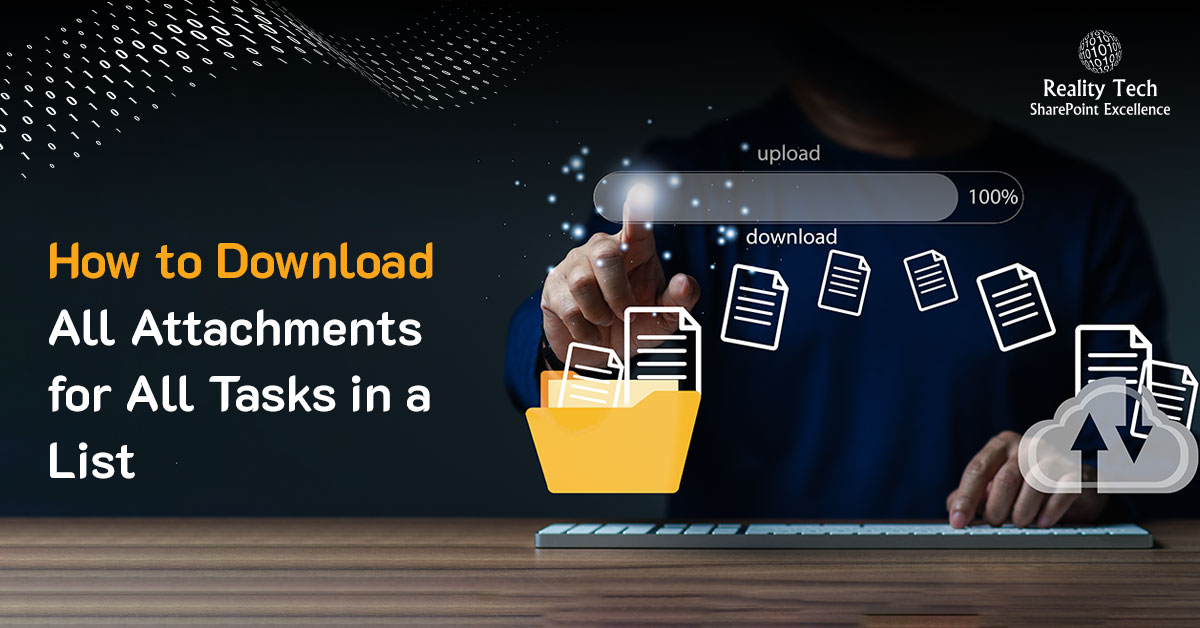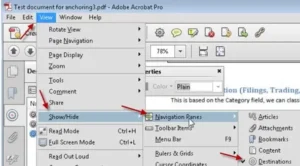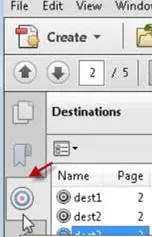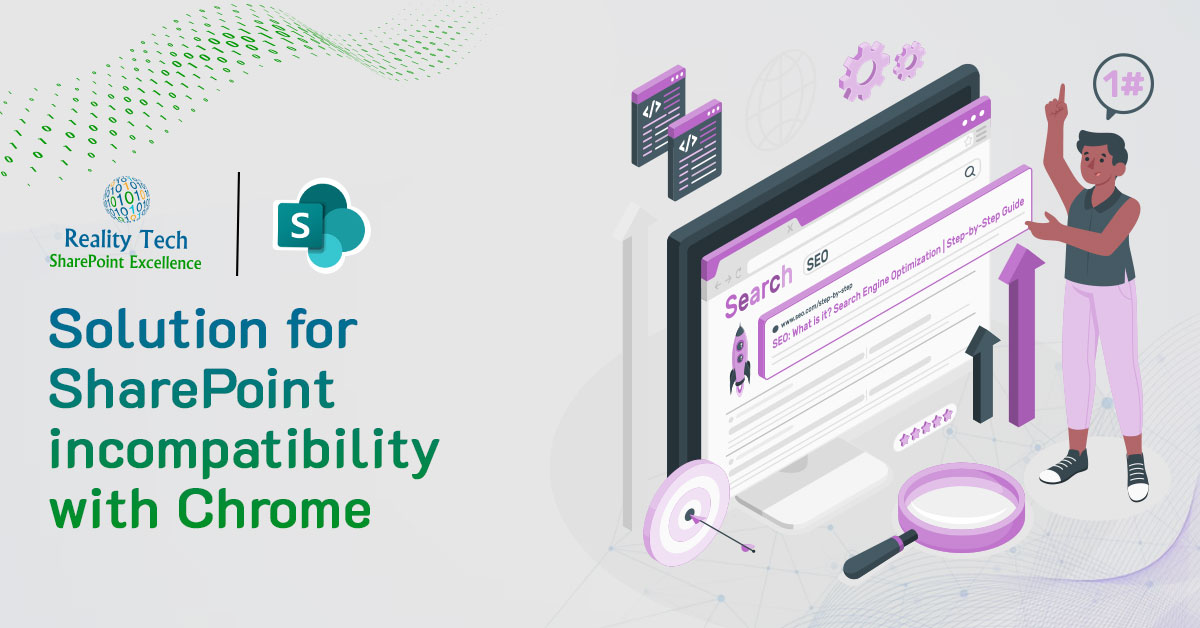Overcoming cultural challenges in the Hybrid sourcing model
The focus of this article is how team members within offshore organizations can be more effective in the USA working within a hybrid model. Without active efforts to address the cultural differences leads to eroded USA client satisfaction and general frustration.
While the cultural differences in a fully offshore model are commonly understood, the differences could be mare stark and even destructive in the hybrid model, where staff are present both on and off shore.
It is understood that avoiding cultural miscues requires at times going against instinct, and doing what feels unnatural. However success depends on closing the cultural gap, so it is a goal worthy of effort.
In this article I try to offer specific guidance for the Indian audience that can be put to immediate use to improve effectiveness when working in the USA.
Punctuality
In USA, being late for a meeting can be fatal to a relationship. People are expected to arrive not only on-time, but preferably slightly early. Not only to accommodate unanticipated delays, but also to get through security and be fresh and ready for the meeting. In USA, meetings can run over, but generally start on time.
Language
While Indian written and spoke English is generally excellent, Americans often have a hard time parsing English spoken by Indians. This seems to be a greater problem over the phone. Note the human ear adjusts to accents, so over time, this issue is reduced. For example, many American companies use Philippine-based offshore call centers, as that accent is considered easier for Americans to understand.
Lastly, some expressions are unknown in the West, and cause puzzlement, and should be avoided in conversation. These include:
• “Kindly Revert”
Try instead “Please get back to me”
In general, outside of mathematics and programming, “Revert” is rarely ever used in spoken American English.
- “Do the needful”
Try instead “Please do ‘x’” - “Discuss about”
Try instead “Can we discuss it?” - “Veg”
That acronym is unknown in the west. Instead refer to it as “Vegetarian” and “Non-Vegetarian” - “Holiday”
Use the word “Vacation” instead. - “Rest is fine”
Instead, use the phrase “All the rest is fine”
Suggestions for success:
- Visit clients in person when possible
- Use Skype over telephone, as that connection is often clearer
- Avoid some phrases commonly used by Indians
- Add in “Please” and “Thank you” in verbal and written correspondence
Being direct
The nature of client/service provider puts the USA in the driver’s seat. The perception in India is that the client is generally right, and it would be rude to question the client. However in the USA, the expectation is that the service provider should challenge guidance, and offer insights, alternatives, possible improvements and even critique of the guidance. The problem becomes more subtle and insidious with delivering bad news. There are two general approaches to managing the delivery of bad news in the USA:
- Try to deliver all the bad news at once
Better to declare a delivery date slippage of a full week, than to slip a day each day of the week. - Deliver the news as early as possible
Using the scheduling delay issue above, a top British architect once told me “If a project is declared late on the delivery date, I fire the staffer for one of two reasons: Either he is incompetent and did not know it was late until the last day, or he hid the information from me, which is dishonest”
In short, it’s almost always better to be up-front. Being blunt on advice is considered especially refreshing in the USA, and is a key factor in promotions, event when the communication is skipping reporting layers.
Facing things head-on
Similar to being direct, in USA avoiding something uncomfortable, is frowned upon, and even downright confusing to Americans. If you cannot do what is asked, it is expected you will push back directly, and say you can’t. The best advice is to offer alternatives, rather than a blanket refusal.
How to succeed: If you can’t do something, offer guidance on who can, or a date when you can, or an alternative approach that you can deliver on.
Initiative
In the USA, guidance given is often general and not specific and indirect. In contrast, the expectation from Indian staff is to be given precise directives. USA staff are used to giving vague and summary guidance, and only general goals.
This cultural gap leads to stress for Indian staff and dissatisfaction on the part of USA clients.
This cultural gap feeds the perception in USA is that Indian staff do not show initiative. This perception is grounded in experience where USA organizations expect staff to apply common sense and promote ideas, alternatives, and make unrequested changes.
In USA there is an expression “The Customer is King”. So if the client asks for something small (doable), the common response expected should be “Yes” or a qualified yes, with a promise to get back. It is less acceptable to say one needs to climb the management chain for approval. Staff are assumed to take responsibility. Certainly this has to be balanced with managing scope/costs caused by commitments.
Email confirmation
Americans expect email confirmation when sending an email. This may sound simpler and even petty, but has been an issue, especially exacerbated by the time zone differences. Emails are discussions in America, and Americans expect confirmation or a reply with questions, ideas or suggestions.
I’ve seen this simple expectation result in significant consternation when an American manager emails guidance, and doesn’t get questions or acknowledgement back in response.
Americans are generally happy to coordinate and navigate even complex business issues in writing.
Suggestions for success:
- Acknowledge receipt of guidance along with stating that it was understood
- Ask any questions or clarifications in response
- Feel free to suggest improvements or enhancements or even critique
Summary
The cultural differences encountered in business can be a cause for delight, or a source for frustration and even failed business relationships. Closing the cultural gap starts with an understanding of differences, and effort to change behavior and reduce the impact of such differences.