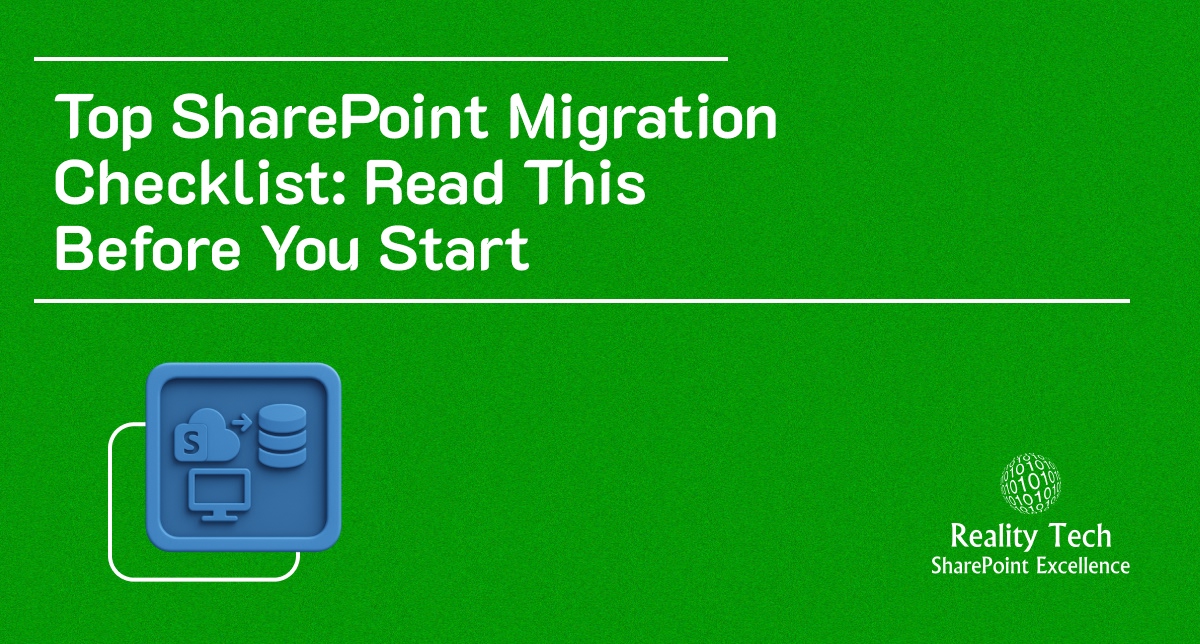
Migrating to SharePoint can feel like moving an entire digital office, including documents, permissions, workflows, and history. Without a clear plan, things can get messy fast: data loss, broken links, and unhappy users.
That’s where a SharePoint migration checklist comes in handy. It gives structure to what can otherwise be a chaotic process. Whether you’re moving from on-premises to SharePoint Online or upgrading from an older version, the goal remains the same: migrate without data loss and minimize downtime.
With our SharePoint consulting service, we have helped numerous migrations across various industries. Here’s the practical checklist we follow to make every Microsoft SharePoint migration seamless and secure.
SharePoint Migration Checklist: Step-by-Step
1. Assess the Current Environment
Before migrating, take a deep look at your existing setup. You can’t plan an efficient move unless you know exactly what you have and what you no longer need.
- Inventory your content: Start by cataloging all sites, libraries, lists, documents, workflows, and permissions. This helps you visualize the scope of your migration and avoid surprises later.
- Identify redundancies: Every SharePoint environment collects digital clutter over time. Find outdated documents, unused sites, and duplicate files that can be archived or deleted. The less you migrate, the smoother and faster your process will be.
- Evaluate customizations and integrations: Note down every customization, web part, or integrated third-party tool currently in use. Some older features or add-ons may not be compatible with SharePoint Online, so you’ll need alternatives or modernization plans.
- Assess permissions and user roles: Map out your existing security structure. Understanding who has access to what is crucial for maintaining compliance after migration.
A thorough pre-migration audit forms the backbone of a reliable Microsoft SharePoint migration checklist. It ensures you’re migrating only what’s necessary, safely and intelligently.
2. Define Migration Goals
Migrating to SharePoint shouldn’t just be about moving files; it should be an opportunity to enhance collaboration and productivity.
- Set business objectives: Clarify why you’re migrating. Is it to modernize your intranet, improve remote collaboration, or take advantage of SharePoint’s integration with Microsoft Teams and OneDrive?
- Define success metrics: Establish what success looks like, reduced downtime, improved search experience, faster document access, or stronger compliance.
- Prioritize user experience: Migration is not only an IT task; it impacts how employees work daily. Understanding how teams use documents helps design a more intuitive structure post-migration.
By setting clear goals, your migration becomes part of your digital transformation journey, not just a backend project.
3. Prepare the Target Environment
Before you move data, your new SharePoint environment must be properly configured and optimized to receive it.
- Build your site architecture: Define your new hierarchy, site collections, hubs, document libraries, and content types. Align the structure with how teams actually collaborate.
- Implement governance and security: Apply consistent naming conventions, metadata rules, and retention policies. This ensures data remains organized and compliant from day one.
- Check connectivity and authentication: Test integrations with Microsoft 365 services and verify that Azure AD authentication works as expected.
- Plan storage and permissions: Assign appropriate storage quotas and design permissions that balance accessibility with security.
A well-prepared target environment eliminates common post-migration issues like missing permissions, slow load times, or inconsistent folder structures.
4. Choose the Right Migration Tool
The right migration tool determines how smoothly your transition goes, especially when you’re dealing with large data sets or complex permissions.
Use the right tool for your complexity: Microsoft’s SharePoint Migration Tool (SPMT) is great for basic migrations from file shares or older SharePoint versions. For more complex needs, tools like ShareGate, Metalogix, or AvePoint offer advanced controls and error reporting.
Key capabilities to look for:
- Incremental migrations (so you can migrate in phases)
- Metadata and version history preservation
- Detailed logging and error tracking
- Support for user and permission mapping
- Validate compatibility: Check that the tool supports your source system (e.g., SharePoint 2013, file servers, Google Drive, etc.) and aligns with your IT security standards.
A reliable tool isn’t just about moving data; it’s about protecting integrity, maintaining structure, and minimizing disruption. That’s why tool selection is a crucial part of any SharePoint data migration checklist.
5. Test the Migration
Never migrate everything at once. Testing saves you from costly mistakes later.
- Start small: Select a representative sample of your content, including different file types, libraries, and permission levels, and migrate them first.
- Validate data integrity: Check if files retain their metadata, version history, and access permissions after migration.
- Run workflow checks: Ensure automated processes like approvals or alerts continue to function correctly in the new environment.
- Gather user feedback: Have a pilot group test the migrated content to assess usability, performance, and accessibility.
A pilot migration uncovers issues like unsupported file formats, naming conflicts, or broken workflows before they affect the larger rollout. It’s one of the most critical steps in any SharePoint migration process checklist.
6. Execute the Full Migration
Once your pilot runs successfully and all adjustments are made, it’s time for the real move.
- Schedule strategically: Plan the migration during weekends or off-peak hours to reduce business disruption.
- Migrate in stages: Move data in logical batches (department-wise or site-wise) instead of everything at once. This makes rollback and validation easier.
- Monitor continuously: Keep an eye on migration logs, error reports, and transfer speed. Tools like ShareGate provide real-time monitoring and post-migration reports.
- Communicate with stakeholders: Keep end-users informed of migration timelines, potential downtime, and access changes. Transparency prevents confusion.
A carefully executed migration, backed by proactive monitoring, ensures you move to SharePoint Online without affecting daily operations.
7. Validate and Verify
Post-migration validation is where you confirm that everything is working exactly as expected and fix anything that isn’t.
- Audit content: Compare item counts, file sizes, and metadata between the source and destination to ensure full data integrity.
- Test links and workflows: Broken links and missing workflows are common after migration. Validate that all internal and external links function correctly.
- Verify permissions: Ensure user access rights are consistent with pre-migration settings, especially for sensitive or shared folders.
- Run user acceptance testing (UAT): Involve business users to confirm that their day-to-day operations remain smooth.
- Document results: Keep a record of any discrepancies, resolutions, and configurations. This becomes a reference for future audits and governance reviews.
Proper verification guarantees your migration was not just completed, but completed successfully and securely.
Post-Migration Best Practices
Completing your SharePoint migration checklist is a major achievement but the journey doesn’t end when the data transfer is done. True success depends on how you manage, optimize, and govern your new environment post-migration. By following these SharePoint migration best practices, you’ll ensure long-term stability, security, and adoption across your organization.
1. Train and Empower Users
Your migration’s success depends largely on user adoption. Provide comprehensive training sessions and hands-on workshops to help employees understand how to make the most of SharePoint’s modern features.
- Highlight collaboration tools: Show teams how to co-author documents, use Microsoft Teams integrations, and take advantage of OneDrive synchronization.
- Promote best practices: Educate users on naming conventions, version control, and file-sharing etiquette.
- Encourage feedback: Collect user input to identify areas that may need additional support or configuration adjustments.
When users feel confident navigating the new environment, productivity rises and resistance to change decreases.
2. Establish Strong Governance and Information Management
Post-migration governance ensures your SharePoint environment stays organized and compliant as it grows.
- Implement metadata and taxonomy standards: Standardized metadata improves searchability and consistency across libraries and departments.
- Set up retention and deletion policies: Prevent data sprawl by defining how long documents are stored and when they should be archived or deleted.
- Define ownership: Assign clear roles for site owners, content managers, and IT administrators to ensure accountability.
A clear governance framework prevents clutter and maintains data integrity across your digital workspace.
3. Monitor Performance and Health
After migration, continuous monitoring helps detect performance issues before they impact users.
- Track site usage: Identify which areas are most active to optimize resources and performance.
- Monitor storage growth: Ensure storage limits are managed efficiently to prevent overuse or unnecessary costs.
- Check access patterns: Keep an eye on user access trends and permissions to ensure proper security.
Monitoring tools within Microsoft 365 or third-party analytics platforms can help you maintain visibility into system health and user engagement.
4. Conduct Regular Audits and Security Reviews
Regular audits are essential to maintaining compliance and data security in your new SharePoint environment.
- Review permissions: Validate that users only have access to what they need. Remove unused accounts or unnecessary permissions.
- Audit content lifecycle policies: Ensure retention and deletion rules are working as intended.
- Validate workflows and automations: Check that automated processes continue to perform accurately after migration.
Frequent audits not only strengthen compliance but also build trust in your system’s reliability.
5. Continuously Improve and Evolve
SharePoint is an evolving platform your SharePoint migration checklist should include continuous improvement. Stay updated with Microsoft 365 innovations and new features to enhance productivity.
- Adopt Power Automate for workflow efficiency.
- Explore SharePoint Syntex or Microsoft Copilot for AI-driven content management.
- Regularly revisit your site architecture to align with business changes.
Following these SharePoint post-migration best practices ensures that your environment remains secure, scalable, and user-friendly, allowing your teams to fully leverage SharePoint’s potential while maintaining control and compliance.
Migrate to SharePoint Without Data Loss With Reality Tech
Migrating to SharePoint doesn’t have to be risky or complicated. With an experienced partner, you can make the process predictable, compliant, and efficient.
At Reality Tech, our SharePoint Migration Services are designed to ensure zero data loss and maximum adoption. From strategy to validation, we handle every stage with precision.
If you’re planning your next migration, start with this checklist, or let us help you create a roadmap tailored to your business.
Want to talk?
Drop us a line. We are here to answer your questions 24*7.



