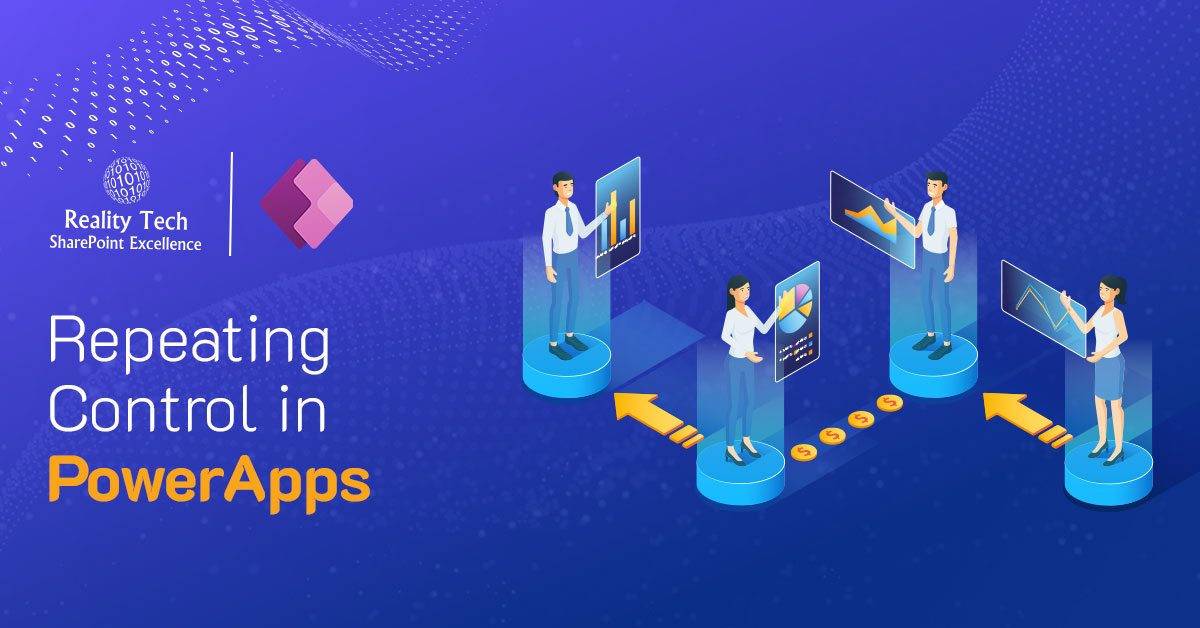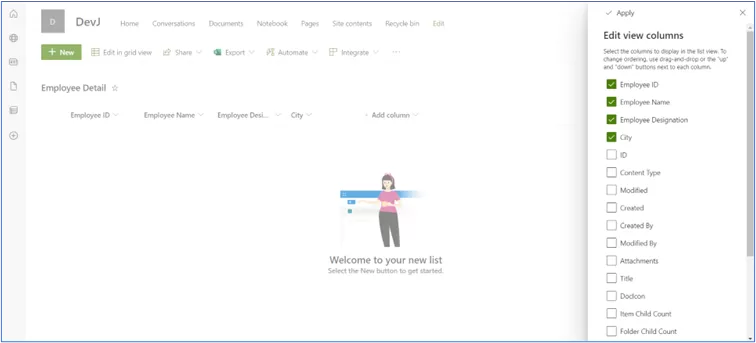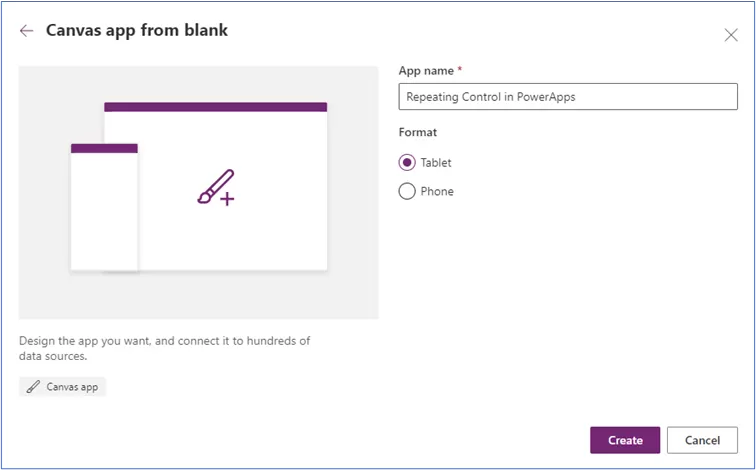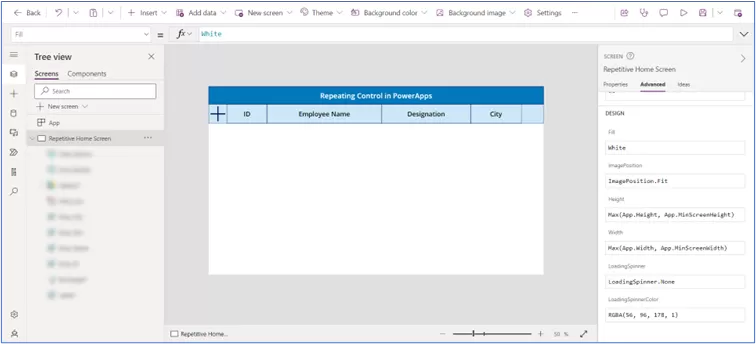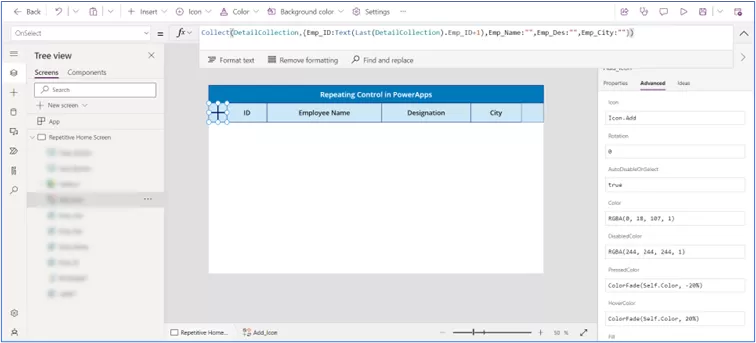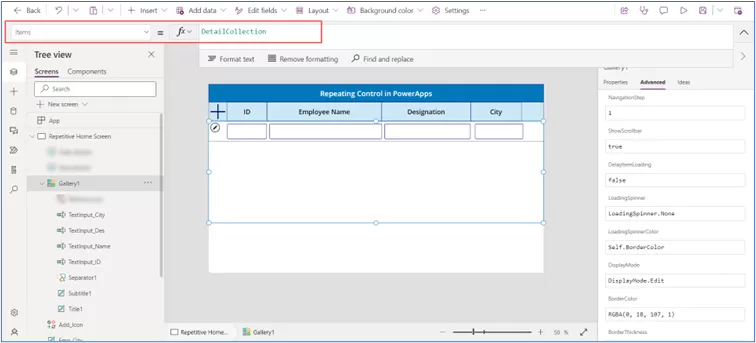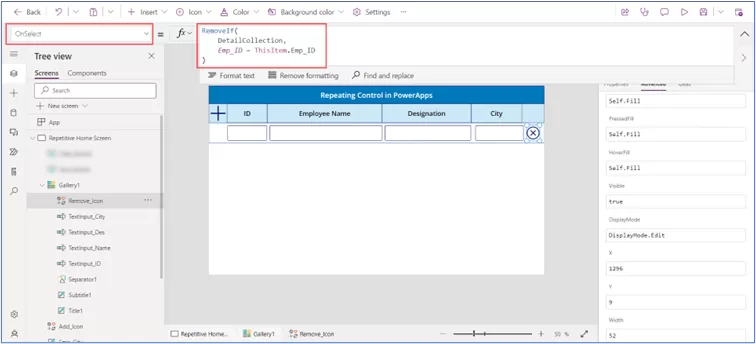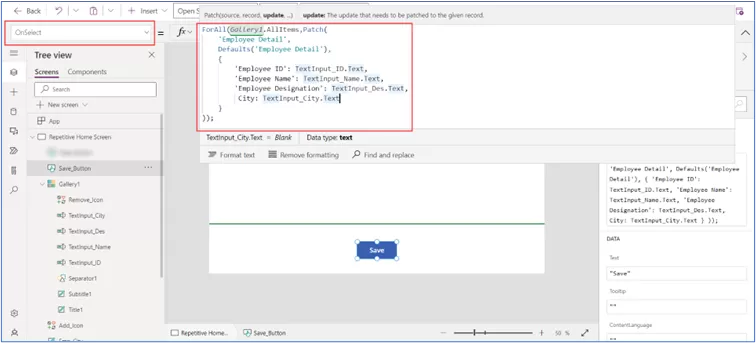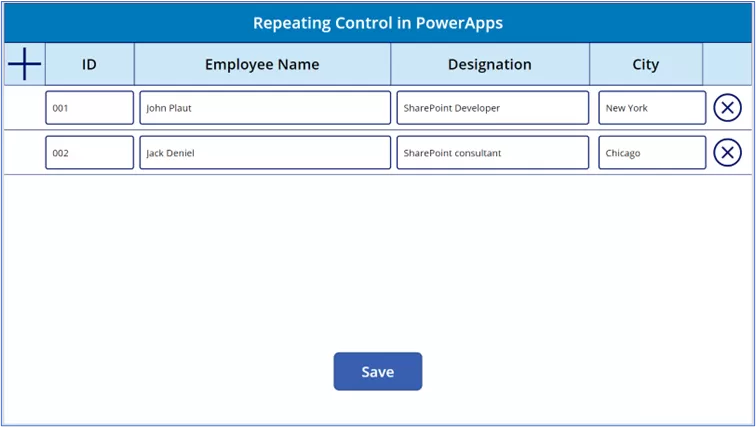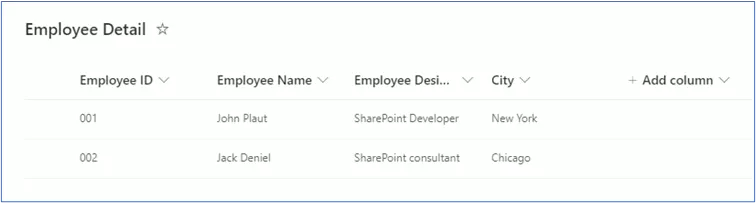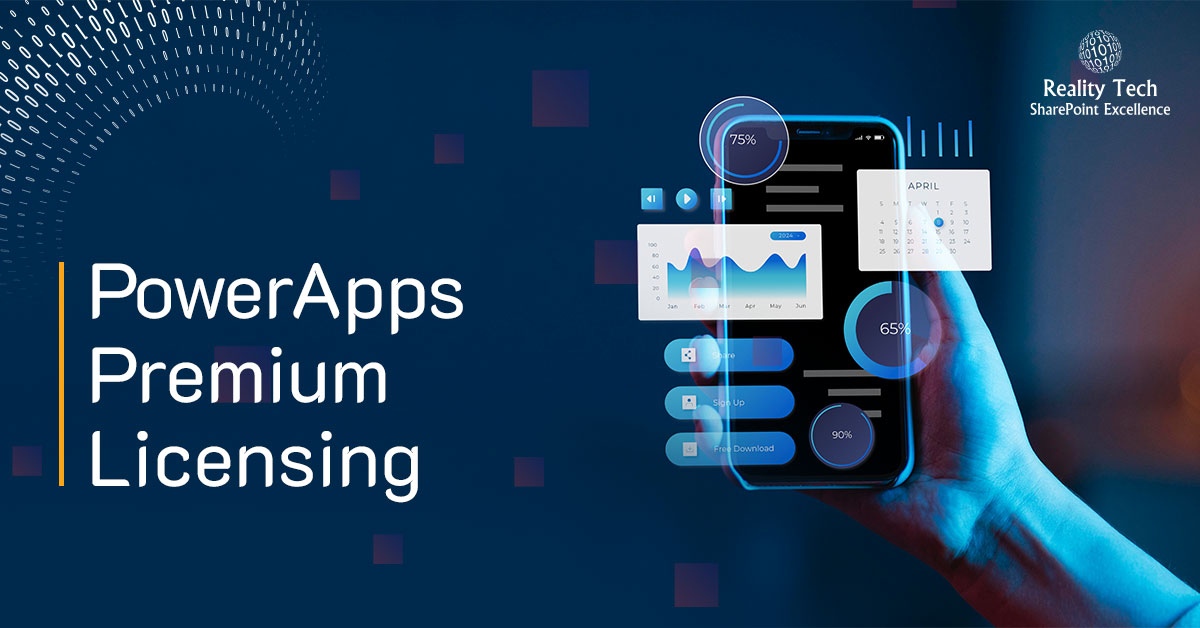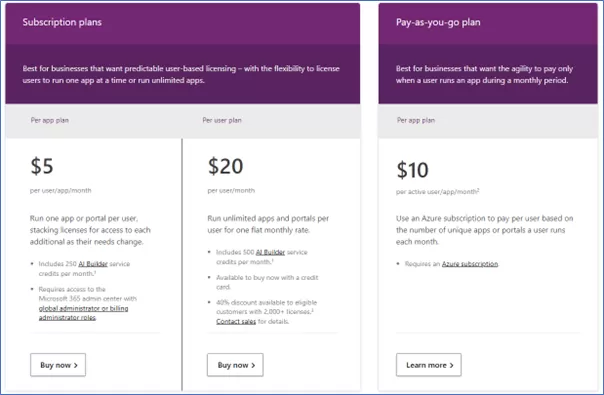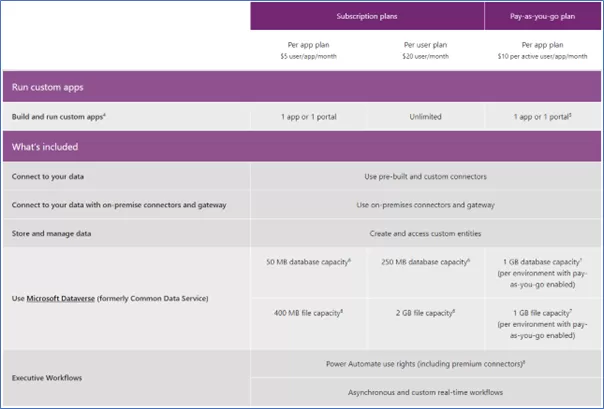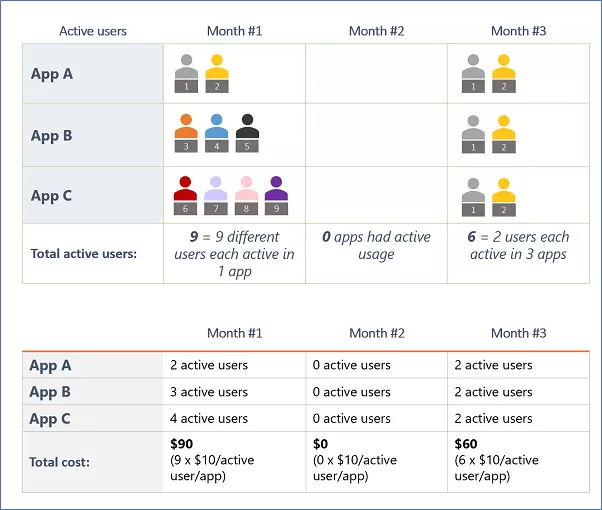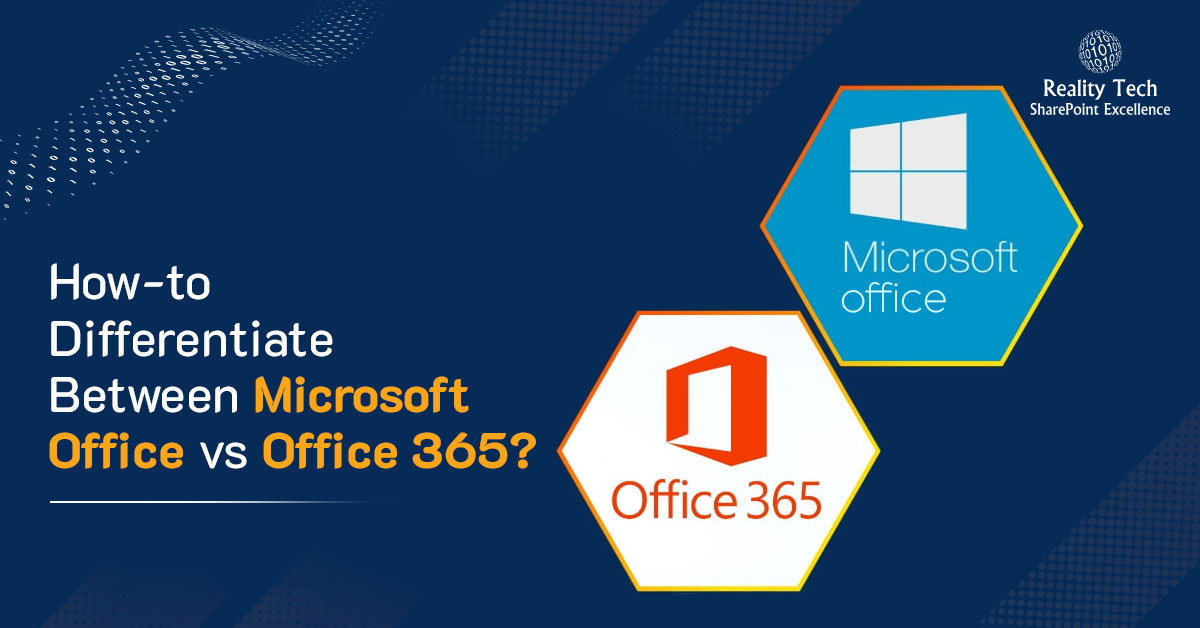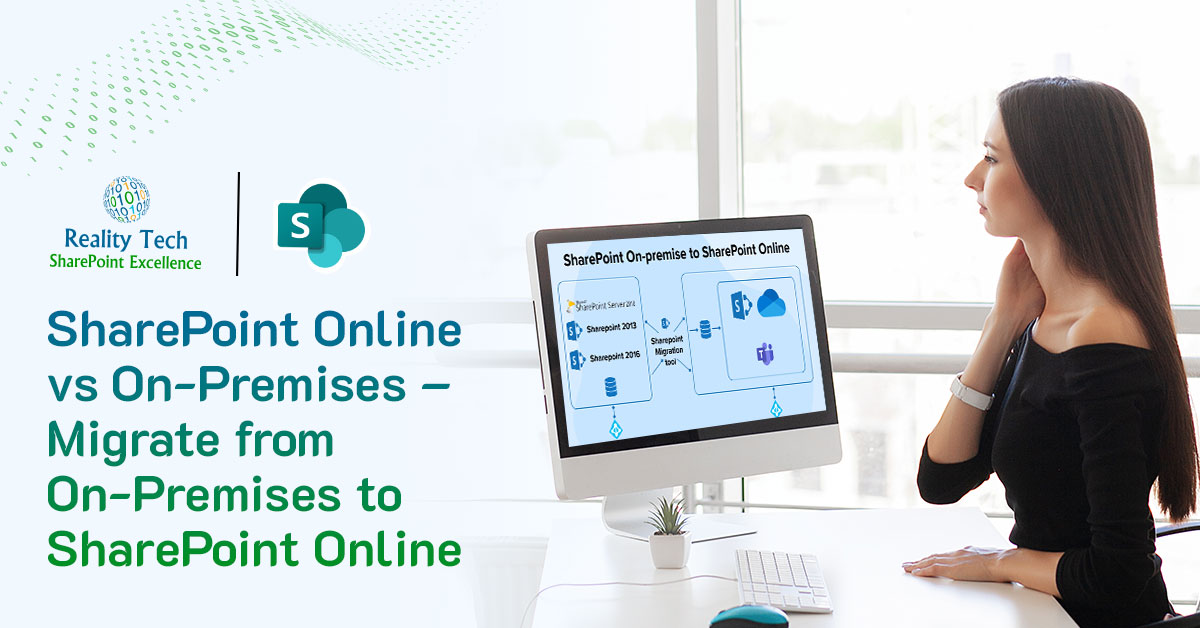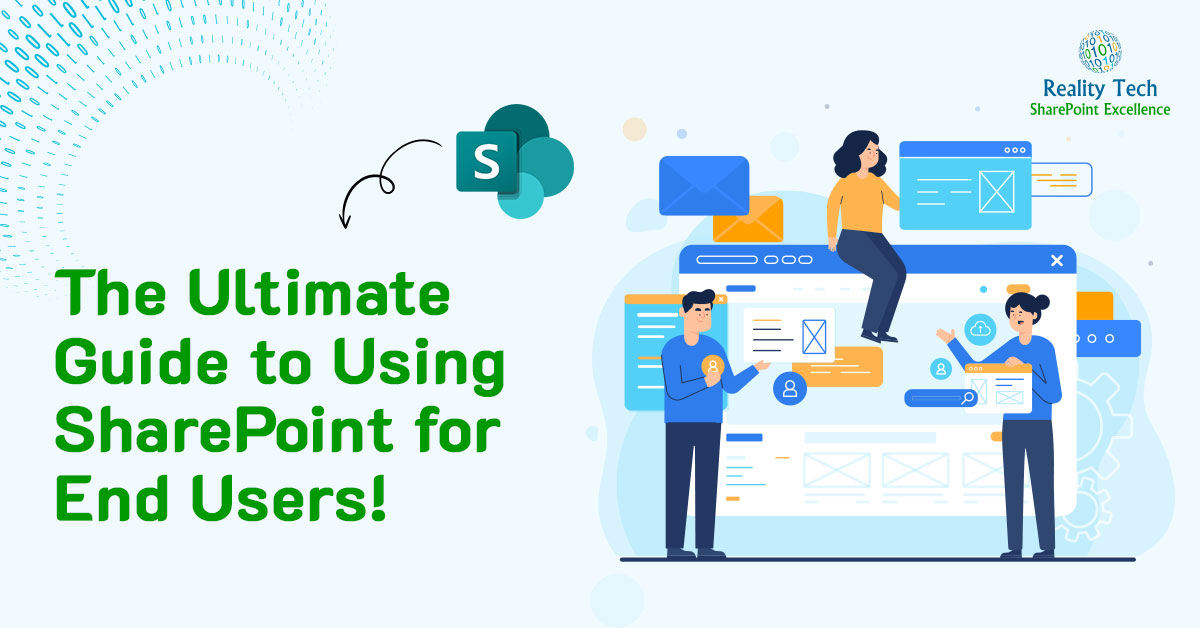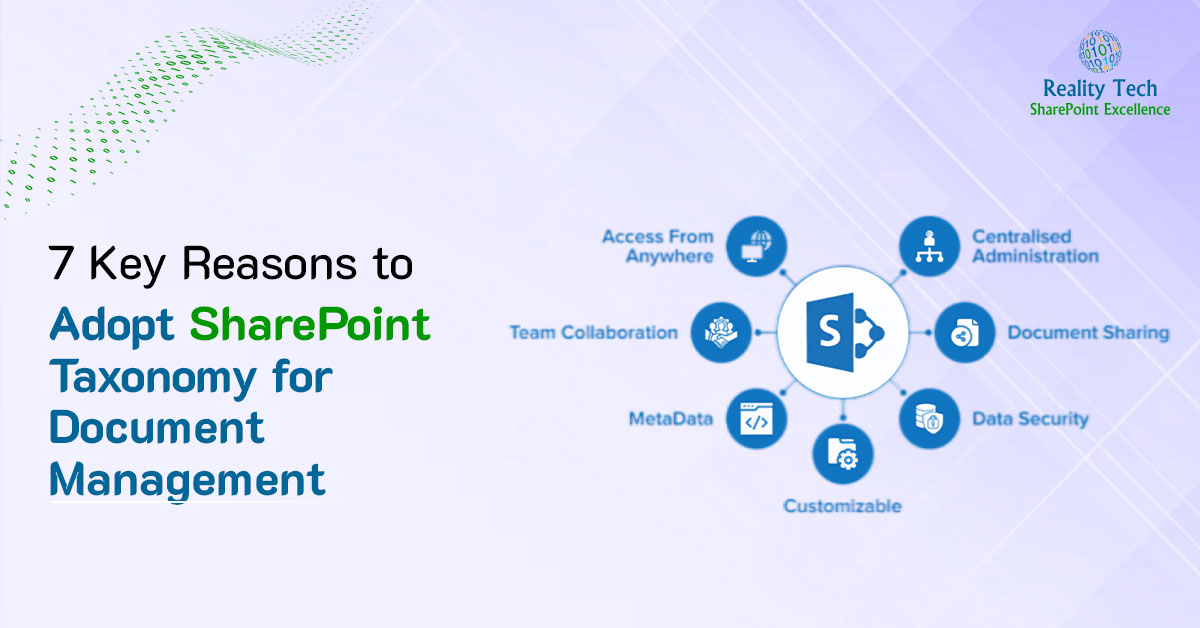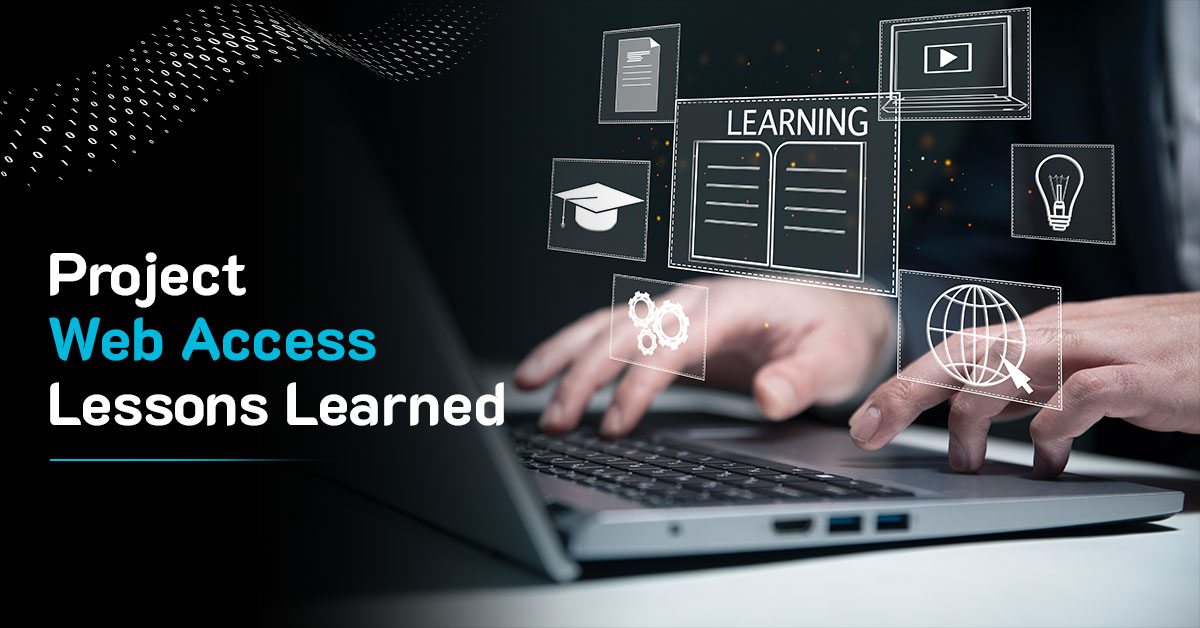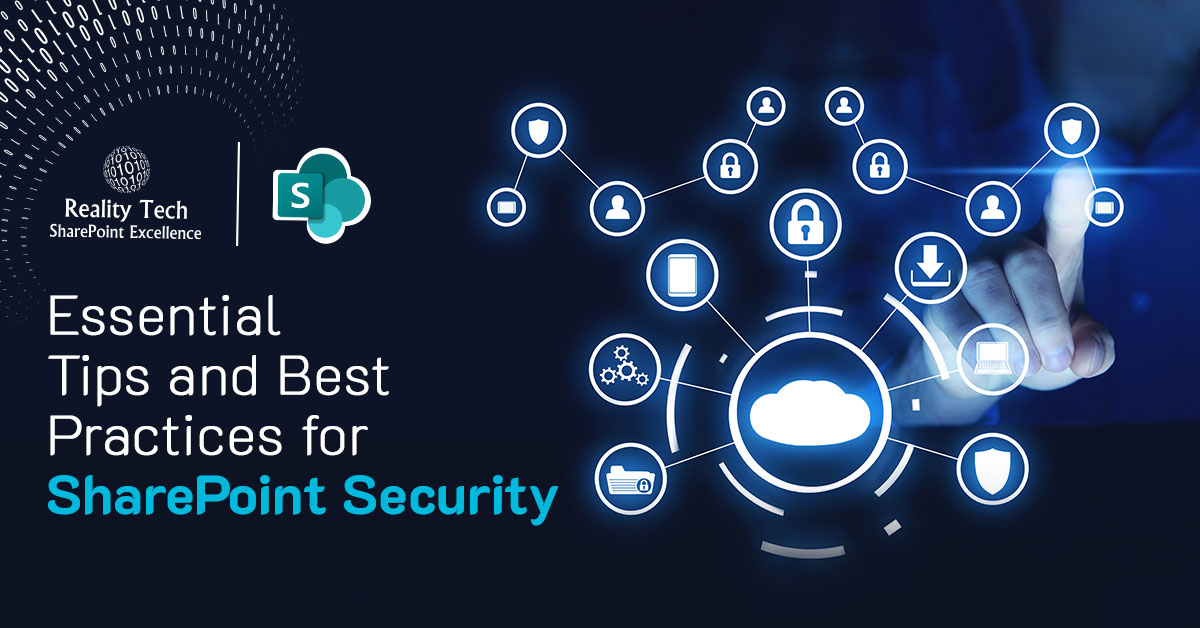Even though your company needs the best and cutting-edge SharePoint collaboration technology, are you still using SharePoint 2016 or earlier? Perhaps your company supports SharePoint On-Premises concurrently with utilizing the cloud for other corporate software? You should migrate your environment to the cloud, for the very latest features, functionality and security. To get there, a migration is essential.
What is SharePoint Migration?
Moving all of your information and existing solutions from your current environment to another environment, usually with a newer version or to the cloud, is collectively known as a migration. There are several reasons why a business could choose to migrate to or between versions of SharePoint, but one of the main ones is to take advantage of the newest functions, features, security, integration, workflows and communication and productivity capabilities that come with the latest version. Your business’s needs, strategies, and direction are entirely responsible for your decision about when and how to undertake this migration.
Types of SharePoint Migration:
1. Migration from SharePoint 2016 to 2019
Businesses relocating in 2022 typically have significant IT investments and constraints that make it difficult to switch to the cloud. Thus, some enterprises upgrade in place from versions such as 2013 to a more recent on-premises version.
Benefits:
- Protect sensitive information and adhere to regulations.
- Keep customizations with minimal update, that would require redesign to go to the cloud.
- The cost of migration is minimized.
- Lower impact on end user experience.
Disadvantages:
- Cost of patching and maintaining security and the IT infrastructure.
- Looks and feel remains somewhat outdated.
- Newer features are only available in the cloud online edition of SharePoint in O365.
2. Migration from On-premise to SharePoint Online
Benefits:
- Recent additions include Modern UI, Teams integration, Power Automate workflows, Viva, and Security and Compliance tools.
- Microsoft primarily maintains and provides support for infrastructure, security, and redundancy.
- User licenses could be less costly, especially considering server operating systems and software and hardware, as well as backup, networking and firewalls.
Disadvantages:
- Storage restrictions and limitations, although these are overcome by simply purchasing more storage.
- Issues with data residency Since some aspects of SharePoint Online can only be used in US-based data centers, which can be a problem for some enterprises that are not US-based; requiring some more involved configuration to geo-locate the data to a specific Microsoft cloud region.
- There is a chance of a slower page load or less control over the hardware allocated to service a tenant. SharePoint Online utilizes common internet infrastructure.
3. Migration from On-premise to Hybrid
Benefits:
- Utilize the more recent capabilities, including Power Automate, hybrid links, and shared hybrid search that can crawl both cloud and on-premises content.
- Maintain adherence to legal requirements.
- Save money by not having to rebuild incompatible applications designed for the SharePoint Online cloud.
Limitations:
- Costs and complexity of setting up the hybrid environment, such as additional licenses.
- Maintenance fees for hybrid infrastructure, including security, patches, monitoring, and support.
Additional Read
SharePoint Migration Tool to Consider:
The market is overflowing with SharePoint migration tools, making it tough to choose the best option. The best course of action is to compare the many SharePoint migration tools and determine where each should be used.
1. Cloudsfer:
With worldwide support and expertise throughout a tried-and-true migration process, we are expert in Cloudsfer for migration. The tool is designed to satisfy businesses of all sizes’ migration and deployment needs.
Pros:
- Trustworthy expertise.
- Quick turnaround times and delivery.
- Reliable project management.
- Fixed-Price Packages.
2. ShareGate Desktop:
ShareGate is a trusted migration solution that can transport both non-Microsoft and all core SharePoint content objects. The utility is notable for having no data size restrictions and the ability to execute transfers quickly. Additionally, while maintaining site navigation and information between tenants, ShareGate may migrate term stores, site settings, customizable displays, and forms. Its error reporting and remedial suggestions are very useful if something goes wrong.
Pros:
- Unlimited migration
- Simple and intuitive user interface
- Reports on post-migration validation
- Cost effective
- Easy to use
- Industry standard
- High throughput with option for “Insane Mode” high throughput
- Licensed by 1 or 5 servers, and for one or more years
3. Tzunami Desktop:
Enterprise-focused SharePoint migration tools and expert SharePoint migration services are available from Tzunami Deployer. Fast and safe conversion from Confluence, Documentum, Open Text Content Server, HPE Content Manager, and many other systems to any version of SharePoint and Office 365. It reduces standard migration times by up to 90%, lowering labor costs and speeding up accessibility to more accurate content. Tzunami is our go-to system for uncommon data source migrations to SharePoint.
Pros:
- Reports on export, deployment, and post-migration
- 24/7 technical support
- Simple to use
- Advanced and sophisticated time-tested tool
4. BitTitan – MigrationWiz:
You can move email and data from various destinations and sources with the help of MigrationWiz, the best SaaS solution in the industry. Multiple cloud workloads can be migrated using a single solution. The 100% SaaS migration solution, MigrationWiz, is fully automated and available from any location at any time. Everything is streamlined through a unified interface, from straightforward mailbox migrations to enterprise-scale migration operations.
Pros:
- Collaborative
- Scalable
- Simple to use
- Our go-to tool for highest fidelity mail related migrations
How to choose an outsourcing partner for SharePoint Migration Services:
1. Determine the Work’s Scope:
You should be aware of the tasks your company will need an outsourcing partner to carry out as part of any migration, even before you choose them. The objectives for your business are ones you set for yourself. One can outsource a project, but one cannot outsource the ultimate responsibility and that starts with a well-defined scope of work. A fashion company will have migration criteria significantly different from a financial firm, for example. Therefore, they must be aware of these differences before engaging in an vendor’s assistance. To better meet your needs during the migration process, they also need to be completely aware of your business’s objectives, downtime, system availability, critical user capabilities, security oversight and core business processes.
2. Examine the Technical Expertise of the Outsourcer:
A good start after establishing a very clear scope of work, is to assess the candidate migration vendor. Make a list of a few migration vendors. Consider factors like skill set, core experience with the specific migration planned, whether the vendor has worked with the size of the migration source, and their experience with associated workflows or whatever external 3rd party systems for which integration or specific handling might be needed. Some factors to consider are deep experience with the selected cutting-edge migration tools, technical expertise, and enthusiastic knowledge about collaboration capabilities of the destination system are things to consider. Your vendor must have the expertise to address serious issues identified during migration to ensure smooth mitigation and on-time project delivery. Price is a consideration, but it should not be the primary concern. The vendor you choose to work with should have experience with the range of technologies required and a bench of staff available on demand. It is preferable to work with a company that has above-average experience with the technology set than with one that specializes in just one or two associated technologies that are relevant.
3. Give your Organization Post-Migration Assistance:
Every trustworthy migration partner will offer you post-migration help for a limited time without charging extra. Partners who have extensive migration expertise will make sure to share documents and best practices to aid in your post-migration process. Your users will be better able to exploit the new features at their fingertips and make the best use of key collaboration functionality if you provide supporting documentation and even better to schedule training session(s). To help you overcome any problems you might run into, the ideal Office 365 migration partner will also set up a support center in SharePoint with FAQs (Frequently Asked Questions) and a support document repository.
4. Timeline Management Services:
The management of timelines is essential while migrating. You must have a clear plan for when you will be completely migrated, and a sequence and timeline for specific department migrations. Planning is essential to ensure that all standards are satisfied before the major move. You can ensure a seamless transition with adequate planning and even better to plan for migration benchmark testing. You should have a list of specific due dates for each activity, just like any other migration plan. Doing this will increase your chances of a successful SharePoint Migration. We often say “Take time to make time” as planning will smooth the migration project.
5. Check to See if the Costs Are Reasonable:
The overall project cost is of course a primary consideration for most organizations when choosing a migration partner. Although this is necessary since you must be able to pay for their services, picking the partner with the lowest cost is rarely the ideal choice. Determine the long-term worth of a potential partner’s services for your business when searching for one. Price should not alone be the deciding factor when evaluating and selecting a SharePoint Migration vendor if it one proposal would help your firm position itself with a better and more advanced platform for your operations that’s truly tuned to the organization needs. It is frequently a good idea to evaluate the service’s value in terms of the level of productivity you will experience after the solution is implemented as well as support services that can be provided seamlessly after the migration.
Conclusion:
When planning a migration project, you can go internal or bring in the outside experts. Finding a vendor who can satisfy your needs can take some planning and analysis. However, it could boost your project success probability. Choose the SharePoint Migration service partner that is best for you and your enterprise success.
Along with SharePoint migration, we can also provide services to migrate from one cloud or from a range of on-premises data sources to Microsoft 365 SharePoint and Teams:
- Box to SharePoint Online migration
- GSuite to M365 Outlook
- Teams migrations
- Private Teams chat migration
- Content Server to SharePoint Online migration
- Confluence to SharePoint Online migration
- PWA (Project Web App) migration
- One SPO (SharePoint Online) tenant to another SPO tenant migration
Do you have an unusual data source to move to Office 365? Give us a call, we relish tough migration challenges.