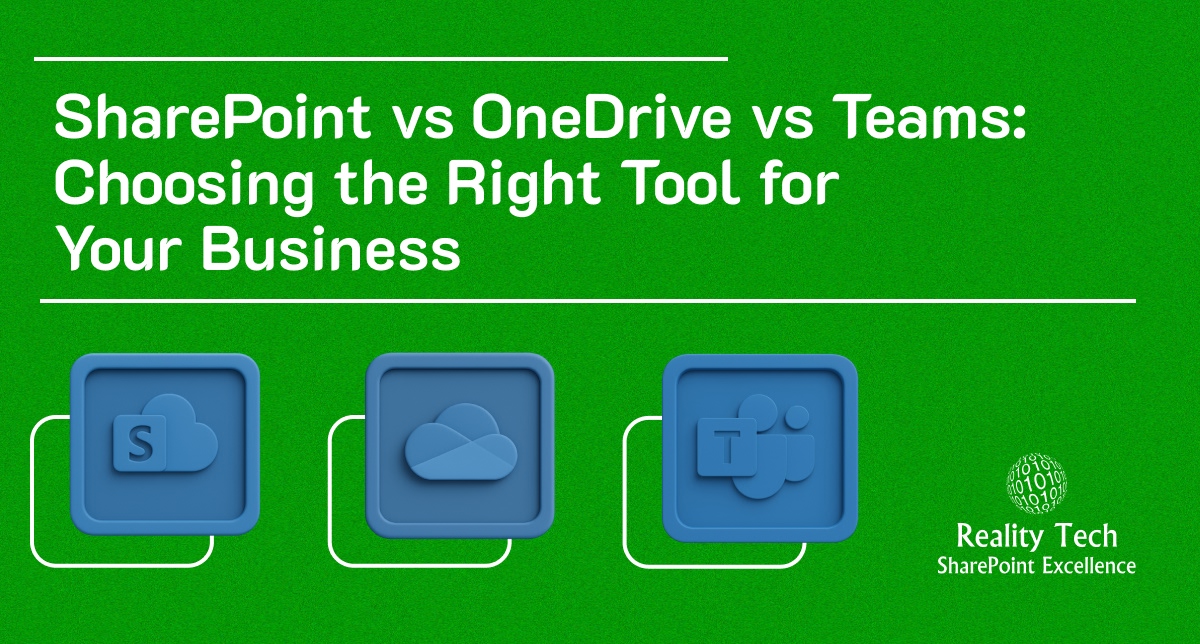
Microsoft 365 offers powerful tools for file storage, communication, and collaboration. But for many organizations, the real challenge isn’t access, it’s clarity.
With SharePoint vs OneDrive vs Teams all capable of storing and sharing files, businesses often ask: “Which one should we use and when?”
The answer depends on how your team works, who needs access, and what kind of collaboration you’re managing.
At Reality Tech, we help companies build secure, efficient digital workplaces through tailored SharePoint Services, OneDrive Services, and Microsoft Teams Services. This guide breaks down SharePoint vs OneDrive vs Teams for business, so you can choose the right platform for each task without confusion or overlap.
SharePoint vs OneDrive vs Teams for Business
All three tools are part of the Microsoft 365 ecosystem, but they serve different collaboration needs. Think of them as three layers of teamwork, from individual storage to enterprise-wide knowledge sharing.
1. OneDrive: Personal Storage for Work Files
OneDrive is your personal cloud storage within Microsoft 365. It’s designed for individual file management, drafts, personal notes, and work documents you’re not yet ready to share.
Best for: Personal document storage, backups, and early-stage file work.
- Access control: Files are private by default but can be shared selectively.
- Integration: Syncs seamlessly with Windows and Office apps, allowing offline access and automatic saving.
- Use case: A marketing executive saves draft versions of a campaign plan in OneDrive before sharing the final version with the team.
While OneDrive supports collaboration, it’s not ideal for managing shared projects or organizational content. Once a file needs team input or approval, it should move to SharePoint or Teams.
2. SharePoint: The Organizational Knowledge Hub
SharePoint is the backbone of Microsoft 365 collaboration, a centralized content management system for your organization.
It’s where you store, organize, and govern shared business information, documents, and workflows.
Best for: Departmental libraries, company-wide documents, policies, and intranet sites.
- Access control: Granular permissions at the site, folder, or document level.
- Integration: Works with Teams, Power Automate, and Power BI to build connected business solutions.
- Use case: The HR department uses SharePoint to manage employee handbooks, onboarding materials, and compliance documents accessible across the company.
SharePoint goes beyond file storage. It’s built for structure, compliance, and long-term knowledge management. When you need version control, audit trails, or workflow automation, SharePoint Services are your go-to.
3. Microsoft Teams: Real-Time Collaboration
Teams is the communication layer that brings your people, files, and conversations together. It’s built around real-time teamwork.
Each Teams channel has a dedicated SharePoint site behind it, meaning every document you upload in Teams is technically stored in SharePoint.
Best for: Project-based collaboration, meetings, and group communication.
- Access control: Defined by the members of each team or channel.
- Integration: Connects directly with SharePoint, OneDrive, and hundreds of third-party apps for unified workflows.
- Use case: The product development team collaborates in a Teams channel, sharing files, holding quick meetings, and tracking progress in one space.
While Teams simplifies daily collaboration, SharePoint ensures those documents are properly structured and secured in the background.
When to Use SharePoint, Teams, and OneDrive
If you’re unsure which tool to use between SharePoint vs OneDrive vs Teams, here’s a practical breakdown:
|
Best Tool |
Scenario |
Reason |
| OneDrive | You’re working on a personal document draft | Private, secure, auto-synced to your Microsoft account |
| Teams | You’re collaborating on a project with your department | Real-time chat, meetings, and shared file access |
| SharePoint | You’re publishing official content (policies, forms) | Version control, governance, and site-wide access |
| SharePoint | You want to automate document approvals/workflows | Integration with Power Automate for business processes |
| Teams | You’re sharing quick updates or files within a team | Fast communication and in-channel file management |
| SharePoint | You’re storing long-term business-critical data | Centralized, auditable, and secure repository |
The right tool depends on context and control. OneDrive is personal, Teams is collaborative, and SharePoint is organizational.
This is why comparing OneDrive vs SharePoint vs Teams properly helps organizations prevent overlap and confusion.
How They Work Together
The beauty of Microsoft 365 lies in how these tools integrate, not compete.
- Files shared in Teams channels are stored in the connected SharePoint site.
- Files shared in private Teams chats are stored in the sender’s OneDrive.
- SharePoint provides structure and permissions; Teams adds communication; OneDrive ensures personal backup and portability.
Together, they create a connected digital workspace where users collaborate seamlessly while IT maintains security and compliance.
In other words, whether you think of it as Teams vs SharePoint vs OneDrive or Microsoft SharePoint vs OneDrive vs Teams, the goal isn’t to choose one; it’s to make them work together effectively.
Common Mistakes Businesses Make
Even experienced organizations often blur the boundaries between these tools. Here are a few pitfalls to avoid:
- Overusing Teams for long-term storage: Teams is for ongoing work, not finalized documents. Move completed files to SharePoint.
- Using OneDrive as a shared drive: It’s designed for personal use. If employees leave, their OneDrive data may be deleted unless backed up.
- Ignoring governance: Without consistent policies, document sprawl and version confusion can creep in.
Setting clear usage guidelines, reinforced by training and automation, prevents these issues and keeps your Microsoft 365 environment structured.
Get Expert Help Setting Up Microsoft 365 With Reality Tech
At Reality Tech, our experts specialize in SharePoint Services, including custom intranets, migration, and document management solutions tailored to your organization.
In addition, our OneDrive Service focuses on secure configuration and backup strategies to protect individual users’ data. We don’t just deploy tools; we design complete digital ecosystems that align with your people and your business goals.
Whether you’re moving to Microsoft 365 for the first time or refining your current setup, we’ll help you define when to use SharePoint vs OneDrive vs Teams for business, and how to make them work together efficiently.
Want to talk?
Drop us a line. We are here to answer your questions 24*7.



