
Managing documents shouldn’t feel like a never-ending search mission. If your files are scattered across SharePoint, finding the right information can be frustrating and time-consuming. That’s why organizing SharePoint properly is essential.
This is where SharePoint Document Sets come in. They help you organize documents in SharePoint by keeping related files together in one place along with shared metadata, version tracking, and automated workflows. Whether you’re managing legal case files, project deliverables, deal documents, or HR records, Document Sets streamline access and improve efficiency.
In this blog, we’ll walk you through SharePoint document management best practices and explain why Document Sets are a smart solution for businesses looking to simplify and secure their document processes.
Why Document Sets Are a Smarter Choice
A powerful way to implement SharePoint document management best practices with structure, consistency, and control.
- Shared Metadata (Inheritance Done Right!)
Every file in a set inherits common metadata, no more mismatched tags or missing fields. - Logical Grouping (Encapsulation for Documents)
Instead of searching through multiple libraries, related files are stored together like a structured data model. - Version Control (State Management for Files)
Track changes across the entire set instead of juggling disconnected document versions. - Automation & Workflows (No More Manual Repetitive Tasks!)
Apply workflows to the entire set, just like running a function instead of repeating the same code. - Security & Access Control (Permission Scope Like a Pro)
Set permissions at the Document Set level to ensure consistent security no need to manage access file-by-file.
Real-World Use Cases
Legal Teams (Encapsulation for Case Files)
Store contracts, agreements, and client documents together. This makes case tracking and legal retrieval seamless.
Project Management (Organized Data Structures)
Group project plans, reports, meeting notes, and deliverables are logically in one container instead of across scattered libraries.
HR Compliance (Automated Process Flow)
Manage employment contracts, policy documents, and training materials in structured sets, streamlining onboarding and audits.
How to Set Up a Document Set in SharePoint
Step 1: Enable Document Sets
Before using Document Sets, you need to activate the feature.
- Navigate to your SharePoint site.
- Click on the gear icon (⚙️) in the top-right corner and select Site settings.
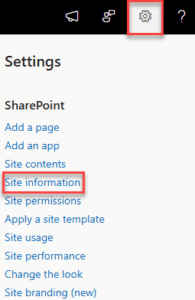
- Under Site Collection Administration, click Site Collection Features.
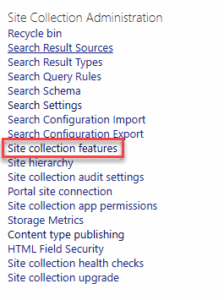
- Scroll down and find Document Sets.

- Click Activate.
Step 2: Create a Document Set Content Type
To create a Document Set, you must first define it as a content type.
- Go to Site settings.
- Under Web Designer Galleries, click Site content types.
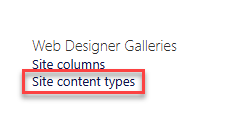
- Click Create.
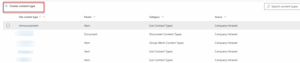
- Provide a Name (e.g., “Project Files Set”) In the Parent Content Type dropdown, choose Document Set Content Types.
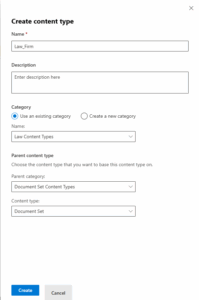
- Select Document Set as the parent.
- Click OK.
Step 3: Configure Document Set Settings
After creating the content type, configure it for your needs.
- In the Site Content Types list, find and select your newly created Document Set.
- Click Document Set settings.
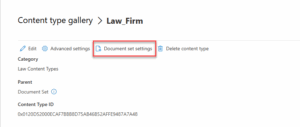
- Under Allowed Content Types, select the document types that can be included in the set by clicking on Add button.
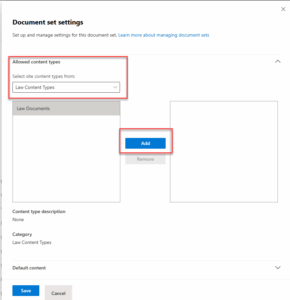
- Click Save.
Step 4: Add a New Document Set Instance
To create an actual Document Set:
- Go to the document library where you want to create a Document Set.
- Click Add columns, then select Add content type to include the Document Set content type.
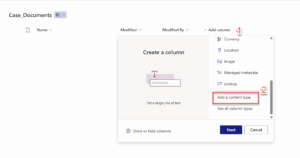
- Select the Content Type you want to add.
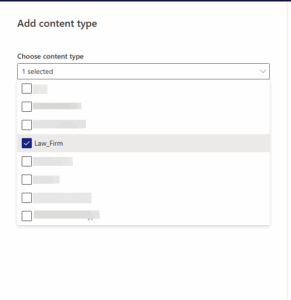
- Once the content type is added, the view is configured.
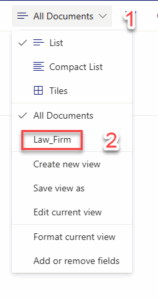
- Click New, then select your Document Set content type.
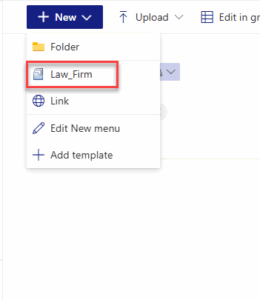
- Enter the name of the document set and fill metadata values you want to inherit by child documents.
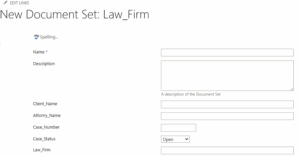
After the Document set is created, add the content inside it. Here we create a Case_1 Document Set with predefined metadata values, any document added inside it will automatically inherit those values.
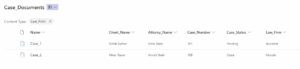
Here, you can see in the image below that we have added the document inside the Document Set Case_1, which has inherited the Case_1 metadata values.
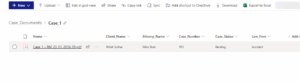
Final Thoughts
Using SharePoint without Document Sets is like managing a library without categories, books scattered everywhere, no system, and endless searching.
With the right setup, everything falls into place:
- Find documents faster with all related files grouped together
- Ensure consistency with shared metadata
- Improve security with unified access controls
- Reduce manual work with automated workflows
This is where SharePoint document management best practices make all the difference. By leveraging tools like Document Sets, you create a scalable, searchable, and secure file system that supports growth and compliance.
Need help implementing this at scale? The right SharePoint Consulting Services can help you craft a tailored SharePoint Document Management strategy, one that saves time, enhances compliance, and drives collaboration.
Why waste time searching when you can stay organized from day one?
Want to talk?
Drop us a line. We are here to answer your questions 24*7.



