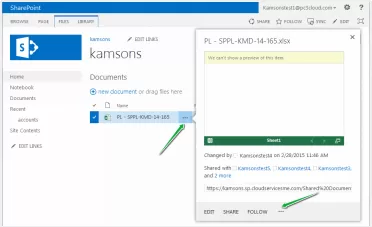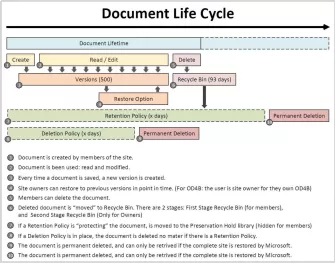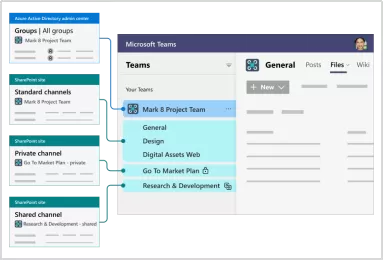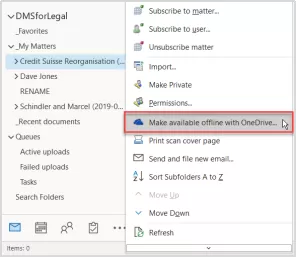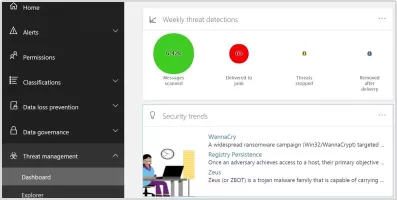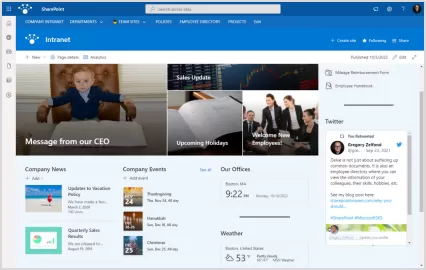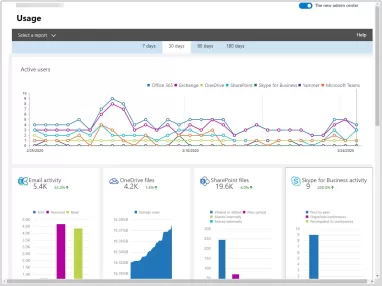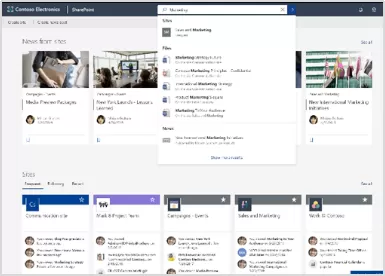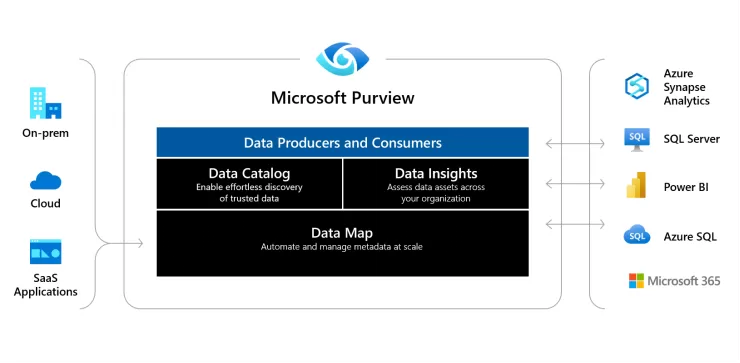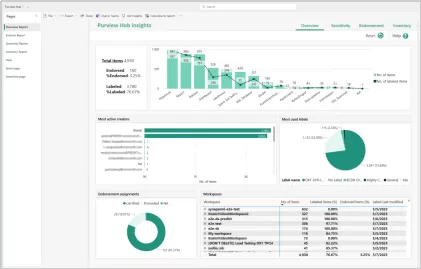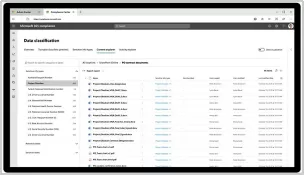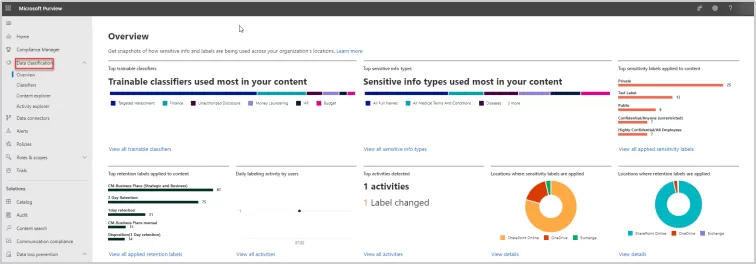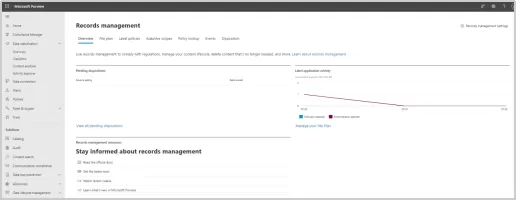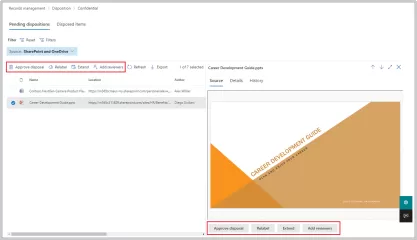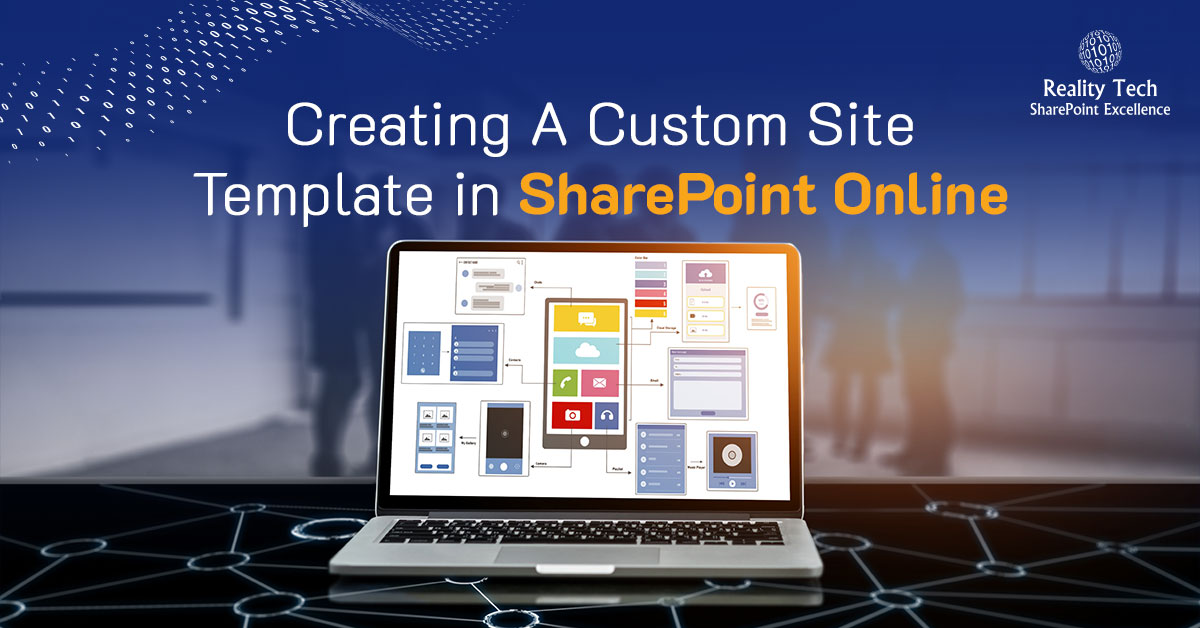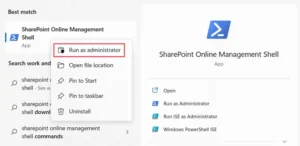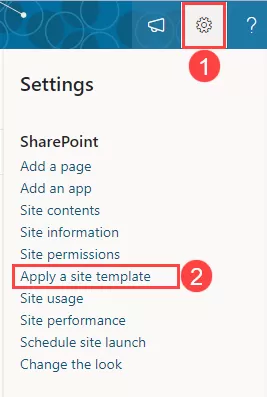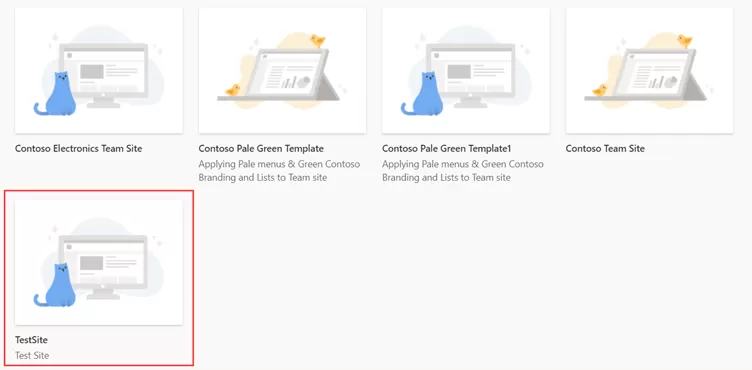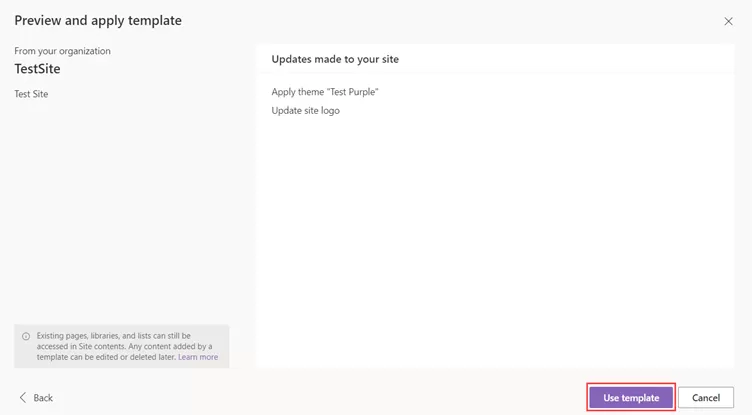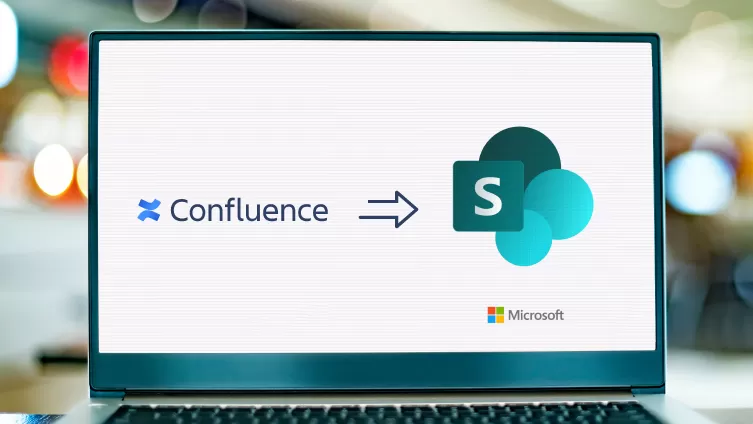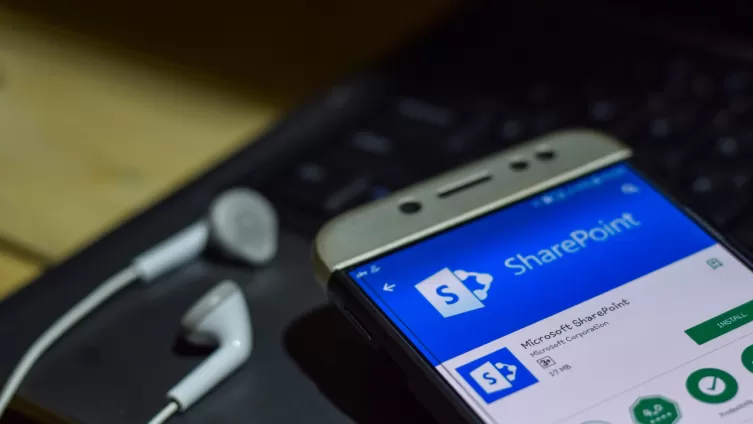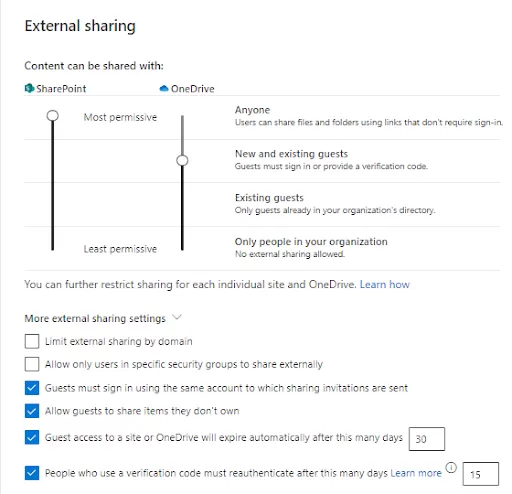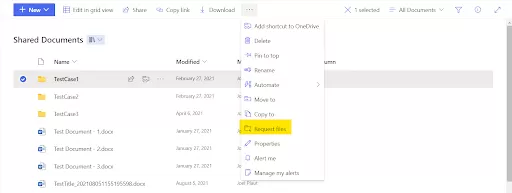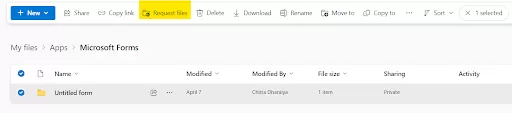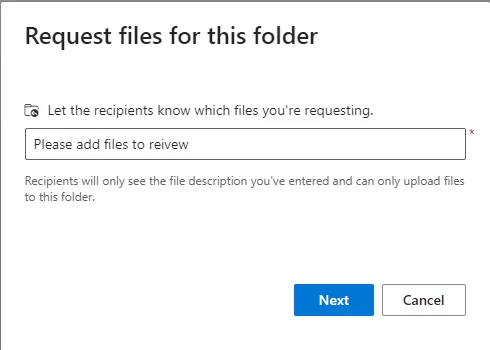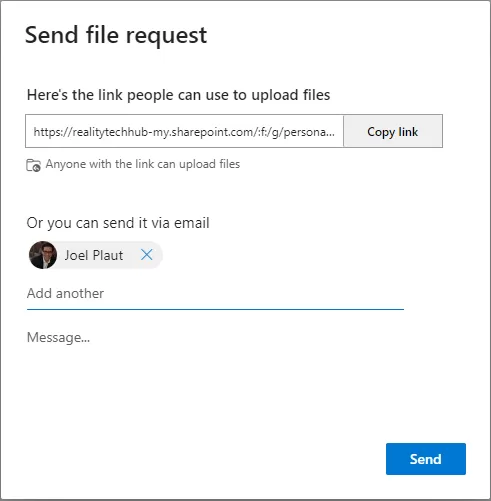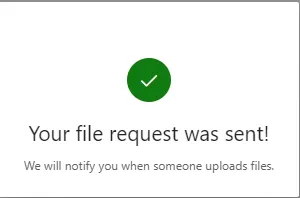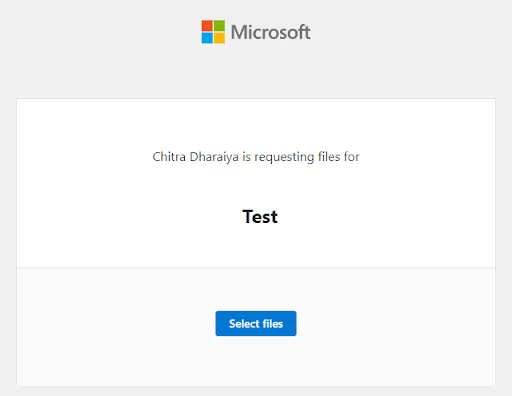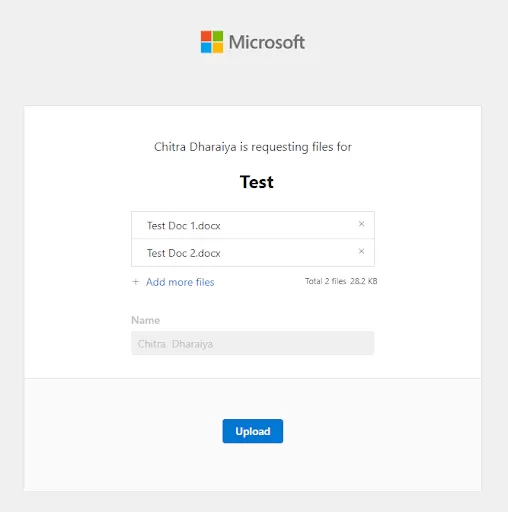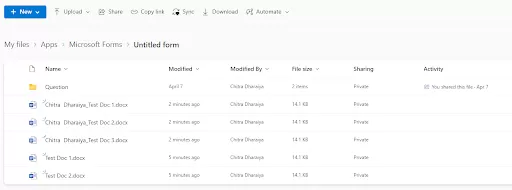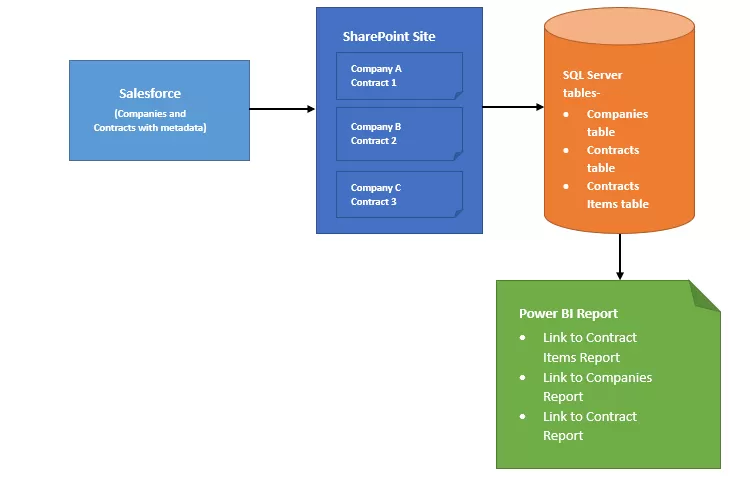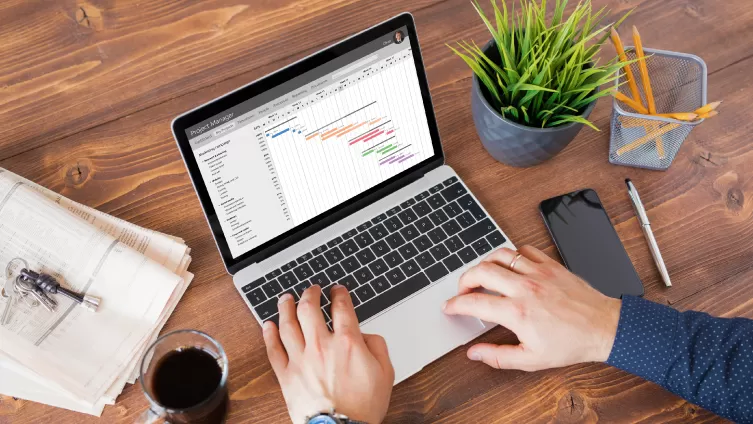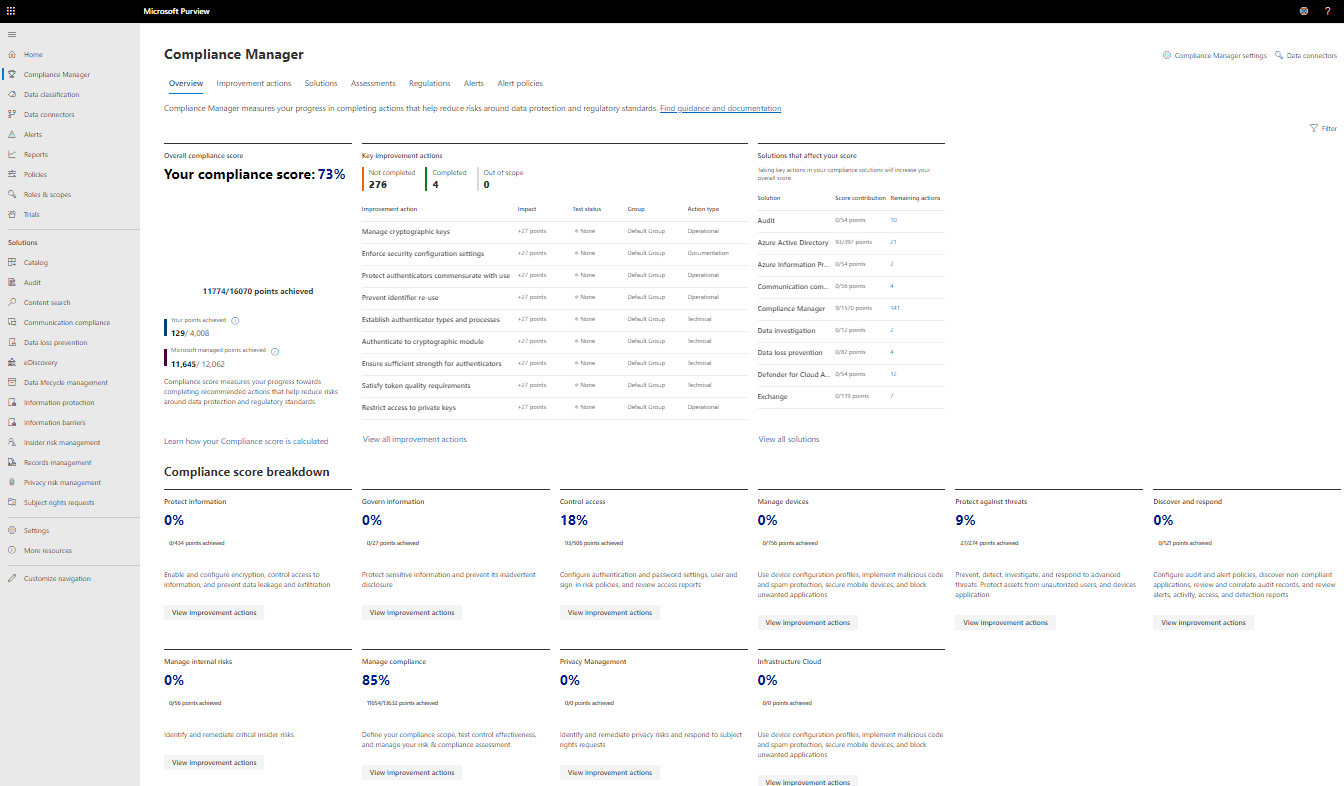Efficiency and productivity are critical metrics in today’s fast-paced business environment. Manual processes can often hinder progress and lead to bottlenecks in critical workflows.
Enter Power Automate, a powerful workflow automation tool by Microsoft that enables organizations to streamline their business processes, automate repetitive tasks, and improve collaboration.
In this blog, we explore the incredible capabilities of Power Automate for creating approval workflows and sending notifications, revolutionizing the way businesses operate.
The Power of Power Automate: Revolutionising Workflow Automation
Power Automate, formerly known as Microsoft Flow, is a cloud-based service that empowers organizations to automate processes across various applications and services.
With its intuitive user interface and extensive library of connectors, Power Automate enables seamless integration and automation, eliminating the need for manual interventions and saving valuable time.
Unleashing Efficiency with Power Automate:
- Automating Repetitive Tasks: Manual handling of repetitive tasks can be time-consuming and error-prone. Power Automate allows businesses to automate routine processes, such as data entry, approvals, and document management, increasing productivity and accuracy.
- Streamlining Business Processes: Power Automate optimizes end-to-end workflows, ensuring a smooth flow of information and tasks between teams. By reducing bottlenecks and delays, organizations achieve faster turnaround times and enhanced efficiency.
Empowering Approval Workflows:
- Sequential and Concurrent Approvals: Power Automate offers flexible options for approval workflows. Organizations can configure sequential approvals, where tasks are assigned in a specific order, or concurrent approvals, where multiple approvers can evaluate tasks simultaneously.
- Multi-User Approvals: In scenarios where input from multiple users is required, Power Automate allows organizations to set up one out of several users’ approval, ensuring a more collaborative decision-making process.
- Document Management: Power Automate enables seamless document approval processes. Documents can be hidden until approved, collecting feedback from approvers before publishing as a major version.
Seamless Notifications Real-Time Updates:
- Configurable Notifications: Stay informed with real-time notifications through email, Microsoft Teams, or mobile alerts. Power Automate allows businesses to configure notifications for important events or updates, ensuring stakeholders are always aware of critical changes.
- Approval Dashboards: Power Automate offers a dedicated space for managing approvals, eliminating the need to create separate dashboards. Users can conveniently approve or reject tasks directly from the built-in approval panel.
This panel, located within the left navigation of Power Automate under the “Approvals” tab, provides an intuitive interface for users to review and respond to pending approval requests. Moreover, users can access the history of previous approvals, gaining valuable insights into the progress of tasks.
Integration Capabilities with SharePoint and Beyond:
Power Automate seamlessly integrates with various business applications, including SharePoint, Salesforce, Outlook Calendars, SQL Server, Teams, and Planner.
This robust integration enhances automation capabilities, allowing businesses to leverage their existing tools while improving workflow efficiency.
Realizing the Potential: Power Automate in Action
- Expense Approvals: Power Automate expedites expense approvals by automating the submission and review process, reducing reimbursement times, and ensuring compliance.
- Leave Requests: Streamlined leave approval processes ensure timely approval and better management of employee time off.
- Purchase Orders: Automating purchase order approvals minimizes delays and optimizes procurement processes.
Conclusion:
Power Automate empowers organizations to transform their business processes, enhancing productivity and collaboration through efficient approval workflows and real-time notifications.
Dive into the world of workflow automation and Seamlessly Automate Your SharePoint Tasks with Power Automate.
At Reality Tech, we are experts in Power Automate, enabling businesses to harness the full potential of this automation tool.
With a focus on streamlining workflows and optimizing efficiency, Reality Tech assists clients in designing and implementing tailored approval processes that suit their unique business needs.
Embrace the power of Power Automate and unlock unparalleled efficiency in your business today.

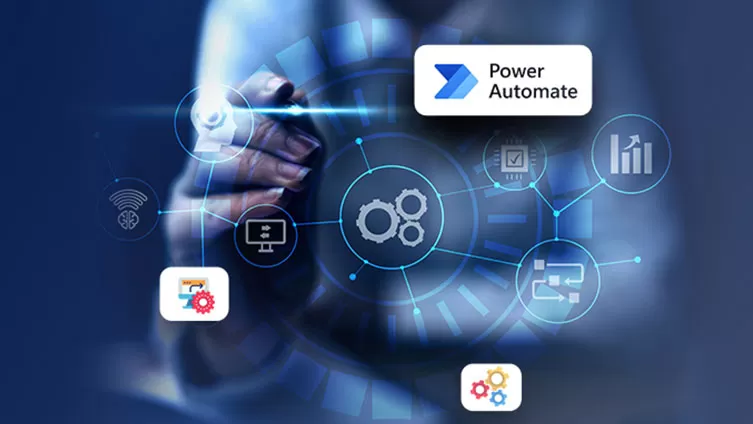
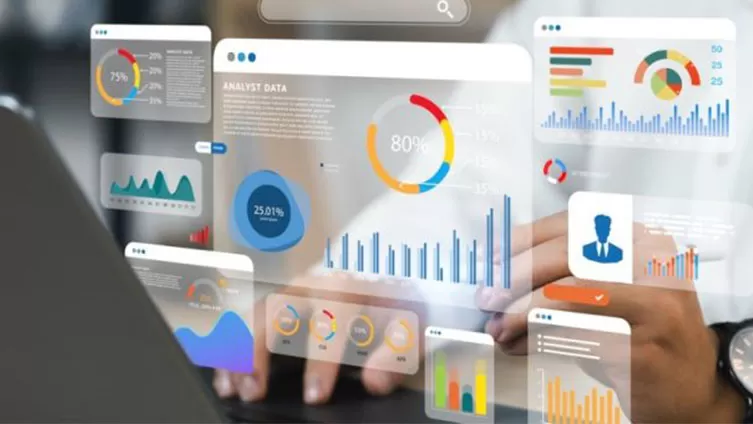
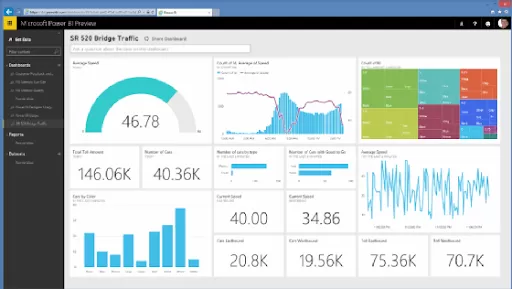
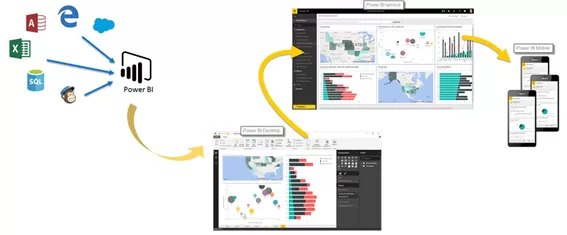
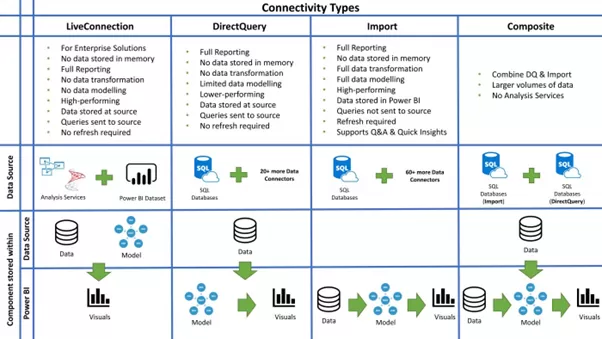
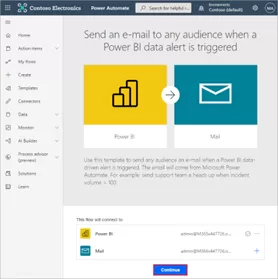
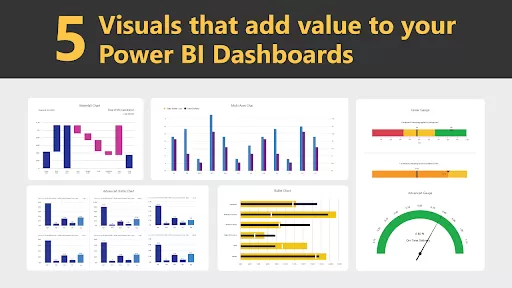

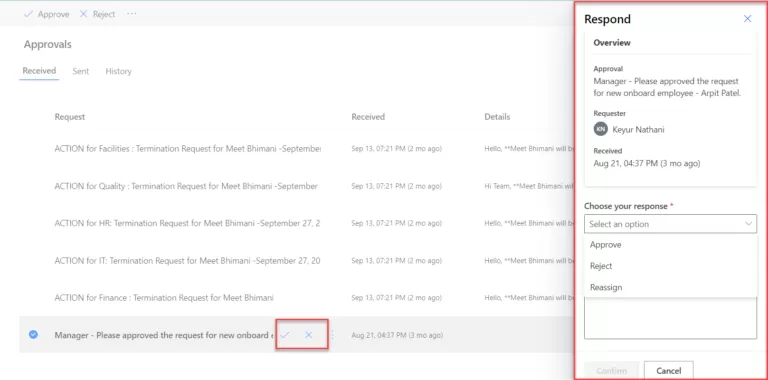
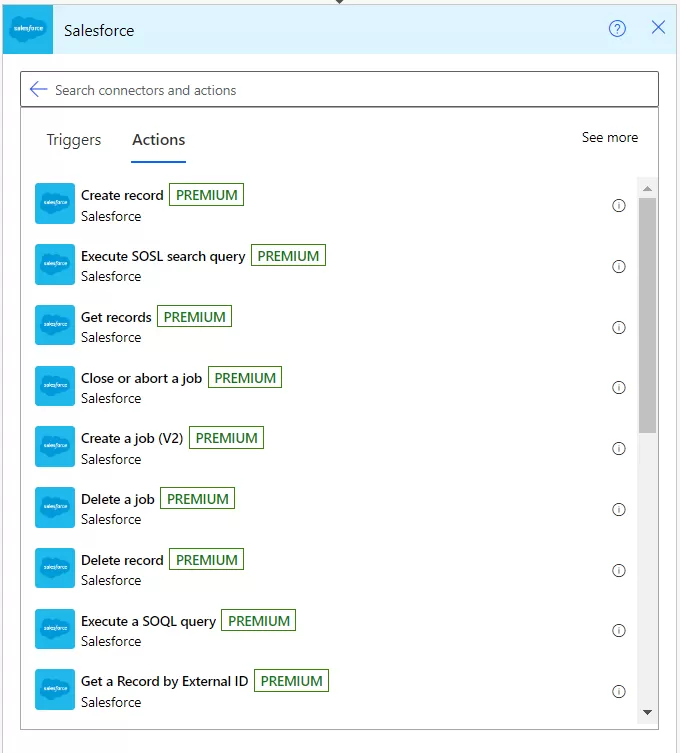
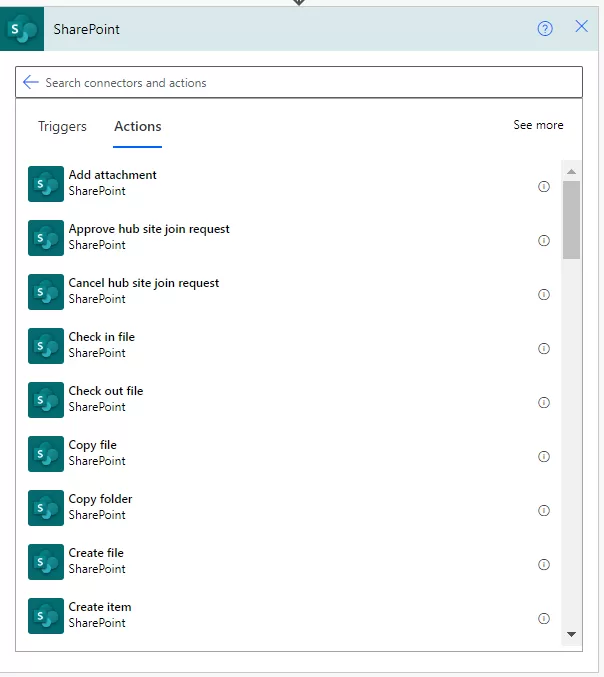
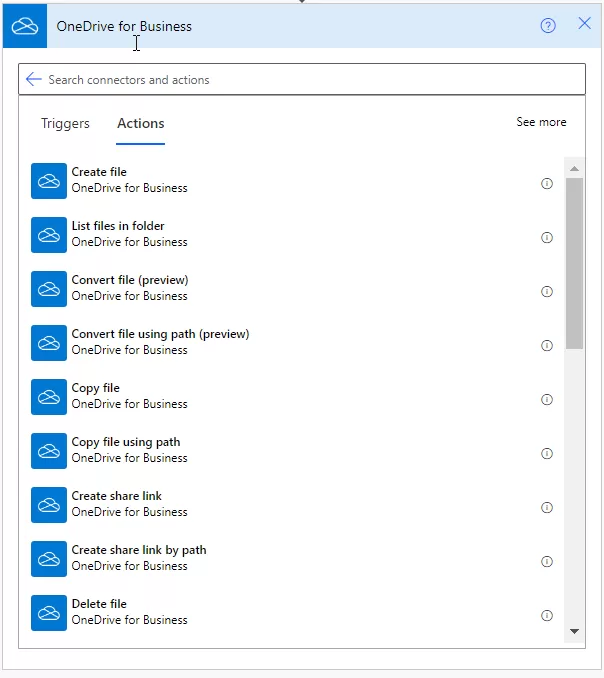

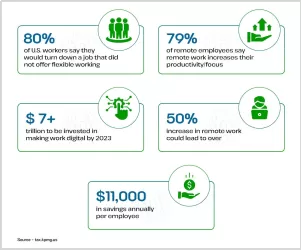
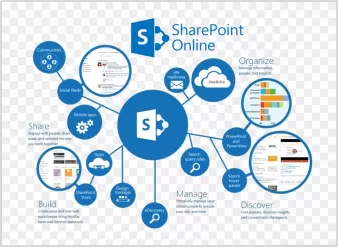 SharePoint boasts a myriad of features that empower remote teams to work collaboratively, enabling them to transcend the limitations of geographical boundaries.
SharePoint boasts a myriad of features that empower remote teams to work collaboratively, enabling them to transcend the limitations of geographical boundaries.