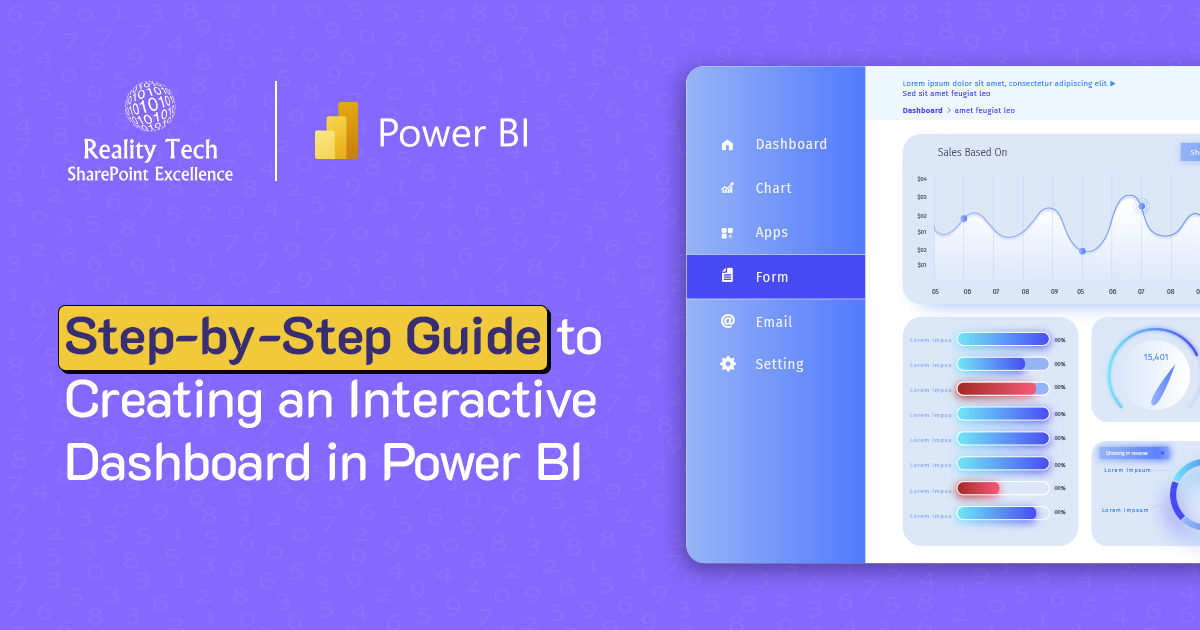
If you’re interested in analyzing your business data without mastering complicated tools or programming, this blog is where you should be.
In this blog, we’ll show you how to create a dashboard in Power BI with no technical skills required. If you have a small business, are in charge of a team, or simply need improved reports, Power BI enables you to create intuitive dashboards that are easy to navigate and comprehend.
We’ll also provide design advice, avoid common pitfalls, and explain how the Power BI consulting service will enable you to get started quicker.
Why Power BI Is Perfect for Non-Tech Users
You no longer have to be an IT specialist to explore data. Power BI simplifies data for anyone. With its simple drag-and-drop functionality, you can create dashboards without coding.
It integrates well with Excel, Google Sheets, SQL, and other data sources. You can create interactive visuals, clickable charts, and graphs without a lot of effort.
Power BI also includes pre-made, professional templates, so your reports are awesome by default. And since it’s cloud-based, you can share and access your dashboards anywhere, anytime.
If you’re familiar with Excel, you can learn Power BI. Its simplicity is its greatest strength.
Note for Mac Users: While Power BI Desktop requires Windows, our team can help you access it via Power BI Service or cloud solutions.
Step-by-Step Guide: Building an Interactive Power BI Dashboard
Let’s simplify the process so anyone can follow along.
Step 1: Download Power BI Desktop
Grab it free from Microsoft’s website and install it like any other Windows software.
Step 2: Connect to Your Data
Once installed, you can easily connect to various data sources.
Click “Get Data,” choose your source (Excel, CSV, Web, SQL, etc.), and load it into Power BI. The software supports a wide range of data formats, making it versatile for various businesses.
Step 3: Prepare the Data
Once your data is loaded, use Power Query Editor to prepare it. You can remove extra columns, rename fields, and ensure the correct data types are applied. Clean data is the foundation for building reliable dashboards.
Pro Tip: Bad data costs businesses $12.9M annually.
Step 4: Add Visuals
In the Report View, you can start adding visuals like bar charts, line graphs, cards, tables, and even maps. All you need to do is drag and drop your data into the visuals. This is the point where you start creating your first Power BI interactive dashboard.
Step 5: Make It Interactive
What makes a Power BI dashboard stand out is its interactivity. Every visual in your dashboard responds to user input. For example, if a user clicks a chart bar, it filters the other visuals in the dashboard accordingly.
You can also add slicers to create dynamic filters by attributes like date, product, or region, making the dashboard much more interactive and user-friendly.
Here is a quick overview
- Cross-filtering: Click on any visual to filter others automatically.
- Slicers: Add dropdowns for dynamic filtering (e.g., by date, region, product).
- Tooltips: Hover over data points for extra details.
Step 6: Polish the Design
The design of your dashboard should always prioritize clarity. Be sure to use consistent colors across your visuals to maintain a professional look.
Align the charts neatly and make sure to add titles and labels to make your visuals clear. Group similar visuals together to help users easily navigate the data.
Step 7: Publish and Share
Once you’re satisfied with your dashboard, you can publish it. Simply click “Publish,” sign in to your Power BI account, and upload your dashboard to Power BI Service.
From there, you can share it with your team, access it on your mobile device, or even embed it into websites.
Design Tips to Make Dashboards User-Friendly
Good design enhances the clarity and effectiveness of your dashboard. To create user-friendly dashboards, first, know your audience. For instance, a dashboard for your CFO will look different than one for your sales team.
Prioritize the key KPIs at the top of the dashboard so they’re easy to find. Avoid overloading your dashboard with too many visuals, which can overwhelm users. Use charts that are appropriate for the data, don’t use pie charts unnecessarily, for example.
The layout should tell a story: start with a summary of key insights and then provide more detailed information as users dive deeper into the data.
Here is a Quick Overview:
Know your audience: Executives need high-level KPIs; analysts need details.
- Prioritize key metrics: Place the most important numbers at the top.
- Avoid misleading visuals: Don’t use 3D charts or overload pie charts.
- Use conditional formatting: Highlight trends (e.g., red for declining sales).
Build Your Power BI Dashboard with Confidence
Our Power BI experts help organizations transform raw data into interactive, insight-driven dashboards that fuel better business decisions. Backed by proven experience and trusted by industry leaders, we ensure fast, effective visual analytics delivery.
Real-World Uses of an Interactive Power BI Dashboard
Power BI dashboards empower various departments by making data analysis more accessible. For sales teams, Power BI can track leads, revenue, and top-performing sales reps.
Marketing teams can use it to measure campaign performance and conversion rates. Finance departments can monitor budgets, profit margins, and other key financial metrics.
Operations teams benefit by optimizing inventory levels and improving the supply chain, while HR teams can use it to analyze hiring trends, employee satisfaction, and other workforce data.
By creating an interactive dashboard, Power BI enables users to drill down into the data to uncover deeper insights, providing customized views for each department.
Why Consider Reality Tech’s Power BI Services
If you’re looking for assistance in setting up your dashboard or optimizing your data visualizations, Reality Tech can help.
Our Power BI consulting services include custom dashboard creation, data integration, expert training, and performance optimization.
We also offer data reporting and analytics solutions to automate reports, saving you time while improving accuracy.
In one of our recent projects, we helped a client connect Salesforce, SharePoint, SQL Server, and Power BI, streamlining their data and giving teams real-time insights across departments.
Read the Case Study to see how connected systems and smart dashboards transformed their reporting.
Avoid These Common Dashboard Mistakes
While Power BI is powerful, there are a few common mistakes that can hurt the performance and clarity of your dashboards. Having too many visuals in one report can confuse users, so it’s important to be selective about what data to display.
Neglecting to format your data properly is another mistake that can make your dashboards look unprofessional. Inconsistent colors and fonts can make the dashboard difficult to read, so always aim for uniformity.
Missing tooltips or labels can lead to confusion, as users may not know what each visual represents. Finally, forgetting to update your data model can lead to outdated information, which could result in poor decision-making.
Why Interactive Dashboards Beat Static Reports
Traditional static reports can be slow to update and lack interactivity, making it harder to gain real-time insights.
In contrast, an interactive Power BI dashboard provides up-to-the-minute data and allows users to interact with it to filter and drill down. This interactivity not only speeds up decision-making but also helps users uncover deeper insights from their data.
Did You Know? Companies using interactive dashboards report 27% faster decision-making (Source: Aberdeen Group).
Conclusion
You now know how to create a dashboard in Power BI without needing a technical background. With a straightforward approach, anyone can start building clear, interactive dashboards.
If you need additional help, Power BI consulting services and data reporting and analytics solutions are available to guide you through the process.
Let your data speak for itself, and start building dashboards that bring your business insights to life.
Want to talk?
Drop us a line. We are here to answer your questions 24*7.



