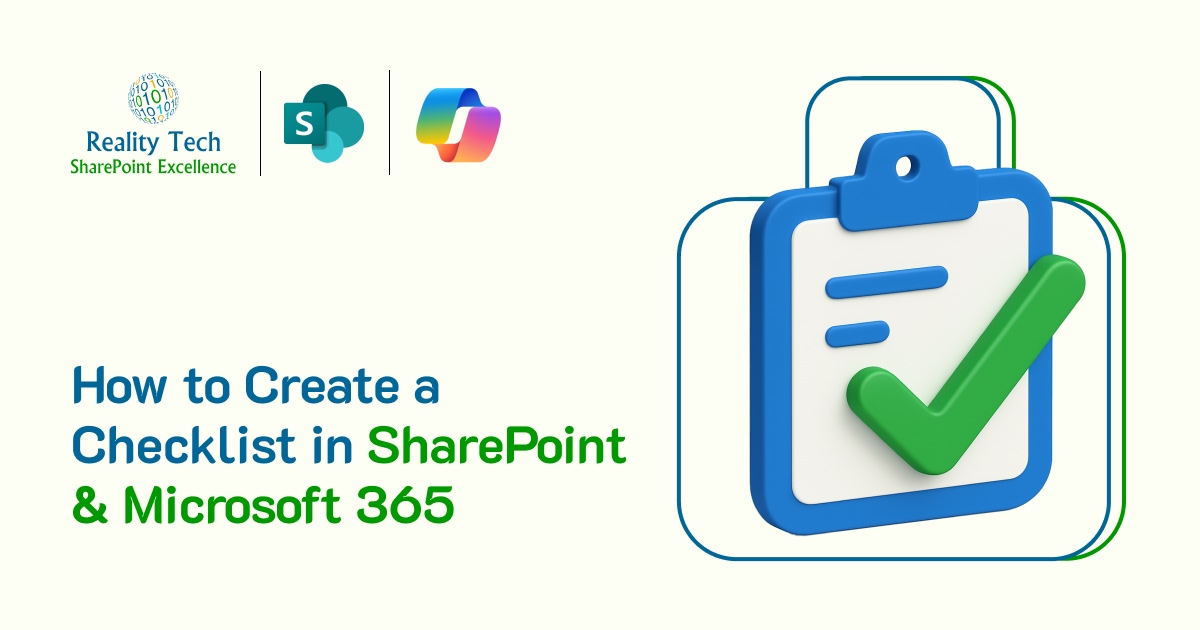
Modern work demands structure and checklists are one of the simplest yet most effective tools for creating it. Whether you’re tracking employee onboarding, managing a compliance process, or planning team activities, a checklist ensures that nothing slips through the cracks.
If your organization is already using SharePoint or Microsoft 365, you don’t need another tool to build and manage checklists. These platforms offer multiple, practical ways to create checklists, each suited to different use cases.
In this blog, we’ll explore how to create a SharePoint checklist using native tools, why it makes sense to use checklists in SharePoint and Microsoft 365, and how to pick the right method depending on your team’s needs.
What Is a SharePoint Checklist?
A SharePoint checklist is a structured list of tasks or items created within your SharePoint site or Microsoft 365 environment. It helps individuals or teams track progress, maintain consistency, and ensure accountability in various business processes.
Think of it as your digital “to-do list” but embedded into your internal systems, with full visibility, collaboration, and automation capabilities.
Unlike standalone checklist apps, a SharePoint checklist sits within your organization’s existing workflows, user permissions, and document structures. This means better control, fewer tools to manage, and improved team adoption.
Why Use a Checklist in SharePoint or Microsoft 365?
Checklists are not new but using them inside SharePoint or Microsoft 365 unlocks extra benefits beyond ticking off tasks.
Centralized Collaboration
Everyone on the team can access the checklist in one place, reducing scattered communications and version issues.
Role-Based Access
With SharePoint’s permission settings, you control who can view, edit, or manage the checklist.
Process Standardization
Standard operating procedures (SOPs), onboarding flows, and project checklists can be turned into repeatable templates for consistency across departments.
Integration with Microsoft 365 Tools
Leverage Power Automate, Teams, Planner, or Lists to build workflows around your checklist reminders, approvals, or conditional logic.
Audit-Ready Reporting
Need to track compliance or accountability? Your checklists become trackable records, not just informal notes.
In short, using SharePoint for checklists is about building structured, repeatable processes within the systems you already rely on.
4 Smart Ways to Create a Checklist in SharePoint & Microsoft 365
Depending on your goals, here are five practical ways to build checklists in SharePoint or Microsoft 365 each with real use cases and steps to get started.
1. Use Microsoft Lists (Built on SharePoint)
Best for: Task tracking, onboarding, SOPs, process management
Microsoft Lists is a modern, intuitive way to manage checklists and task structures. It’s built on the SharePoint platform, meaning it enjoys the same benefits like permission management and versioning but offers a cleaner UI and better app integration.
How to create a checklist with Microsoft Lists:
- Go to your SharePoint site or Microsoft Lists app.
- Click New List, and choose from a template or create from scratch.
- Add columns like “Task Name,” “Assigned To,” “Due Date,” “Status” (Yes/No or Choice).
- Share with stakeholders and assign ownership.
Use Case Examples: Employee onboarding, compliance tracking, internal audit preparation.
Note: This is also referred to as a “SharePoint Custom List” in legacy terms. But with Microsoft Lists, the experience is modernized, mobile-friendly, and better integrated with Teams.
2. Use Microsoft Planner for Visual Team Checklists
Best for: Visual task tracking, team collaboration, project checklists
Planner offers a kanban-style task management interface. Within each task card, you can add a mini-checklist ideal for breaking larger tasks into sub-steps.
Steps to build a checklist:
- Open Microsoft Planner from Office.com or the Planner app in Teams.
- Create a plan (e.g., “Q2 Marketing Campaign”).
- Add tasks and include a checklist within each task card.
- Assign tasks to team members and add due dates.
Caution: Planner’s built-in checklists are great for execution but don’t support reporting or automation like Microsoft Lists. They’re not ideal for audit trails or workflows.
Use Case Examples: Campaign launch tracking, product development tasks, content pipeline management.
3. Use Power Apps with SharePoint List as a Backend
Best for: Custom checklist apps, advanced data inputs, mobile-friendly forms
Power Apps lets you create fully customized checklist apps built on SharePoint lists. The UI is configurable, and you can apply business logic, validations, conditional formatting, and dynamic layouts.
How to get started:
- Start with a SharePoint List as your backend data store.
- Open Power Apps and build a canvas app.
- Add forms, controls, and custom logic.
- Publish and embed the app in Teams or SharePoint.
Important Note: Power Apps can require Power Platform licensing for certain features and development knowledge. We recommend this path if you have IT support or are working with a Microsoft Partner like Reality Tech.
Use Case Examples: Field inspection forms, safety audit apps, or incident reporting systems.
4. Embed a Checklist in a SharePoint Page (with Planner or List Web Part)
Best for: Lightweight task display, documentation with task context
You may want to display checklist tasks inside a SharePoint page, such as an onboarding guide, SOP, or documentation article. While modern SharePoint does not support manual checkboxes in text fields natively, you can embed a Microsoft List or Planner board using web parts.
Steps:
- Edit a SharePoint modern page.
- Add a List web part to display an existing Microsoft List.
- Or use the Planner web part to show tasks visually.
- Optionally, add text and context around the embedded checklist.
This is perfect for giving users both context and action, think of it as “guided documentation” where users can act directly.
SharePoint Checklist Examples for Common Use Cases
Here are some real-life SharePoint checklist examples to help you get started:
| Use Case | Recommended Tool | Notes |
| Employee Onboarding | Microsoft Lists | Use templates for role-based onboarding |
| Internal Audits | Power Apps + SharePoint list | Add approval workflows |
| Marketing Campaign Tasks | Microsoft Planner | Assign owners and track deadlines |
| SOP Documentation | SharePoint Page + Web Parts | Inline checklists with guidance |
| IT Maintenance Logs | Custom SharePoint List | Date filters, logs, and reminders |
| Training Completion Tracker | Microsoft Lists | Add conditional formatting for overdue tasks |
Start Building Powerful Checklists with SharePoint Today
Checklists may look simple but in the right environment, they become strategic tools for execution and accountability.
Using SharePoint and Microsoft 365 to build your checklists helps your business:
- Centralized task tracking
- Improve collaboration and communication
- Create repeatable processes
- Enforce compliance and quality standards
- Leverage your existing Microsoft investments
At Reality Tech, we help organizations not just use SharePoint but maximize its potential. Whether you need help building structured lists, creating automation workflows, or developing custom Power Apps for your teams, our Microsoft 365 Solutions and SharePoint Development Services are built for real business outcomes not tech jargon.
If you’re ready to bring structure to your operations, check out our SharePoint Services. We’ll help you turn your checklists into strategic assets for growth.
Want to talk?
Drop us a line. We are here to answer your questions 24*7.



