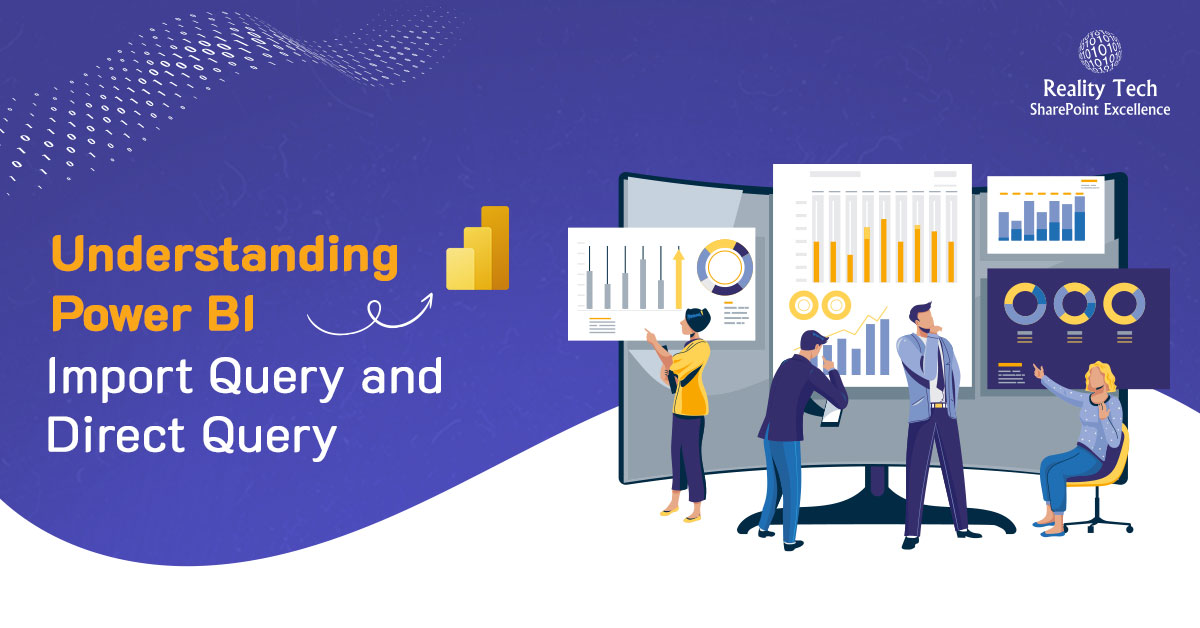
Introduction: Power BI is a powerful tool that helps businesses analyze data and make informed decisions. To better understand how it works, let’s take SQL Server as an example. When working with SQL Server as a data source in Power BI, you have two main options for connecting to your data: Import Mode and Direct Query. Choosing the right option depends on your specific needs. In this blog, we’ll break down these two modes, explain their features, and help you decide when to use each one.
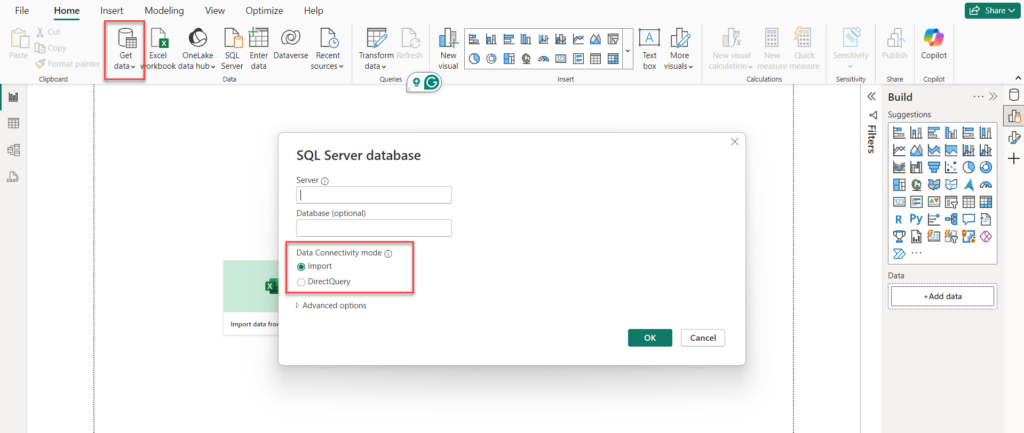
What Is Import Query?
Import Mode in Power BI allows you to bring data from a source, like SQL Server, directly into Power BI’s memory. This imported data is saved in your Power BI file (.pbix) and doesn’t require constant connections to the source.
This mode is great for:
- Performance: It provides fast query response times because everything is stored in memory.
- Flexibility: You can create advanced calculations, relationships, and data transformations without relying on the source.
- Small to Medium Data: Works best with smaller datasets that don’t need frequent updates.
When using Import Mode, Power BI takes a snapshot of your data at a specific time. You can then interact with and filter this compressed data without affecting the source. It’s perfect for reports needing complex models or quick responses to user actions.
Key Features of Import Query
- High Performance: Data is preloaded into memory, enabling faster report rendering and interactions.
- Offline Capabilities: Once data is imported, reports can be accessed even without a connection to the data source.
- Enhanced DAX Support: Import Query supports advanced calculations and transformations using Data Analysis Expressions (DAX).
- Multiple Data Sources: Using Import, you can combine data from various data sources (data flows, databases, CSV)
- Complexity of Measures: Suitable for complex DAX Measures as all M and Dax Functions are accessible.
Disadvantages of Import Query
- Limited to Data Size: Import mode struggles with very large datasets, as in-memory storage has limitations depending on your hardware and Power BI service tier.
- Data Updates Are Not Real-Time: Data in Import mode is only updated when the dataset is refreshed, which means it may not reflect the latest changes in the source.
- Refresh Limitations: Dataset refreshes are limited to 8 times per day on the Power BI Pro license (48 times with Premium), which can be a constraint for frequently changing data.
- File Size Constraints: When you use Import Mode in Power BI, the data you bring in must fit within Power BI’s file size limits. The maximum file size for users with a Power BI Pro license is 1 GB. If you have a Power BI Premium license, you can work with larger files, but there are still size limits depending on your Premium capacity.
What Is a Direct Query?
Direct Query in Power BI allows you to connect directly to a data source (such as a SQL database) and retrieve data in real-time as users interact with the report. Unlike Import Query, where data is stored in Power BI, Direct Query leaves the data in the source, meaning the data is never stored or cached in Power BI. Power BI supports a wide range of data sources for Direct Query, including Azure SQL Database, Dataverse, Snowflake, SQL Server, Teradata Database, and many more. Here is how it works:
- Real-Time Data Access: Always fetches the most up-to-date data.
- No Data Size Constraints: Suitable for very large datasets that may exceed Power BI’s in-memory storage limits.
- Centralized Security: With Direct Query, the data stays in the source system, meaning it follows the security rules and access controls set by that system. This ensures that sensitive information is protected according to the security measures already in place in the data source, rather than relying on Power BI for security.
In simple terms, with Direct Query, Power BI queries the data source every time an interaction or filter is applied in the report, ensuring you’re always working with live data without manually refreshing anything.
Key Features of Direct Query
- Real-Time Data: With Direct Query, the data in your report is always up to date because every time a user interacts with the report, Power BI sends a query directly to the data source to get the latest data.
- No Data Storage in Power BI: Since no data is imported into Power BI, there’s no need for manual refreshes, and the data is always current.
- Large or Frequently Updated Datasets: Direct Query is useful for very large datasets or when the data changes frequently, as it queries the source every time a report is run.
- Cross-Source Data Models: You can create data models that pull data from multiple tables or even multiple data sources, enabling more flexible and real-time analysis.
Disadvantages of Direct Query
- Slow Performance: Complex queries can slow down reports, especially with large datasets.
- Limited Modelling: Fewer options for transforming or calculating data compared to Import mode.
- Depends on Source: Relies on the performance and availability of the data source.
- Limited Query Types: Some data sources or types of queries may not be supported by Direct Query. For example, complex SQL queries or specific advanced data operations may not work well or be supported in Direct Query mode, depending on the source system and its capabilities.
- Connectivity Issues: Direct Query requires a constant and stable connection to the data source. If there are any network issues, or if the connection is slow or unavailable, it will directly affect the performance and usability of your reports. This can cause delays, errors, or incomplete data being displayed in your Power BI reports.
| Feature | Import Query | Direct Query |
|---|---|---|
| Data Storage | Stored in Power BI’s memory | Stored in the source system |
| Performance | Fast report loading and interactions | Slower due to real-time queries |
| Data Freshness | Requires manual or scheduled refreshes | Always up-to-date |
| Data Size Limitations | Limited by Power BI capacity (1 GB compressed per dataset for Pro license) | No size constraints but depends on the performance of the source |
| Advanced Calculations | Fully supported with DAX and transformations in Power Query | Limited support: some transformations may not work |
| Connection Dependency | Not required after import | Continuous connection required |
| Query Complexity | Supports complex queries and aggregations in Power BI | Relies on the source system’s query capability |
| Source System Load | Minimal load after data is imported | High load due to real-time queries |
| Offline Access | Fully accessible offline | Not accessible without an active connection |
| Scalability | Limited to Power BI’s in-memory capacity | Scales with source system capacity |
| Real-Time Data | Requires frequent imports to simulate real-time | Ideal for real-time scenarios |
| Setup Complexity | Easier to set up and manage | Requires careful design for performance optimization |
| Data Security | Requires data to be imported into Power BI’s service or file | Data remains in the source system, providing additional security in some scenarios |
| Supported Data Sources | Most data sources supported for import | Limited to those with Direct Query capabilities |
| Cost Implications | May require more storage and higher-tier licensing for large datasets | Depends on the performance and licensing of the data source |
| Data Transformation | Power Query allows extensive data shaping and transformation | Limited transformation; mostly in the source system |
| Caching | Fully cached in-memory data | No caching: queries executed each time |
Conclusion
Choosing between Import Query and Direct Query in Power BI depends on your specific needs. Use Import Query for smaller datasets, faster performance, and advanced modelling, particularly when offline access is required. Choose Direct Query for large datasets or when real-time data is essential. Both modes offer unique advantages, so evaluate your performance, data size, and refresh requirements to determine the best option for your scenario.
Want to talk?
Drop us a line. We are here to answer your questions 24*7.



