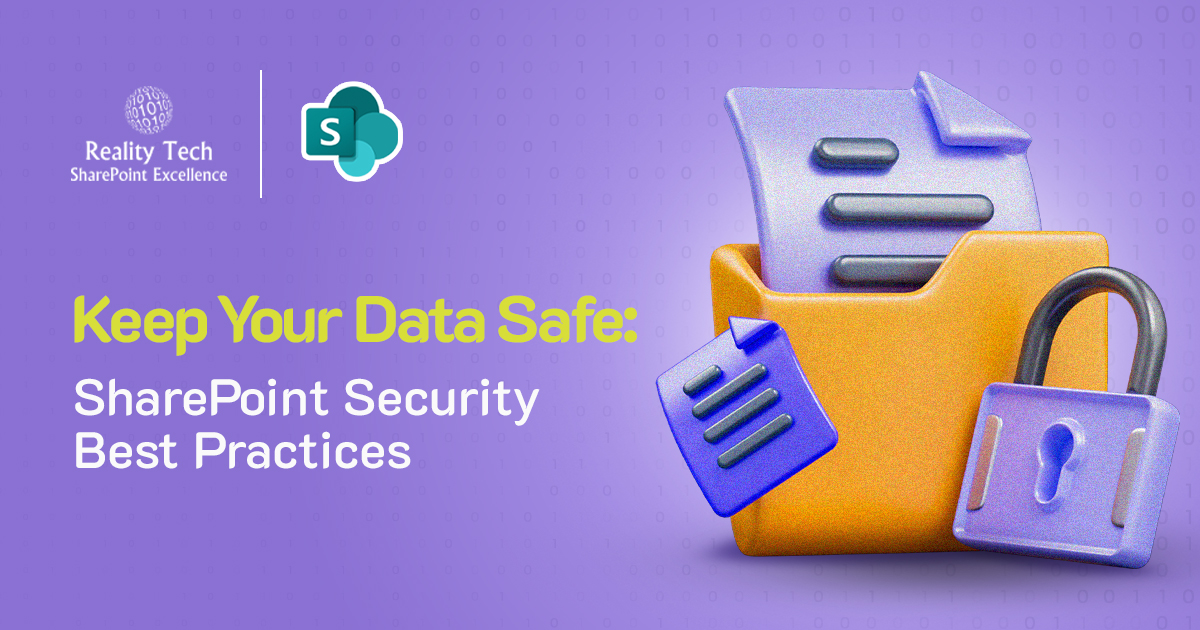
If your team depends on Microsoft SharePoint to store, manage, or share documents, something that should always be at the top of your list is security. SharePoint is an incredibly powerful platform, but without proper settings and protocols in place, it’s just as susceptible as any cloud system.
This is full of actionable SharePoint security best practices, practical examples, and an explicit distinction between SMEs and enterprises on how to handle it. Whether you’re on SharePoint Online, Office 365, or on-premises SharePoint, it’s not a choice to secure it, it’s a business imperative.
Understanding SharePoint Security
Let’s dissect what Microsoft SharePoint security actually entails before we get into best practices:
- User access control
- Permission levels
- Data encryption
- Audit logs and monitoring
- Governance policies
These factors collaborate to ensure that only the appropriate individuals are able to access your documents and that your company is in compliance with data protection regulations such as GDPR or HIPAA.
Top SharePoint Security Best Practices
If you want to secure your SharePoint environment, here are the best practices that actually move the needle.
1. Set Up Role-Based Access Controls (RBAC)
Not everyone needs admin privileges. With SharePoint security settings, start by assigning roles based on job functions. Limit access to sensitive documents using granular permission levels.
Why it matters: One of the biggest mistakes companies make is giving too much access to too many people. A well-structured RBAC system is your first line of defense.
2. Enable Multi-Factor Authentication (MFA)
This should be table stakes. Enabling MFA for all users, especially those accessing from outside your corporate network, adds a critical layer of protection.
Tip: Use Microsoft 365 Conditional Access policies to fine-tune who gets prompted for MFA based on location or device.
3. Monitor Activity with Audit Logs
Microsoft SharePoint Support Services often include tools to help you monitor user activity. Use these logs to detect abnormal access patterns and potential threats.
Bonus: Set up alerts for sensitive folders using Microsoft Purview or third-party monitoring tools like Lepide.
4. Implement Data Loss Prevention (DLP) Policies
Prevent accidental or malicious data leaks by configuring DLP policies. SharePoint Online integrates easily with Office 365 DLP tools.
Example: Automatically block the sharing of documents that contain credit card numbers or personally identifiable information.
5. Secure External Sharing
If your team shares content with vendors or clients, make sure you restrict it. Disable anonymous sharing and allow sharing only with authenticated users.
Best practice: Always use time-limited access and audit every shared link.
6. Keep Permissions Clean and Organized
Don’t let permissions grow wild. Review and audit them quarterly. Use groups instead of assigning permissions to individuals. This reduces human error.
7. Protect Admin Accounts
Admin accounts should never be used for day-to-day operations. Create dedicated admin accounts with enhanced monitoring and minimal sign-in privileges.
SharePoint Security Tips for SMEs vs. Enterprises
Not all SharePoint environments are built the same. The size of your organization directly impacts how you should approach security, both from a risk standpoint and a resource perspective. While SharePoint best practices apply across the board, the implementation will look very different for a startup with 20 users versus a multinational enterprise with 20,000.
Here’s a breakdown of how SMEs and enterprises can tailor their SharePoint security strategies for maximum effectiveness.
SharePoint Security Tips For SMEs (Small and Medium Enterprises)
Small doesn’t mean safe. SMEs are often targeted by attackers precisely because they’re perceived to have weaker defenses. At the same time, budget and technical capacity are limited, so security has to be simple, scalable, and smart.
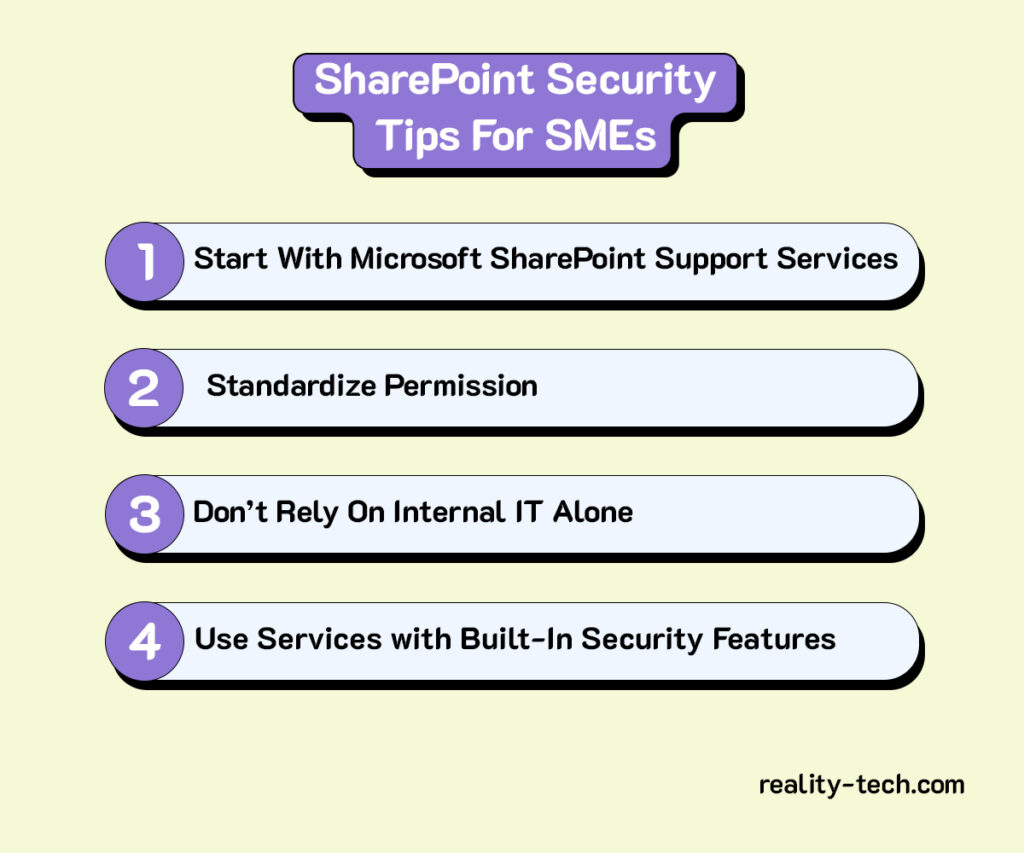
1. Start with Microsoft SharePoint Support Services
Don’t try to “DIY” SharePoint security unless you have certified in-house expertise. Working with trusted SharePoint services providers ensures that your system is configured securely from day one. They can help:
- Set up user roles and permissions correctly.
- Ensure secure default settings.
- Implement quick wins like MFA and basic DLP.
Tip: Look for vendors who provide ongoing support, not just setup, so your security posture evolves as your business grows.
2. Standardize Permissions
The temptation to create unique permissions for each team or project is real. But for SMEs, it’s a trap. Customized permissions create confusion, audit headaches, and misconfigurations that can expose sensitive data.
Instead:
- Use a consistent access model across departments.
- Define user groups by function (e.g., Sales, HR, Finance).
- Limit the use of unique permission inheritance unless absolutely necessary.
3. Don’t Rely on Internal IT Alone
Even if you have an IT person (or a small team), SharePoint security requires specialized knowledge. Most internal teams are stretched thin and may not be up to date on evolving threats.
That’s why it’s crucial to:
- Schedule an external SharePoint security audit annually.
- Validate your settings against industry benchmarks.
- Review any policy changes introduced by Microsoft that might impact your setup.
4. Use Services with Built-In Security Features
Leverage Microsoft 365 services like:
- Microsoft Defender for Business for endpoint and threat protection.
- Secure Score to benchmark your security posture.
- Compliance Center to monitor and enforce policies.
These tools offer excellent value, especially when bundled with your Microsoft 365 license. For SMEs, built-in protection is the smartest way to cover your bases without blowing the budget.
SharePoint Security Tips For Enterprises
When it comes to enterprise SharePoint environments, scale becomes your biggest risk factor. More users, more content, more integrations—and more chances for something to go wrong. Enterprises need to go far beyond default settings and embrace a multi-layered, policy-driven approach.
1. Develop a Full SharePoint Security Playbook
Enterprise security should never be ad hoc. Develop a formal SharePoint security guide that includes:
- Role-specific access policies.
- Data classification guidelines.
- Audit and review schedules.
- Incident response procedures.
Pro tip: This playbook should align with your broader IT governance and compliance policies (e.g., ISO, NIST, HIPAA).
2. Invest in Real-Time Monitoring and Incident Response
SharePoint audit logs are good, but you need real-time visibility to catch insider threats, external breaches, or policy violations.
Use tools like:
- Microsoft Purview for governance and risk insights.
- Lepide for user behavior analytics and alerting.
- Custom dashboards that track unusual access patterns and sharing behavior.
Make sure your incident response workflows include SharePoint-specific triggers and clearly defined next steps.
3. Integrate with Your SIEM System
A Security Information and Event Management (SIEM) system becomes essential at scale. Integrating SharePoint with your SIEM allows you to:
- Correlate SharePoint events with activity across the entire IT ecosystem.
- Detects cross-platform threats (e.g., a user accessing SharePoint after a failed login on another system).
- Improve regulatory compliance through centralized logging.
Whether you use Microsoft Sentinel or a third-party SIEM like Splunk or QRadar, SharePoint should be a key data source.
4. Segment Data and Apply Unique Policies Per Site Collection
Don’t treat your entire SharePoint as one monolithic environment. Segment data based on sensitivity and function by:
- Creating dedicated site collections for departments like Legal, Finance, and HR.
- Applying tailored sensitivity labels and DLP policies to each.
- Restricting access to highly confidential content to select user groups only.
This allows you to:
- Reduce risk exposure.
- Simplify audits.
- Enforce the principle of least privilege at scale.
Example: Legal documents may need higher retention requirements and encryption, while marketing materials can be more freely shared.
Regardless of your size, SharePoint security isn’t just about the platform. It’s about your people, your policies, and your priorities. And if you’re unsure where to start or how to scale, partnering with experts through Microsoft SharePoint Support Services or SharePoint Premium Consultants is always a wise move.
Common SharePoint Security Mistakes
Even if you’ve taken the best SharePoint security measures, your configuration may still have gaps. Why? Because some blunders are not apparent, they don’t appear until something breaks. Let’s examine three of the most prevalent missteps, why they’re dangerous, and how to correct them before they cause an issue.
1. “Set-and-Forget” Permissions
SharePoint’s permission system is powerful. You can get really specific about who can view, edit, or manage content. But with great power comes. a mess, if you’re not careful.
Why it’s risky:
Outdated Access: Employees leave or switch teams but still have access to sensitive folders.
Project Bloat: Archived projects or inactive sites remain accessible to large groups.
Unclear Visibility: No one is aware of what access people have, making audits difficult and errors simple.
Real-world example:
A medium-sized financial company experienced a data breach when an old contractor, who still retained access to internal reports, inadvertently shared a confidential file on a public file-sharing platform. The contractor did not do it on purpose, but the access should have been cut off a long time ago.
How to fix it
Check permissions every quarter: Remind yourself to review who is accessing high-risk locations and document libraries.
Create expiration dates: Implement access expiration policies on temporary users (particularly vendors or contractors).
Role-based access: Delegate permissions on the basis of job roles with Active Directory groups this reduces administrative effort and errors.
Apply SharePoint reporting facilities: Run reports on access and permission summaries and detect anomalies frequently.
Pro Tip: Integrate Microsoft Purview’s access reviews with automated alerts for a tidy and safe access setup.
2. Ignoring Third-Party App Integrations
SharePoint gets along with other equipment, CRMs, document scanners, analytics suites, you name it. But each new integration is a possible weak link if not managed carefully.
Why it’s risky:
Over-permissioned apps: Most apps request sweeping access, such as “Read all files on all sites,” when they actually require access to a single folder.
Vulnerabilities due to poor coding: Not every third-party application is coded with security in mind. A poorly coded application can leave your data open to breaches.
Collateral damage due to breaches: Even secure apps can be hacked. If they have access to your SharePoint environment, so do the attackers.
Example scenario:
One firm integrated a marketing automation application that requested worldwide file access during installation. Months later, that application was breached, and confidential client proposals in SharePoint were part of the leaked information.
How to solve it:
Vet every app: Prior to approval, inspect the permissions it’s asking for. Ask: Is this degree of access actually required?
Verify security policies: Research the vendor’s security stance, breach history, and privacy certifications.
Stick to vetted apps: Search for trusted integrations using Microsoft AppSource.
Long-term strategies:
Enable Conditional Access: Deny access from untrusted networks or devices.
Regularly monitor connected apps: Navigate to the Microsoft 365 Admin Center and review app connections.
Keep a third-party risk register: Record each app connected to SharePoint and determine its level of risk.
Pro Tip: Employ Microsoft Defender for Cloud Apps to define alerts for suspicious third-party behavior.
3. Using Only Microsoft’s Default Settings
Microsoft offers good default security settings, but they’re not a blanket approach. Each company has unique risks, users, and compliance requirements. Having everything on default is like purchasing a safe and putting the key under the mat.
Why it’s risky:
External sharing rules: External sharing may be turned on by default for all sites.
Basic retention policies: Your audit logs may not have the timeframe you require for compliance.
No custom sensitivity: Sensitive documents may be floating around with no encryption or tagging.
Example scenario:
A healthcare organization found that SharePoint enabled external sharing on a research site. A team member mistakenly sent a link containing patient information to a third-party vendor. This resulted in an expensive compliance investigation.
How to fix it:
Turn off external sharing at the global level: Then turn it on site-by-site on a business-justification basis.
Create custom Sensitivity Labels: Utilize Microsoft Purview to label content by sensitivity
Apply Data Loss Prevention (DLP): Block files containing sensitive information (such as credit card numbers or patient information) from being shared.
Configure retention policies: Keep logs and files for the duration required to satisfy your legal or regulatory requirements.
SharePoint Security Settings You Should Know
For those who want to get into the weeds, here are some SharePoint security settings worth checking out:
- IRM (Information Rights Management): Prevent the download or print of sensitive documents.
- Retention Policies: Automatically archive or delete content after a specific time.
- Sensitivity Labels: Classify documents and apply encryption.
- Safe Attachments and Safe Links (via Defender): Scan incoming files for threats.
These features are especially critical if you’re using Office 365 SharePoint Security or SharePoint Online Security Best Practices as part of a cloud-first strategy.
If configuring all this seems overwhelming, you’re not alone. Companies like Reality Tech specialize in security-first SharePoint deployments. They bring deep knowledge, consistent execution, and hands-on experience with real enterprise environments.
So if you’re looking for SharePoint Premium Consultants, this is the kind of help that pays off long-term through peace of mind and zero headaches.
Final Thoughts
Whether you’re an SME just getting started or a Fortune 500 company managing terabytes of content, SharePoint security should be an ongoing effort, not a one-time task.
By implementing the best practices covered here, avoiding common mistakes, and considering professional SharePoint services, you can protect your data, your brand, and your business’s future.
Looking for guidance tailored to your organization?
Reach out to a trusted partner offering Microsoft SharePoint Support Services and get expert help that aligns with your goals.
Want to talk?
Drop us a line. We are here to answer your questions 24*7.



