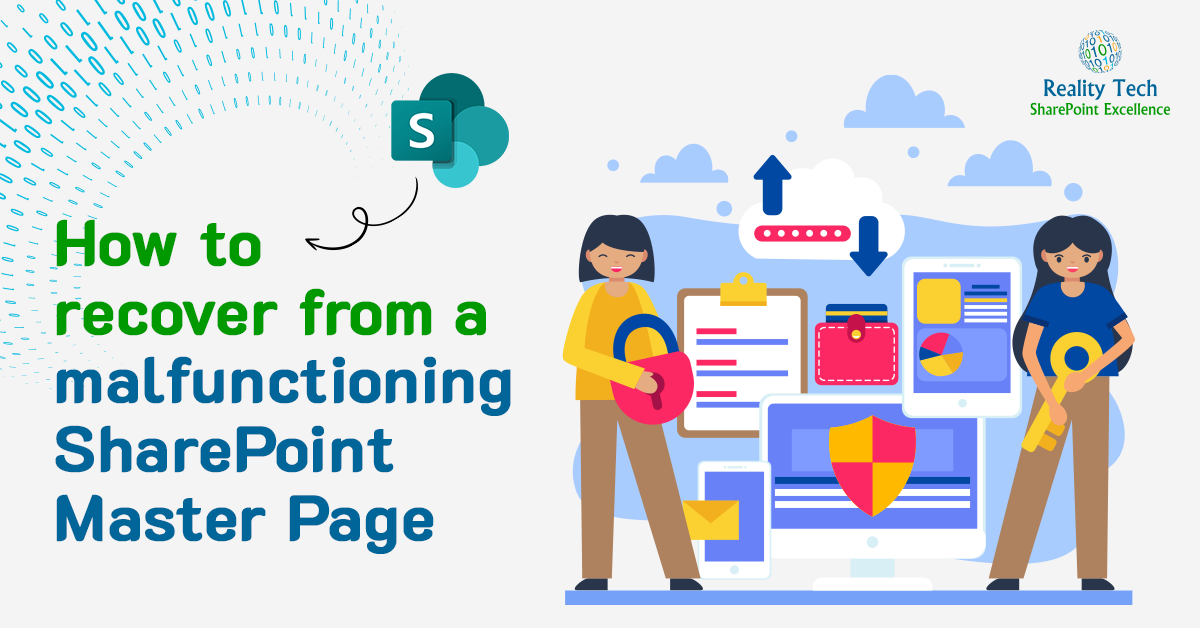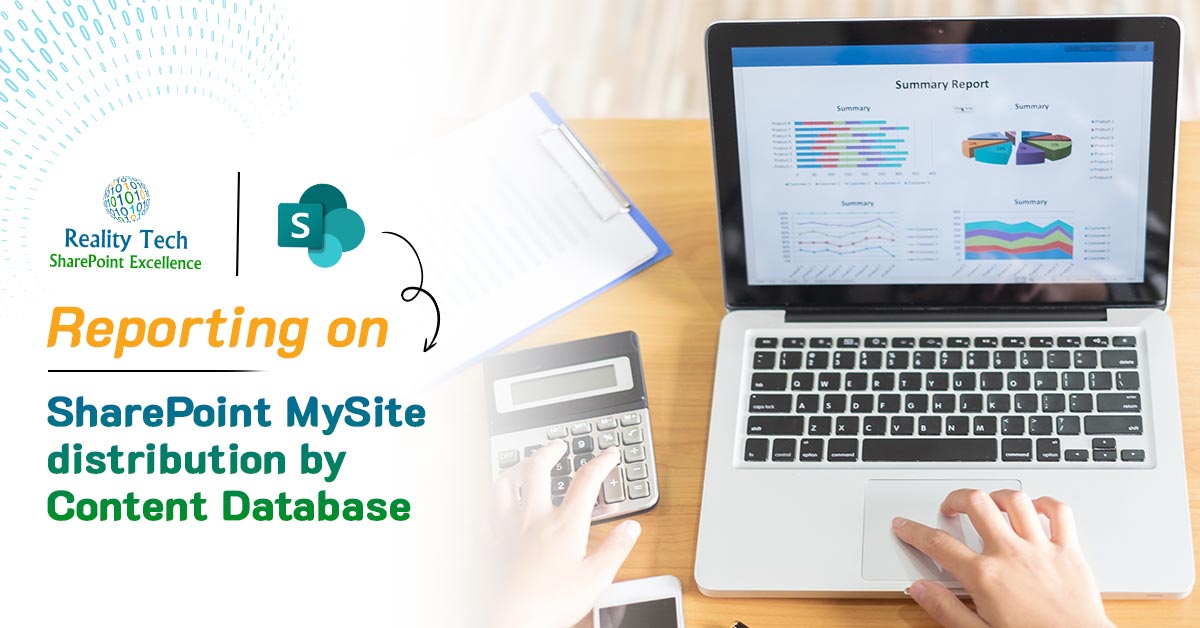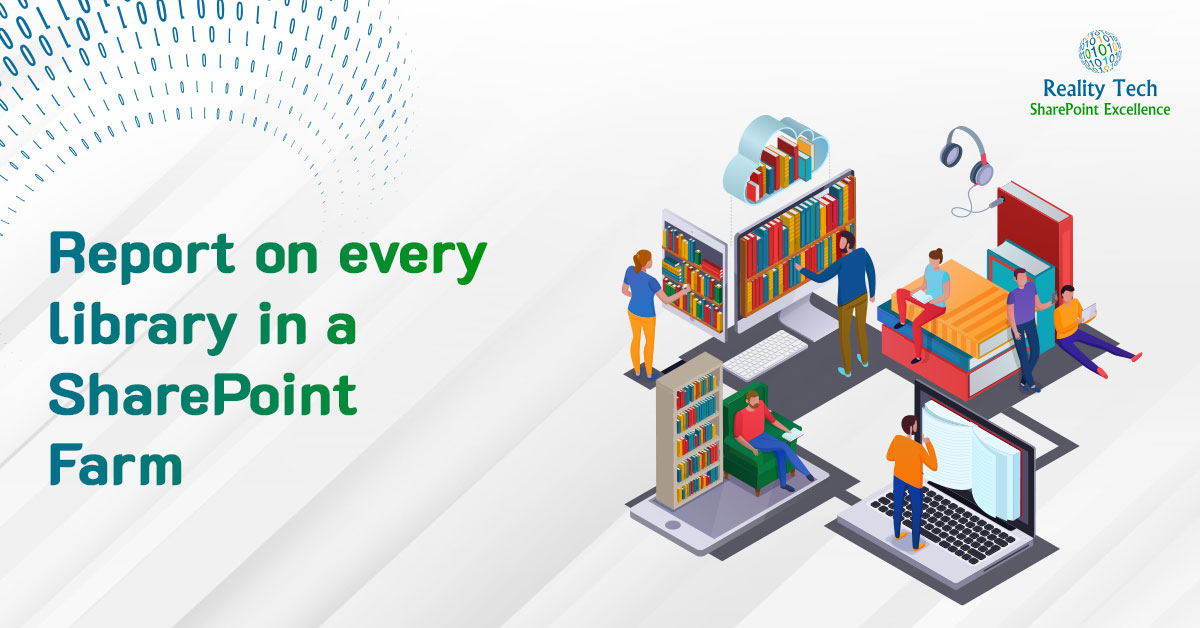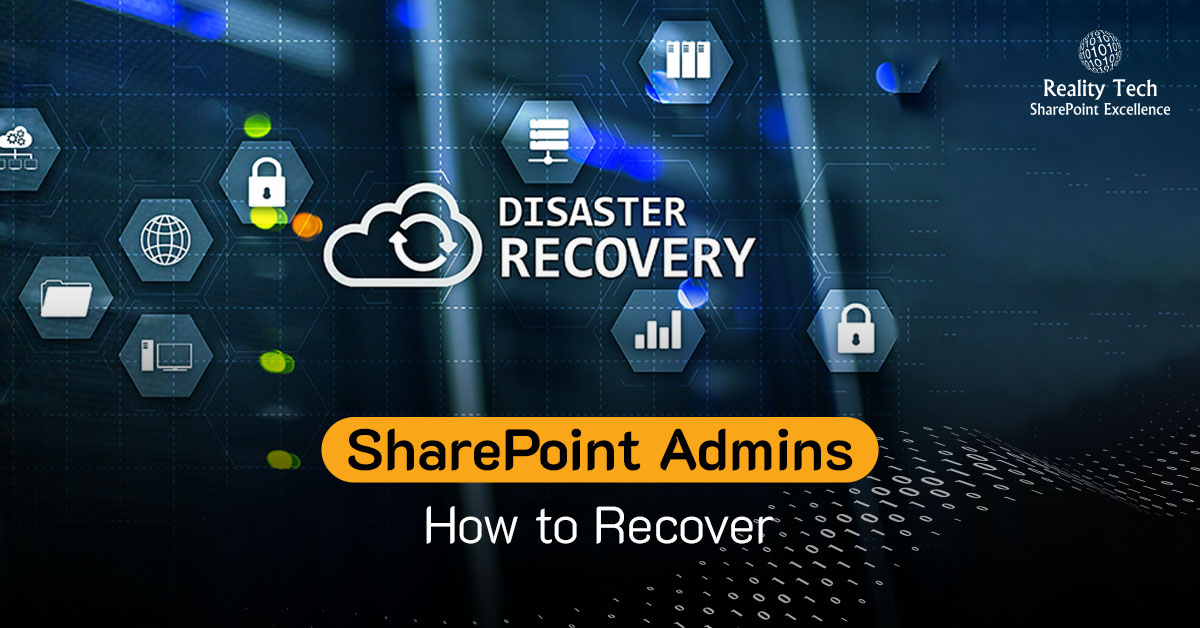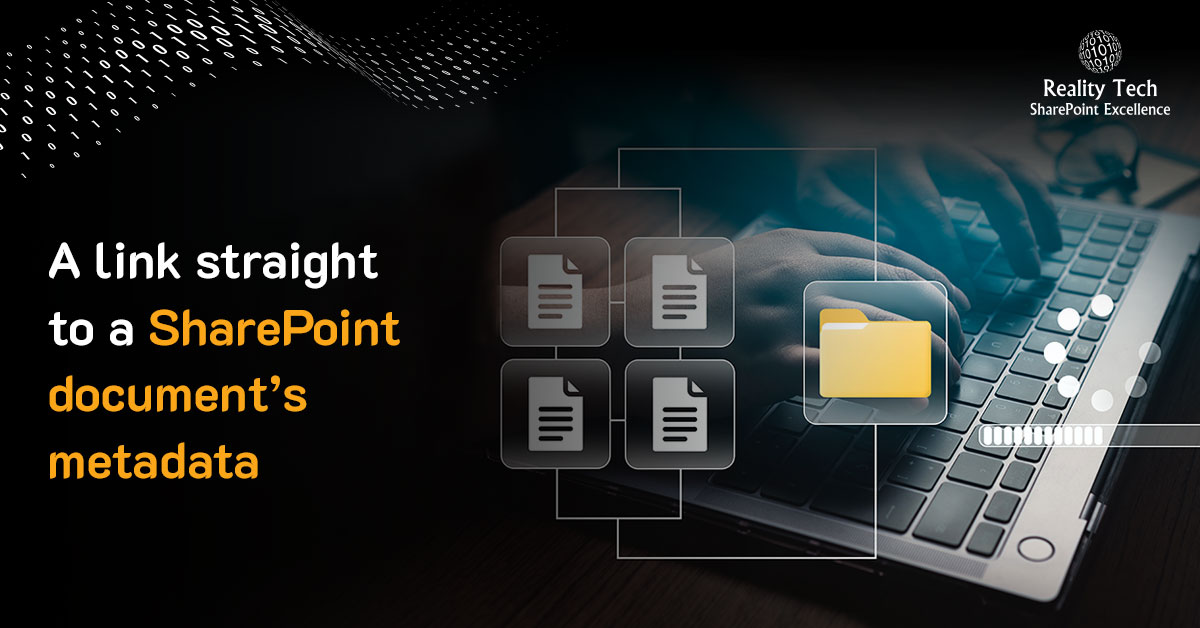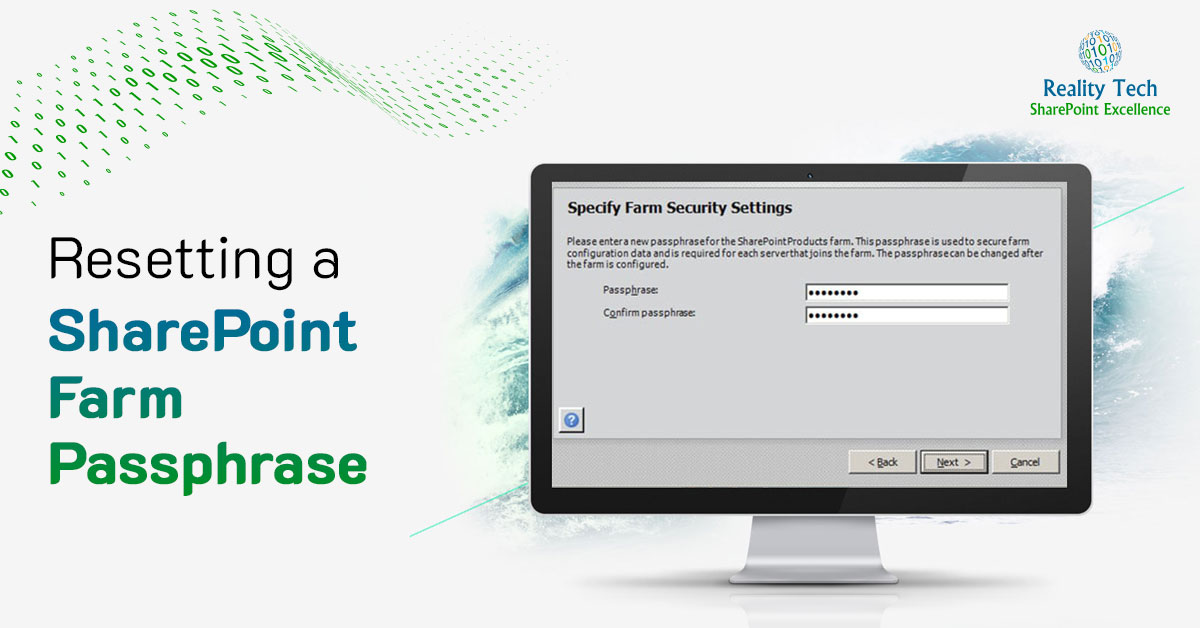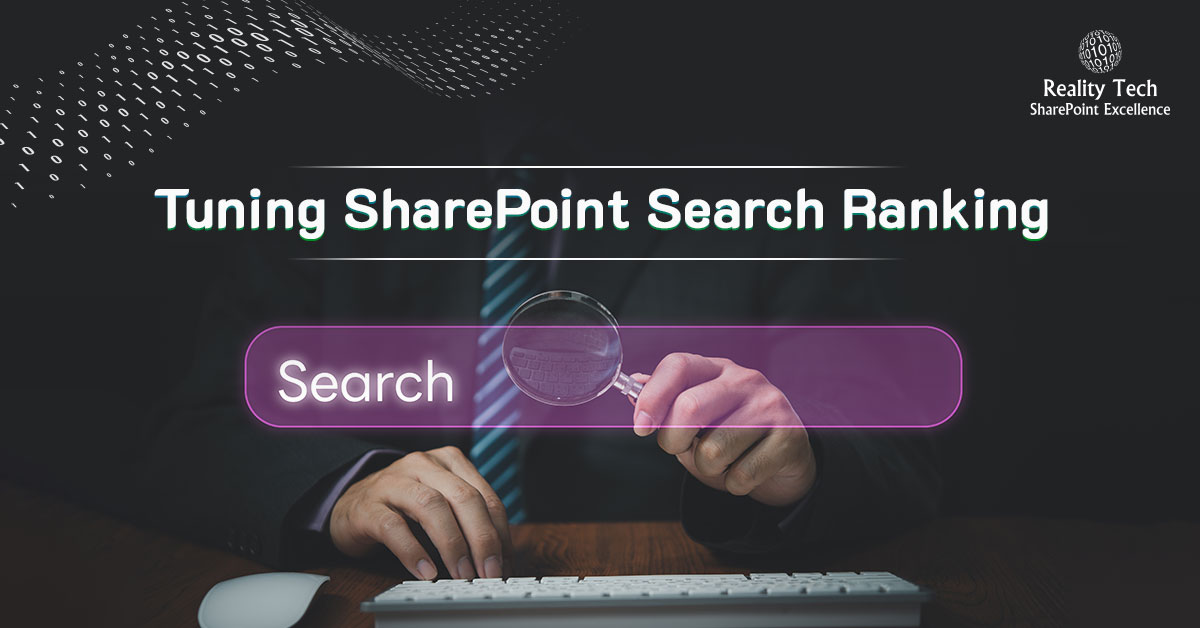SharePoint Database Size Planning
In order to manage your SharePoint farm, and especially for planning for backup/recovery you need to understand data sizing of your farm. Here are the steps you can take to gather the information needed to understand the existing farm and estimate its growth. This will give you a clear understanding of the size of your backups, so you can plan for recovery timeframes, and will also give insights into the rate of growth and on quotas that can govern growth of databases.
Size of all SharePoint Databases
To plan for DR one needs to know the size of all databases to be backed up and restored. This small script will produce a CSV report of the bytes per database attached to the SharePoint farm:
Get-SPDatabase | select name,DiskSizeRequired | convertto-csv | set-content "C:DBsize.csv" |
RBS Report
There is no direct mechanism in Central Admin to view RBS configuration. This script will give you a report of the RBS settings throughout your farm:
Get-SPContentDatabase | foreach {$_; try { $rbs = $_.RemoteBlobStorageSettings; write-host "Provider Name=$($rbs.GetProviderNames())"; write-host "Enabled=$($rbs.enabled)"; write-host "Min Blob Size=$($rbs.MinimumBlobStorageSize)" } catch {write-host -foregroundcolor red "RBS not installed on this database!`n"} finally {write-host "End`n"} } |
Site Collection size report
It is useful to know the sizes of your Site Collections, and their distribution among your Content Databases. You can report on the size of each Site Collection within each Content DB within a given Web Application with the script below. The output is a CSV (Comma Separated Value) file easily read into Excel. If you have a lot of Site Collections, just convert to a PivotTable, to see the distribution and sizes of Site Collections across Content Databases.
get-spwebapplication http ://SharePoint | Get-SPSite -Limit all | select url,contentdatabase,@{label="Size in GB";Expression={$_.usage.storage/1GB}} | convertto-csv | set-content "C:TEMPDBsize.csv" |
Site Collection sizes help inform how to rebalance Content Databases for optimal sizing to allow you to meet your RTO.
One common situation is for MySites to be distributed unevenly across Content Databases, leading to one Content Database being much larger than others. As discussed earlier, managing Content Database sizes is key to meet your RTO.
Quota Report
Setting quotas puts in place limits on Site Collection growth. It also gives the Administrator weekly notification of Site Collections that have exceeded a preset warning size.
This report gives you a list of all the quotas in place across a Web Application:
$webapp = Get-SPwebapplication "http ://SharePoint" $webapp | get-spsite -Limit ALL | ForEach-Object { $site = $_; $site; $site.quota; } $site.dispose() $webapp.dispose() |
What you want to look for first are Site Collections that have no quotas. These represent opportunities for unconstrained growth without notification that could result in Content Database growth that exceeds your RTO targets.