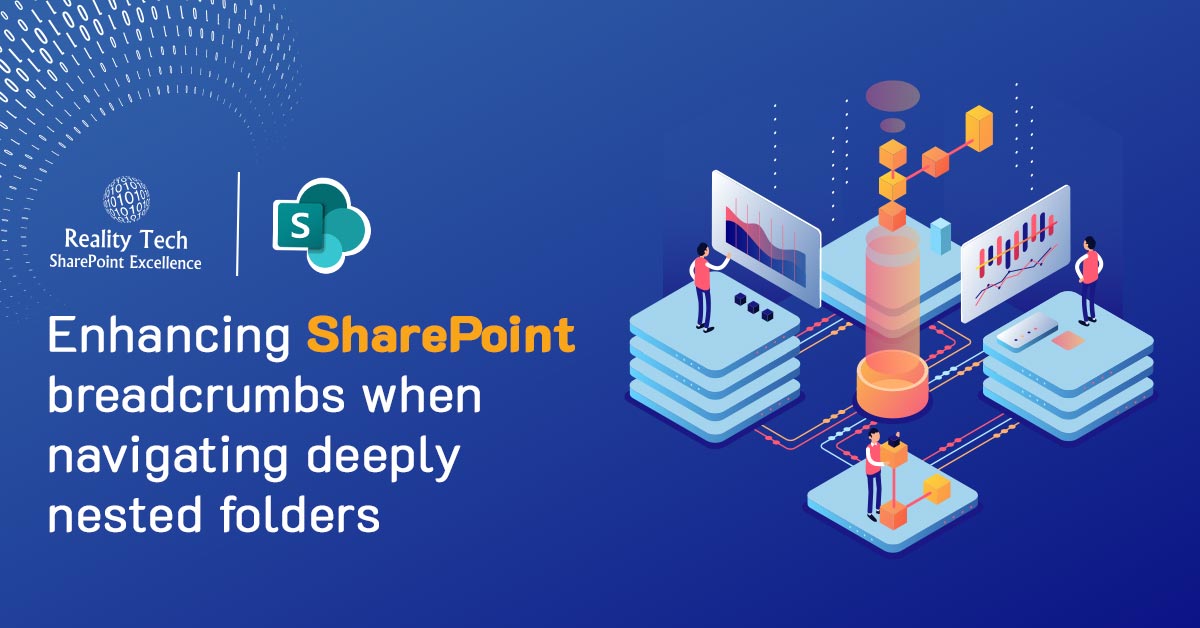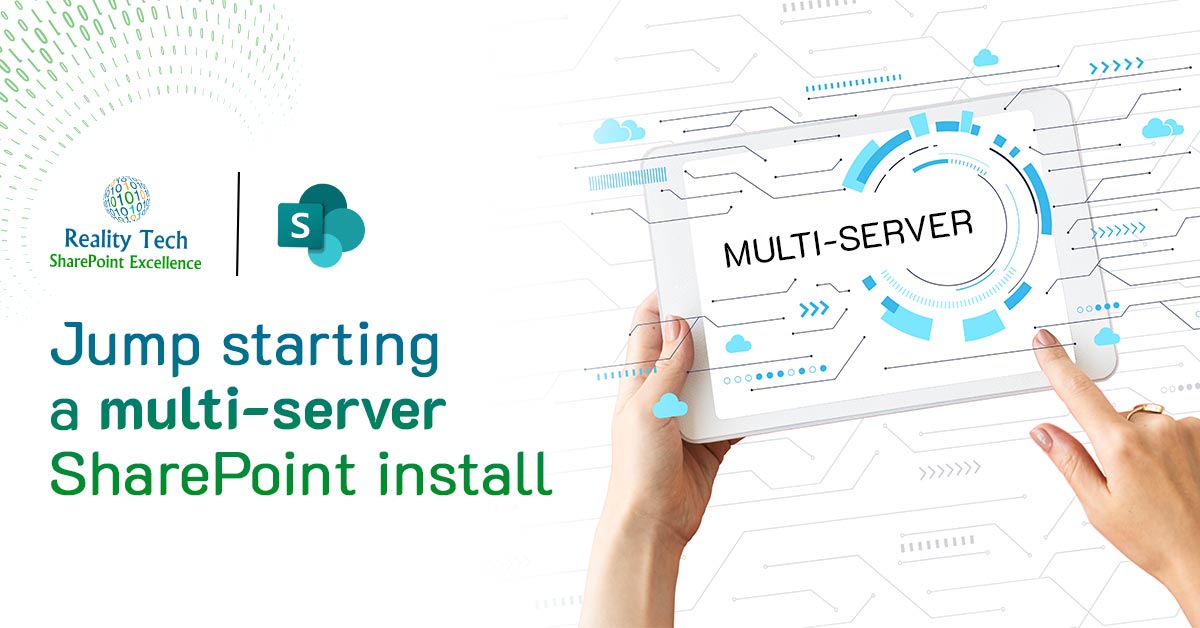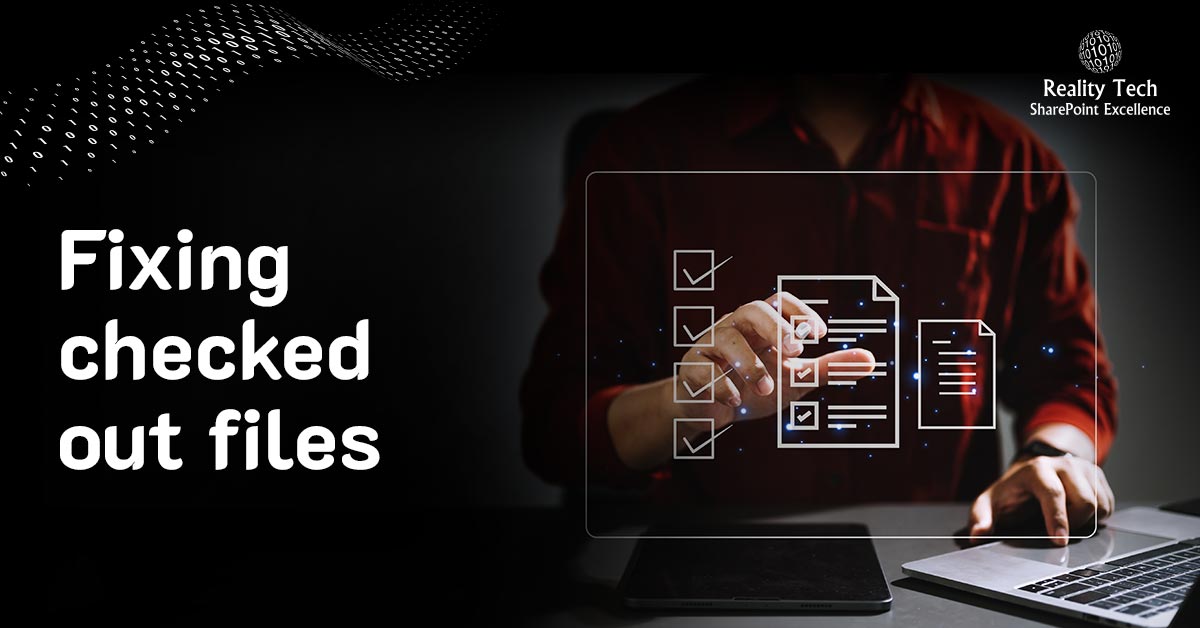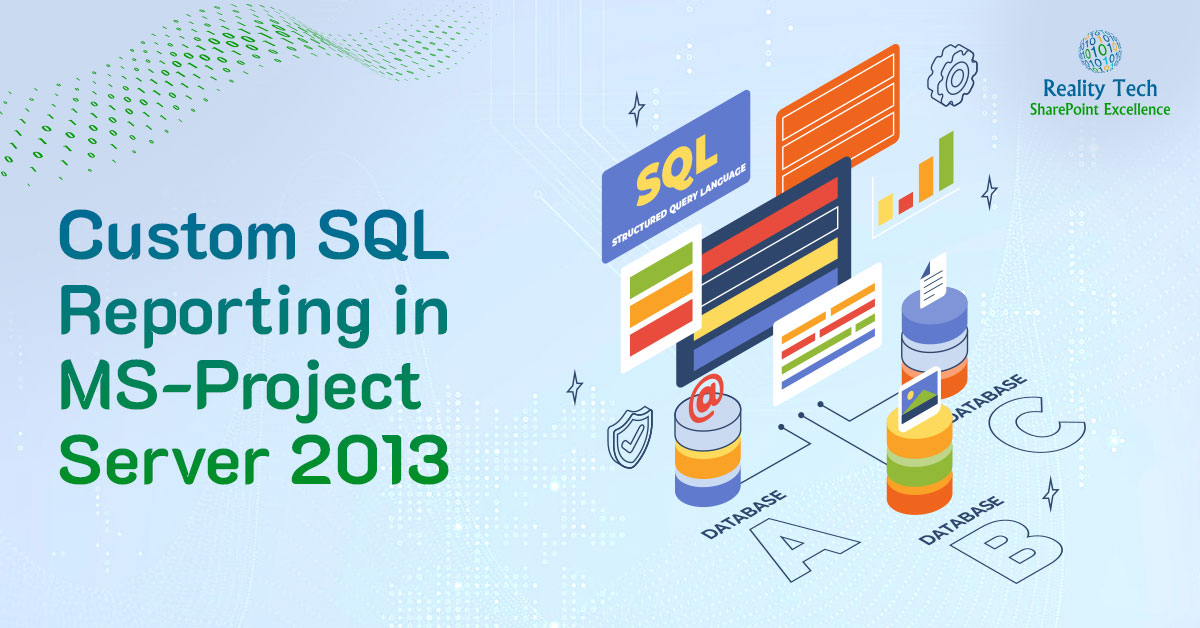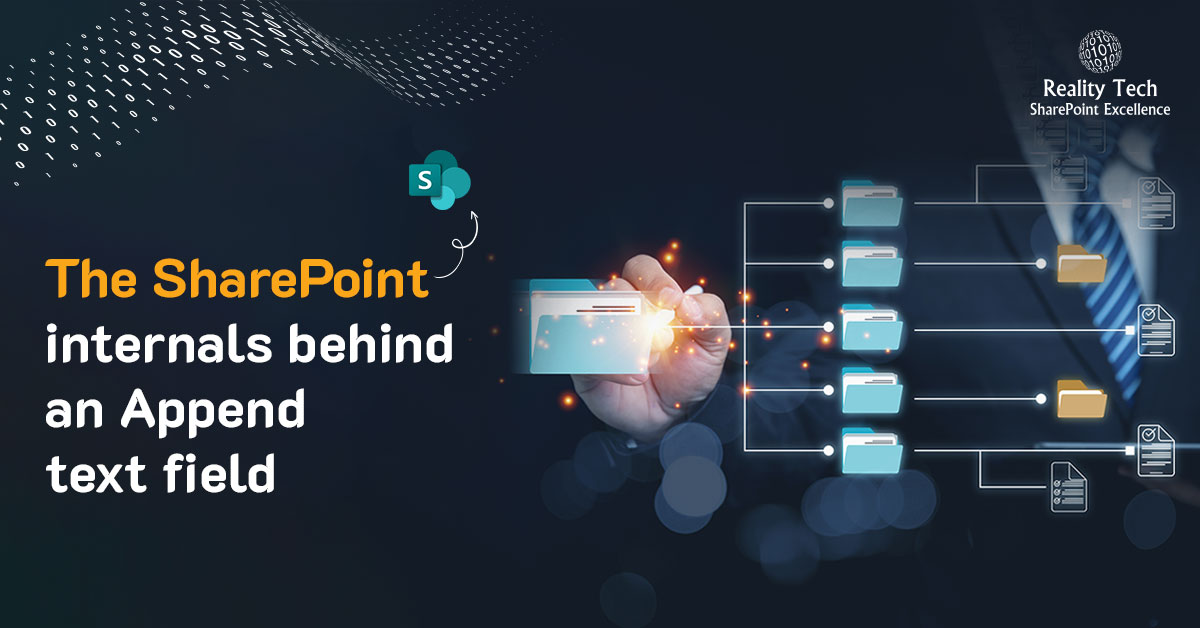SharePoint is a great platform for application development. However there exist some challenges that need to be kept in mind during planning, that are common across a range of SharePoint projects. Each topic is worthy of its own article. Some design aspects are easily changed on the fly, while other changes come at a great cost when discovered late, resulting in significant additional effort to remediate; hence having a seasoned architect early on in the design can be very cost effective, and reduce project risk.
Site Topology
The set of Site Collections needs to be designed for scalability and secure isolation. Too often projects attempt to save effort by unnecessarily restricting the system to function within a single Site Collection. Such a design can hit performance and scalability limits of single Site Collections. Peeling apart a Site Collection in a large production farm can be fraught with risk and take significant effort.
Design for upgrades
Design should include plans for upgrading, as patches and new versions come out; not just of SharePoint, but of SQL Server and 3rd party selected add-ons and operating systems.
3rd Party Software Dependency
Purchasing add-ons is often cost-effective and preferable to writing code, however the vendor dependency is a serious issue to be considered, including vendor viability. SharePoint 2013, for example, requires solutions (WSPs) to be rebuilt (using different DLL versions, deploying to a different hive location, using a different .NET version etc). If a vendor is not around when you upgrade, you may be forced to rewrite the application first a different way.
Flexible AMC
The full cost of a system needs to be taken into account, as well as a viable support model, for the AMC (Annual Maintenance Cost). This considers the full cost, not just for development but for Post deployment and Maintenance Support. A proper cost assessment in a business case should take into account a 3 or 5 year cost horizon.
Hardware
It’s not just the software costs that need to be taken into account, but harware costs as well, even in a multi-tenancy model. Proper costing takes into account the allocation utilized by a proposed system. One should complete an Assessment of the existing Hardware Infrastructure and Environment and provide necessary recommendations for Server Configuration and Farm Topology.
Governance
After doing the Requirement Gathering, some thought should be placed on the Governance Plan. This would identify business needs that can be achieved by OOTB features of SharePoint and which would require custom development, how the system would be authorized, users authenticated, policies, procedures, access levels, auditability and the like.
Market Awareness
This circles back to the concept of buy-vs-build. Too often developers reach into their coding bag-of-tricks, before considering what exists. All too often I’ve seen web parts written that duplicate what comes out of the box in SharePoint. Awareness of 3rd party solutions is also critical, to managing risk, timelines and project costs. Designers and developers need kept aware about market trends, new release, updates and patches. Senior team members in SharePoint can gain this through conferences, and just plain experience. Certifications are one indicator of knowledge, but that alone may not be sufficient.
Best practices
There is a wealth of knowledge in the industry on best-practices, starting from Microsoft. Development and Implementation should be done as per Microsoft suggested practices, but also considering leading authority opinions.
Scalability
Architecture and System design is done for scalability and high performance keeping in mind future data size and increase in the number of users. All too often a system that passes a demo, can’t scale to the planned level of usage. This includes handling geographic diversity, and concurrency.
Deployment Model
Now more than ever, the deployment model is key. Where once Sandbox solutions were promoted, these are now deprecated. Where once onPremises was the only option, now the App Model in Office 365 and Azure present not just viable options, but recommended approaches.
Awareness of roles
SharePoint team members should be included with specific expertise including crucially Administration, Development, Branding. A pure development approach may lead to taking a blind alley where a system is not easily maintained, or not easily branded.
Talent
Finding real SharePoint talent is a challenge. One needs to be aware that a purely .NET background is useful, but is not the complete skillset needed for successful projects.
How to start?
In short, one has to start and focus on the problem at hand. The solution comes only after the problem is crystal clear and understood. It is all too easy to jump into the technology, but must first start with the problem. One way to look at it is that there is no real solution without a specific problem.