

Microsoft 365 Records Management An In-Depth Guide for Comprehensive Control
Blogs / Microsoft 365 Records Management An In-Depth Guide for Comprehensive Control

Wishv Prajapati
May 01, 2024
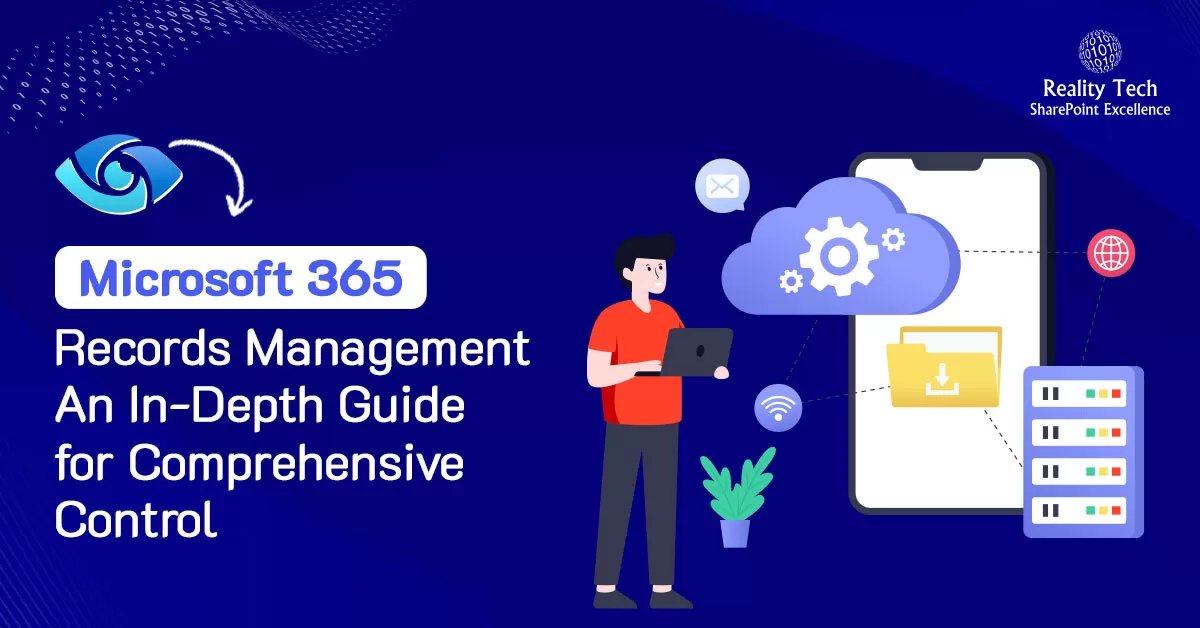
A records management system, also known as records and information management, is a solution for organizations to manage regulatory, legal, and business-critical records. Records management for Microsoft Purview helps you achieve your organization’s legal obligations, provides the ability to demonstrate compliance with regulations, and increases efficiency with regular disposition of items that are no longer required to be retained, no longer of value, or no longer required for business purposes.
Understanding Retention Policies and Labels in Microsoft 365
In the world of Microsoft 365, retention policies and labels are more than just mechanisms; they are the guardians of crucial data, ensuring its retention and compliance. These elements, nestled within the Microsoft Compliance Center, serve a paramount role in governing critical information.
Retention Policies and Labels: Guardians of Data
Retention policies and labels act as a safety net, preventing the irreversible deletion of vital Microsoft 365 data. This encompasses a spectrum of information: from precious Outlook emails and SharePoint documents to the trove of conversations held within Teams messages.
Their significance lies not only in preserving this data but also in enabling organizations to:
- Proactively comply with industry regulations and internal policies, mandating the retention of data for stipulated durations.
- Mitigate the risks associated with litigation or security breaches by responsibly disposing of outdated content.
- Foster an environment of efficient knowledge sharing, ensuring that users engage with pertinent, current information.
The versatility of retention settings within Microsoft 365 caters to various scenarios, including:
- Retain-only: Preserving content indefinitely or for a specified period.
- Delete-only: Permanently erasing content after a designated timeframe.
- Retain and then delete: Maintaining content for a specified period before permanent deletion.
Navigating Retention Settings and Content Interaction
The mechanics of retention settings are designed to safeguard content seamlessly within its original space, irrespective of potential edits or deletions. This mechanism orchestrates an automatic retention of content copies, strategically stored across different platforms:
SharePoint and OneDrive: Copies reside in the Preservation Hold library, ensuring the sanctity of data within these repositories.
Exchange Mailboxes: Content copies find refuge in the Recoverable Items folder, shielding valuable communication archives.
Teams and Yammer Messages: Safeguarded within the clandestine confines of the Substrate Holds folder, nestled within the Exchange Recoverable Items folder, lies copies of these conversations.
Revealing details: Retention Policy vs. Retention Label
Delving deeper into Microsoft 365’s retention strategies reveals two key approaches: retention policies and retention labels. These methods serve distinct functions yet coalesce to fortify data management.
Retention Policies: Container-Level Governance
Retention policies operate at a container level, affording administrators the capability to uniformly assign retention settings across entire sites or mailboxes. They offer a sweeping approach to managing data, ensuring blanket compliance within defined spaces.
Retention Labels: Granular Control at Item Level
In contrast, retention labels allow administrators to finely calibrate retention settings at an item level, affording granular control. This method excels when nuanced retention needs arise, such as when specific emails necessitate varying retention periods within a single mailbox.
Retention labels offer a portability advantage: they travel with the content across different locations within the Microsoft 365 tenant. In contrast, retention policies are tethered to specific content containers, limiting their purview.
Moreover, retention labels boast distinct capabilities that elevate their functionality beyond retention policies:
- Initiating the Retention Period: Commencing retention from labeling or event-based triggers, in addition to content age or last modification.
- Utilizing Trainable Classifiers: Identifying content for labeling purposes, enhancing precision in retention application.
- Default Label Application for SharePoint Documents: Simplifying labeling processes for efficiency.
- Disposition Review Support: Allowing scrutiny of content before permanent deletion.
- Record Marking: Providing irrefutable proof of disposition upon content deletion at the retention period’s culmination.
What are the rules of Microsoft 365 retention?
Content can be subject to multiple retention policies and be classified with a retention label. Therefore, Microsoft has defined retention principles to determine what happens to that content.
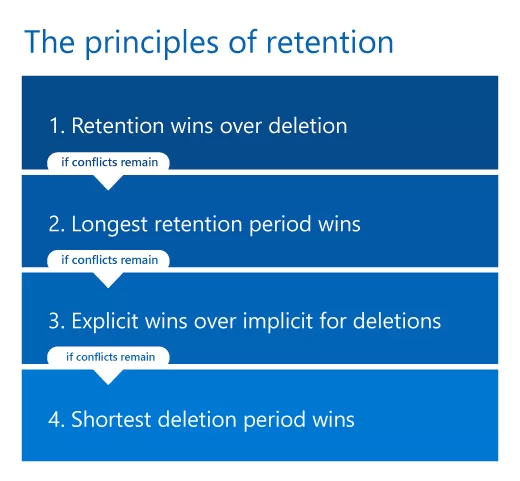
Retention wins over deletion example
An item is subject to two retention policies
- Retention policy 1 deletes content after 1 year.
- Retention policy 2 retains content for 2 years.
In this scenario, the retention rule for policy 2 is the longest so the retention period is 2 years. When the retention period expires content is deleted as per policy 1.
Longest retention wins example
An item is subject to two retention policies and a retention label
- Retention policy 1 retains content for 1 year.
- Retention policy 2 retains content for 10 years.
- Retention label retains the item for 2 years.
In this scenario, retention policy 2 has the longest retention so the retention period is 10 years.
Explicit wins over implicit for deletions example
An item is subject to
- Retention policy 1 deletes content after 1 year
- Retention label deletes the item after 3 years.
In this scenario, because a retention label is explicitly applied, the label rules apply. The item is deleted after 3 years.
Shortest deletion wins example
An item is subject to two retention policies,
- Retention policy 1 deletes content after 1 year
- Retention policy 2 deletes content after 2 years.
In this scenario, the shortest deletion period wins, so the item is deleted after 1 year.
How to Create and Apply Microsoft 365 Retention Labels
When it comes to managing data effectively within Microsoft 365, retention labels play a pivotal role. These labels aid in categorizing and retaining data as per an organization’s policies, ensuring compliance and data governance. Here’s a detailed guide on how to create and apply Microsoft 365 retention labels seamlessly.
Note: To create and configure retention labels, one needs to be a global administrator or a compliance administrator.
Understanding Retention Labels
Retention labels are critical for defining how long content needs to be retained, when the retention starts, and what happens at the retention’s conclusion. To create a retention label:
Step 1: Navigate to the Microsoft 365 Compliance Center
Access the Microsoft Compliance > Records Management > File plan Here, select “Create a label” to initiate the process. Provide a Label name and description for the label that users and administrators can use.
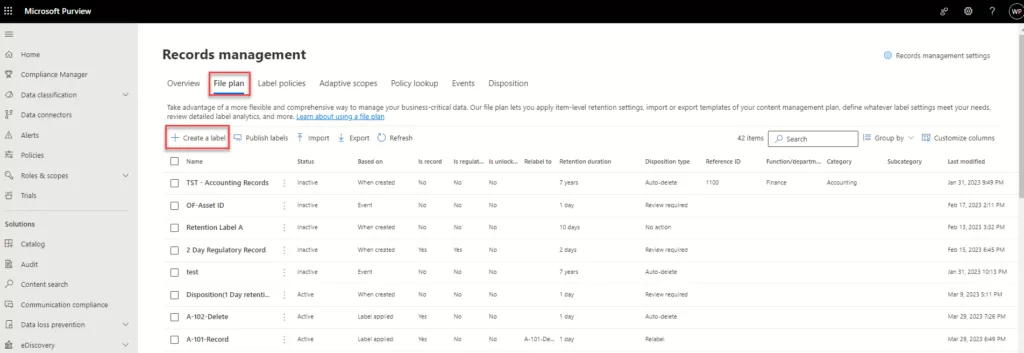
Step 2: Define Label Settings
In the dialog box, specify the label’s name and description. This step is crucial as it lays the foundation for label identification.
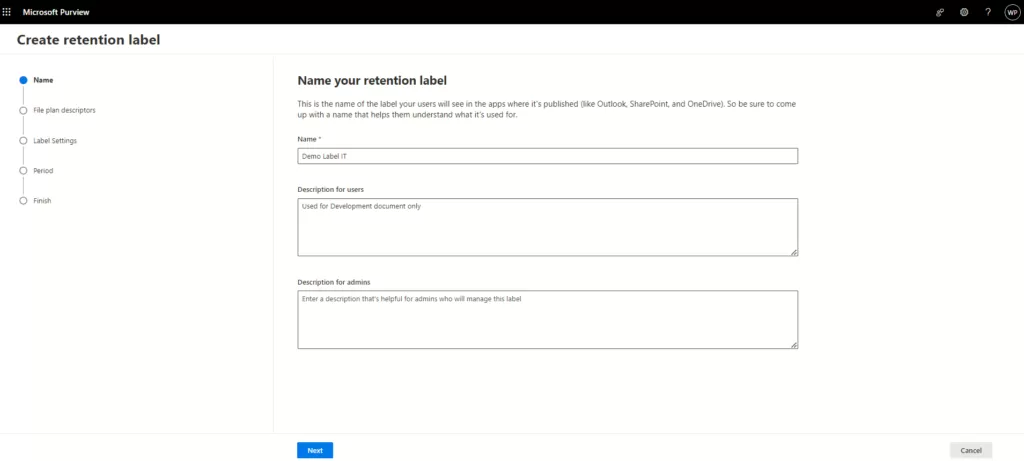
Step 3: Customize Retention Settings
Tailor the label’s settings to match your organization’s requirements. Determine the retention duration, start date, and actions post-retention.
Describe the business details for the label; it’s optional and customizable, allowing you to create descriptors as needed.
File plan descriptors columns
File plan lets you include more information as part of your retention labels. These file plan descriptors provide more options to improve the manageability and organization of the content you need to label.
By default, starting with Reference ID, the next few columns display these optional file plan descriptors that you can specify when you create a retention label, or edit an existing label.
To get you started, there are some out-of-box values for the following file plan descriptors:
- Business function/department
- Category
- Authority type
- Provision/citation
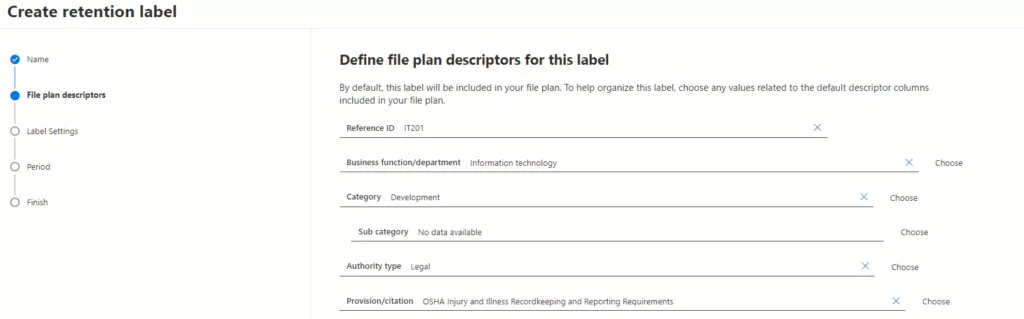
Define Label setting
- Retain items forever or for a specific period: Items won’t be retained but when they reach the age you specify, they’ll be deleted from where they are stored.
- Enforce actions after a specific period: Labeled items won’t be retained. You can decide whether they should be deleted, or relabeled when the period you specify in the next step ends.
- Just label items: Choose this setting if you only want to classify labeled items. The items won’t be retained, and your users won’t be restricted from editing, moving, or deleting them.
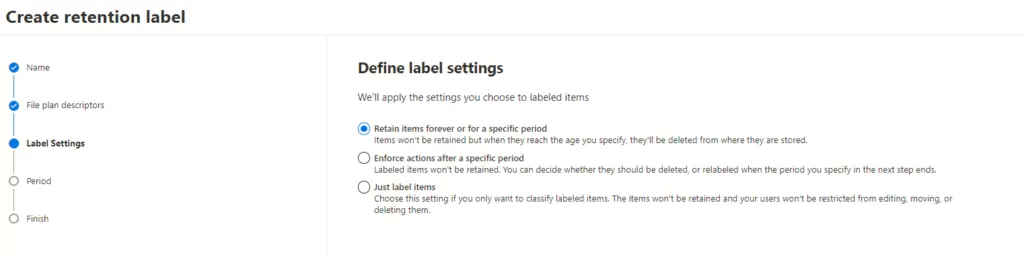 Choose what happens during the retention period
Choose what happens during the retention period
- Retain items even if users delete: Users will be able to edit items and change or remove the label. If they delete items,and keep copies in a secure location.
- Mark items as a record: Users won’t be able to edit or delete items, and only admins will be able to change or remove the label. For SharePoint or OneDrive files, actions are blocked or allowed based on whether the item’s record status is locked or unlocked.
- Mark items as a regulatory record: Users won’t be able to edit or delete items or change or remove the label. In addition, admins won’t be able to modify or delete this label after it’s created. They’ll only be able to increase the retention period or publish it to other locations.
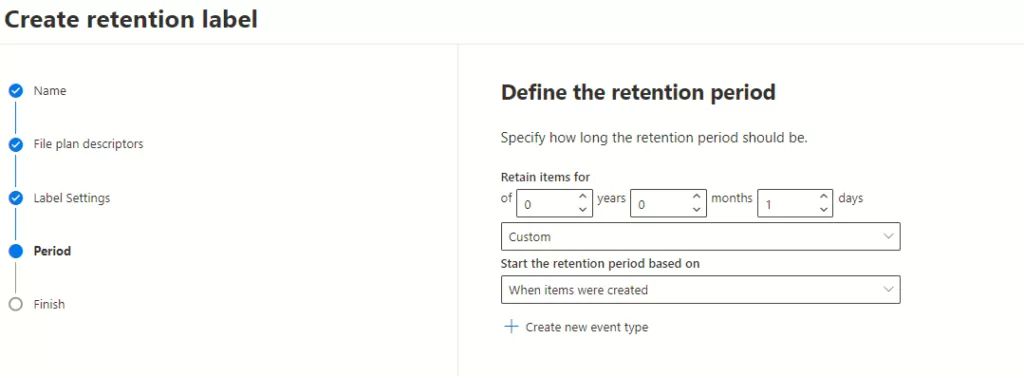 Choose what happens during the retention period
Choose what happens during the retention period
- Retain items even if users delete: Users will be able to edit items and change or remove the label. If they delete items,and keep copies in a secure location.
- Mark items as a record: Users won’t be able to edit or delete items, and only admins will be able to change or remove the label. For SharePoint or OneDrive files, actions are blocked or allowed based on whether the item’s record status is locked or unlocked.
- Mark items as a regulatory record: Users won’t be able to edit or delete items or change or remove the label. In addition, admins won’t be able to modify or delete this label after it’s created. They’ll only be able to increase the retention period or publish it to other locations.
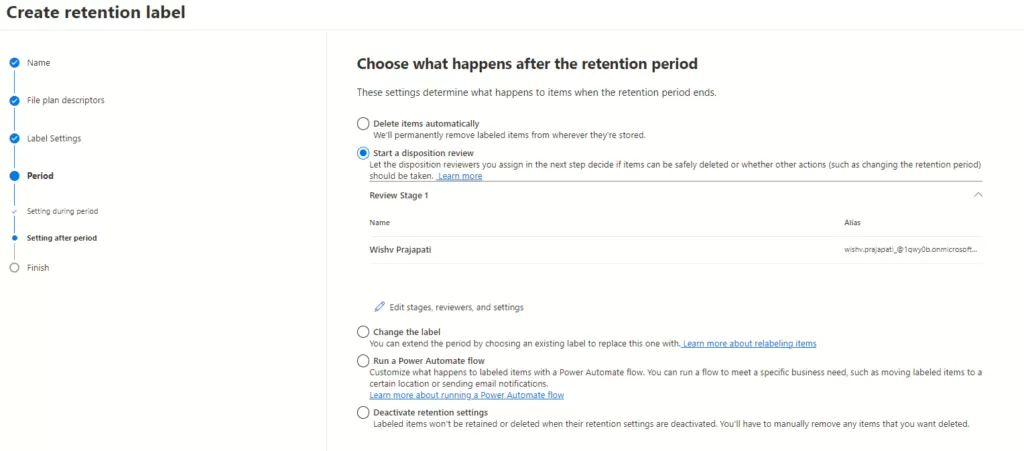 Disposition Stages The concept of (multi-stage) disposition allows for a workflow and auditing supported process for content deletion after the retention period has expired. This is mandatory for many regulations and this feature supports this. Disposition review is configured at the label level and here you can set one or more reviewers. By using the permissions on the content, these reviewers only see the content they need to review.
Disposition Stages The concept of (multi-stage) disposition allows for a workflow and auditing supported process for content deletion after the retention period has expired. This is mandatory for many regulations and this feature supports this. Disposition review is configured at the label level and here you can set one or more reviewers. By using the permissions on the content, these reviewers only see the content they need to review.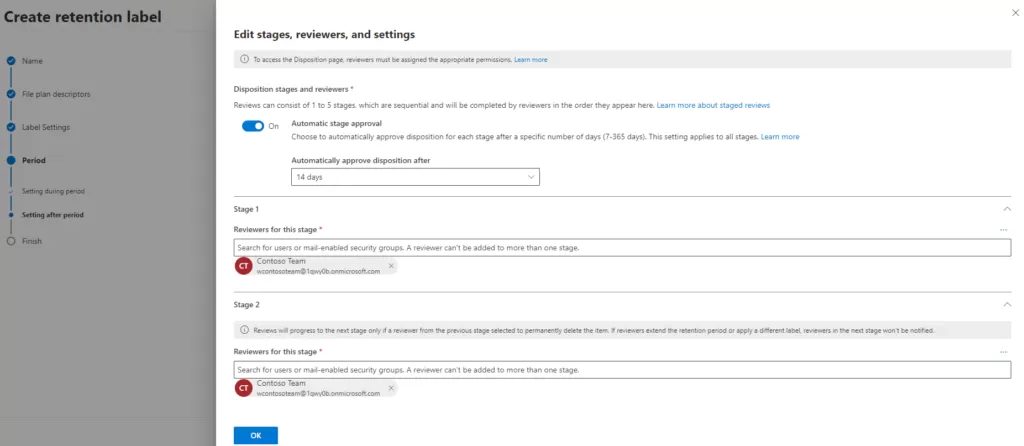
Step 4: Review and Create
Ensure all label details are accurate. Then, proceed to create the label.
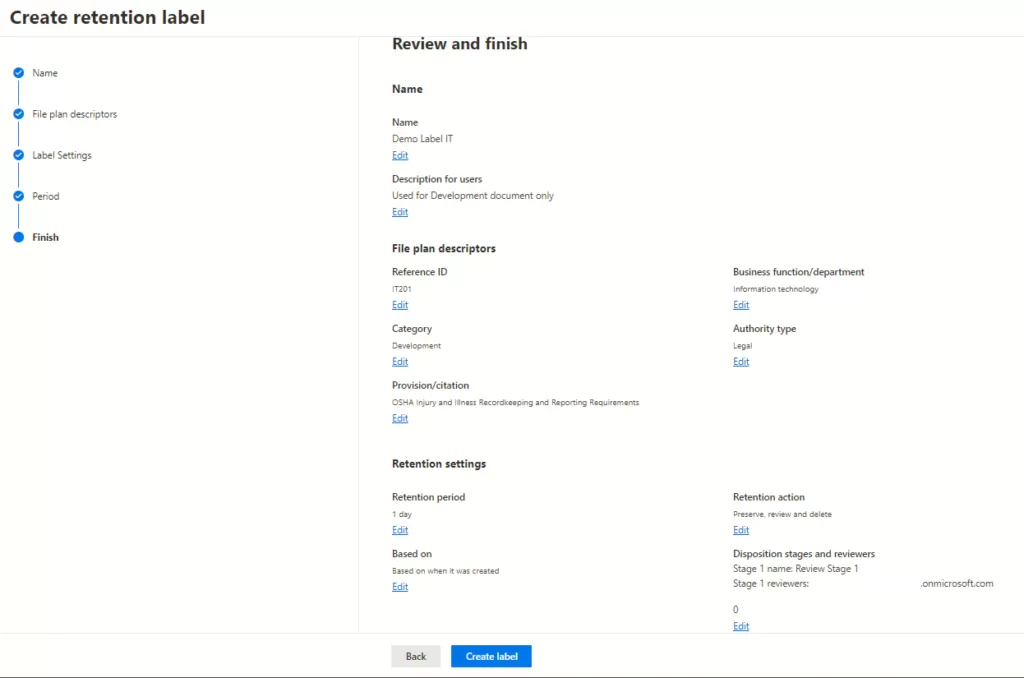
Once a label is created you will receive this screen to publish the created retention label.
- Publishing Retention Labels Creating labels is just the beginning. To leverage these labels effectively, they need to be published across relevant locations. Follow the steps below to establish a retention label policy. Step 1: In Microsoft Purview Navigate to the Records management tab. Select tab Label policies, click on Publish labels.
 Step 2: In the pop-up dialog box which lists all the labels available for publishing, select the ones you want to publish.
Step 2: In the pop-up dialog box which lists all the labels available for publishing, select the ones you want to publish. 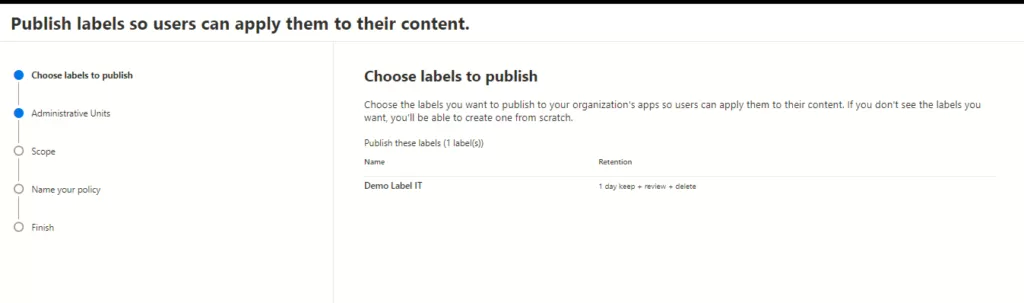 Step 3: The selection of admin units plays a pivotal role. These admin units operate as the linchpin in restricting policies to specific user groups, significantly influencing subsequent location options. Understanding the nuances and functionalities of admin units is crucial for optimizing policy management within the Microsoft Entra ID ecosystem.
Step 3: The selection of admin units plays a pivotal role. These admin units operate as the linchpin in restricting policies to specific user groups, significantly influencing subsequent location options. Understanding the nuances and functionalities of admin units is crucial for optimizing policy management within the Microsoft Entra ID ecosystem. 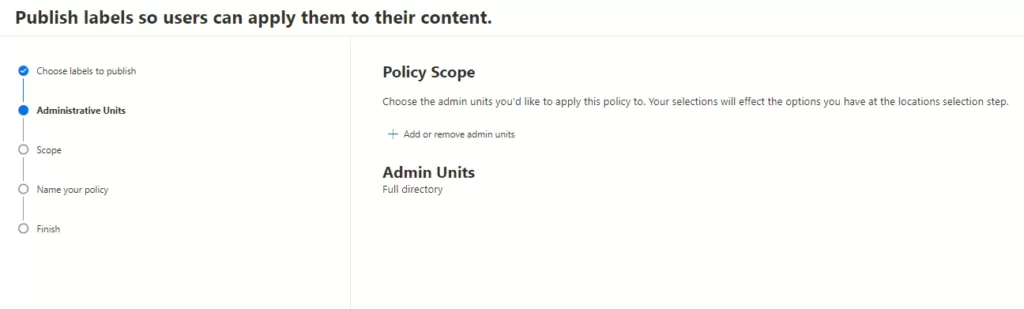
- Step 4: Choose if you want the policy to be static or adaptive.
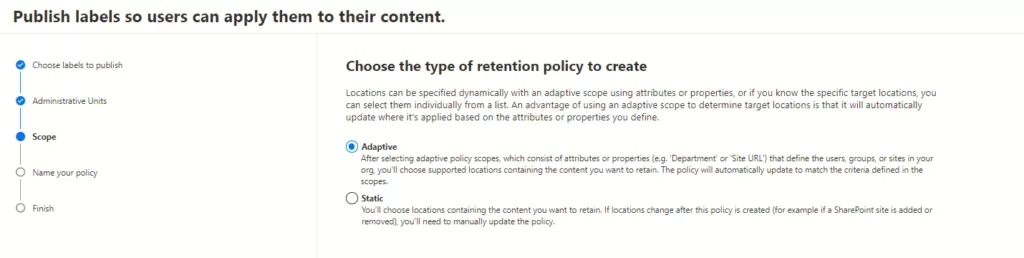 Step 5: If you chose Adaptive in Step 4 Click on Add scopes and select one or more adaptive scopes that have been created. Then, select one or more locations. The locations that you can select depend on the scope types added. If you chose Static in Step 4 Choose the locations where you want to apply the selected retention labels.
Step 5: If you chose Adaptive in Step 4 Click on Add scopes and select one or more adaptive scopes that have been created. Then, select one or more locations. The locations that you can select depend on the scope types added. If you chose Static in Step 4 Choose the locations where you want to apply the selected retention labels. 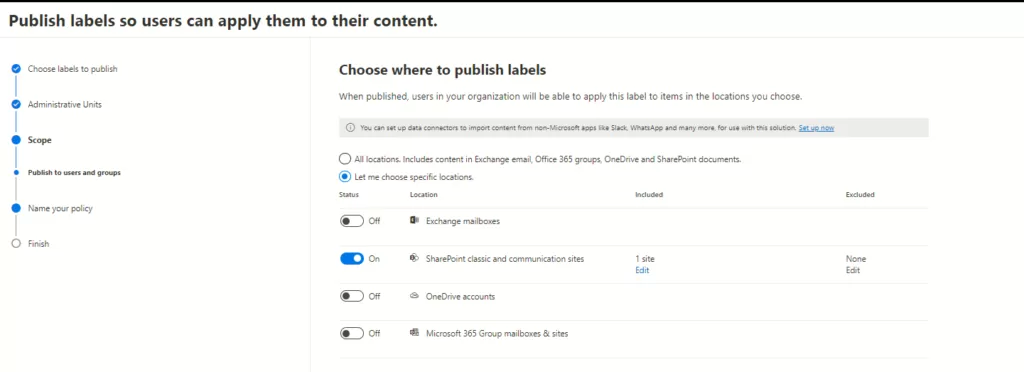 Step 6: Add a name and description to the policy and review the details.
Step 6: Add a name and description to the policy and review the details. 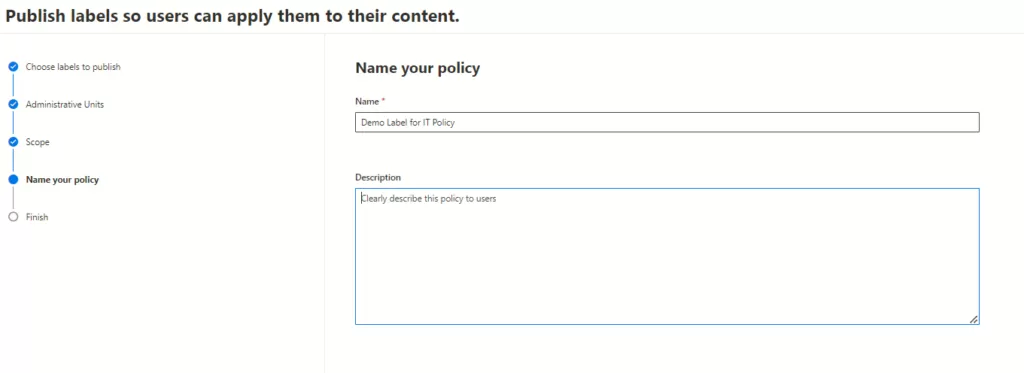
The selected retention labels will be published. For SharePoint locations(we have selected in the scope), published labels are typically available to apply within one or two days. For Exchange and Microsoft 365 Group locations, it can take up to seven days for the published retention labels to appear for users in Outlook (the mailbox should have at least 10 MB of data).
Note:
Once a retention label or label policy is created and saved, the following settings cannot be changed: names for retention labels and their policies, the scope type (adaptive or static), the retention settings except the retention period, and the option to mark items as a record. If the retention period is based on when the items were labeled, the retention period cannot be changed either.
You can only delete retention labels that are not currently included in any retention label policies, that are not configured for event-based retention, or that do not mark items as regulatory records.
Understanding the Relationship Between Labels and Policies
A retention label can be part of multiple retention label policies, while a single policy can encompass multiple labels, with the exception of auto-apply retention label policies that accommodate only one label.
Publishing Labels
Once labels are created, they need to be published strategically. The published locations are determined by the label’s function and are specified within retention label policies. These policies dictate where and how the labels are applied to content.
Conclusion
In conclusion, creating and applying Microsoft 365 retention labels involves a structured process that requires careful consideration of an organization’s data governance needs. By following these steps meticulously, organizations can ensure streamlined data management and compliance within their Microsoft 365 environment.
Want to talk?
Drop us a line. We are here to answer your questions 24*7.
