
In the dynamic landscape of data analytics and business intelligence, the seamless integration between Power BI and Excel has become indispensable. Organizations leveraging these powerful tools benefit from enhanced data visualization, analysis, and collaboration. In this comprehensive guide, we delve into the intricacies of exporting Power BI data to Excel, unlocking a world of possibilities for data-driven decision-making.
Understanding the Dynamics: Power BI and Excel Synergy
Power BI, Microsoft’s robust business analytics service, empowers users to visualize and share insights across their organization. On the other hand, Excel remains a cornerstone for data manipulation and analysis. The synergy between these two tools amplifies their individual capabilities, offering a unified solution for end-to-end data management.
Unleashing the Power of Export: Step-by-Step Guide
1. Initiating the Export Process
To export your Power BI data to Excel, follow these steps:
- Open your Power BI report or dashboard.
- Identify the specific data set you want to export.
- Navigate to the ellipsis (…) menu on the visual or table.
- Select “Export data” and choose “Excel” as the desired format.
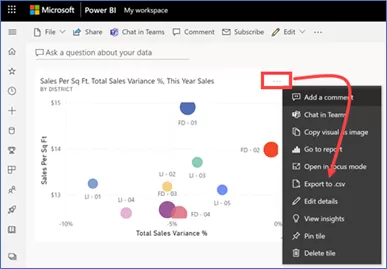
2. Choosing Export Options
Understanding the export options ensures tailored results:
- Summary Data: Opt for summary data export for a high-level overview.
- Detailed Data: Choose detailed data export for granular insights.
3. Data Formatting and Cleansing in Excel
Upon export, Excel provides a platform for further data refinement:
- Formatting Tools: Leverage Excel’s formatting tools for enhanced visual appeal.
- Data Cleansing: Address inconsistencies or outliers within Excel for data accuracy.
Overcoming Common Challenges
1. Handling Large Datasets
Exporting extensive datasets can be challenging, but strategic approaches mitigate issues:
- Data Chunking: Divide large datasets into manageable chunks for efficient export.
- Utilizing Power Query: Leverage Power Query to filter and refine data before exporting.
2. Managing Data Relationships
Maintaining data relationships between Power BI and Excel is crucial:
- Consistent Naming Conventions: Ensure uniform naming conventions for seamless data integration.
- Update Mechanisms: Regularly update data to reflect real-time changes.
Realizing the Business Impact
The seamless export of Power BI data to Excel translates into tangible business benefits:
- Enhanced Decision-Making: Access detailed insights in Excel for informed decision-making.
- Collaborative Analysis: Facilitate collaborative data analysis among team members.
- Streamlined Reporting: Generate customized reports in Excel for diverse stakeholders.
Conclusion – In conclusion, mastering the art of exporting Power BI data to Excel empowers organizations with a holistic approach to data management and analysis. The symbiotic relationship between these Microsoft tools opens avenues for efficient decision-making and collaborative insights.
Want to talk?
Drop us a line. We are here to answer your questions 24*7.



