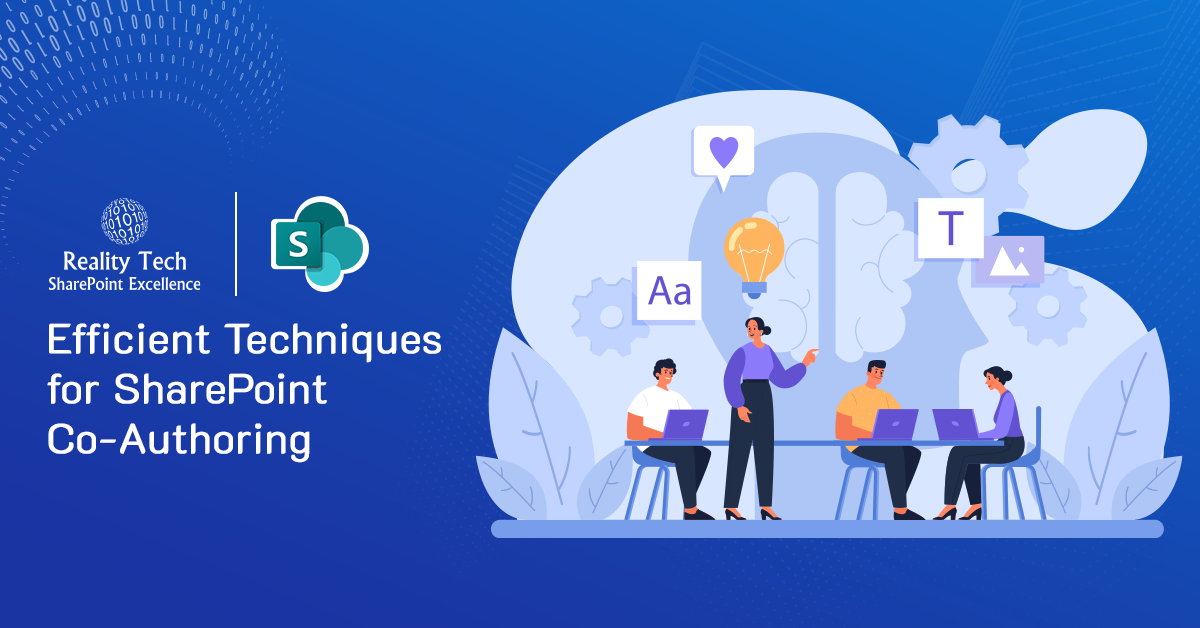
What is Co-Authoring in SharePoint Online?
Co-authoring in SharePoint Online enables multiple users to simultaneously edit and collaborate on documents in real-time. This feature is activated by default in SharePoint Online document libraries. When several users work on a document (like Word, Excel, or PowerPoint) at the same time, everyone’s changes are immediately visible to all participants. Essentially, co-authoring allows multiple people to work on a document concurrently.
In this blog, we have included valuable tips outlining the essential dos, don’ts, and advanced strategies for effective co-authoring in SharePoint.
Do’s
- Use Modern Browsers: Always use the latest version of modern browsers like Microsoft Edge, Google Chrome, or Firefox for the best co-authoring experience.
- Enable Autosave: Keep autosave enabled to ensure that all changes are saved in real-time.
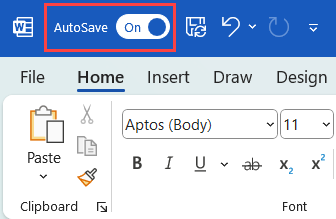
- Keep laptop online: Ensure your laptop has a stable internet connection to avoid losing changes and to keep the document updated in real-time.
- Start from scratch: new document, new template: Begin with a new document and template to avoid any formatting issues from copied content.
- Save Regularly: Although SharePoint Online automatically saves your work, it’s a good practice to save your changes frequently.
- Check Permissions: Make sure that all users who need to co-author have the appropriate permissions to edit the document.
- Enable Version History: Ensure version history is enabled in your document library to track changes and revert to previous versions if needed.
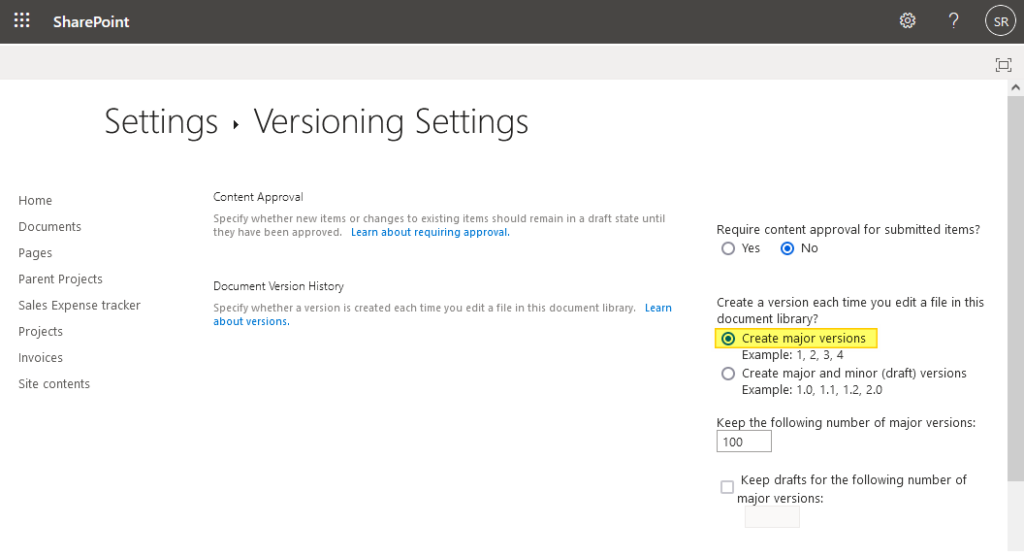
- Use Comments: Utilize the comments feature to communicate with your co-authors directly within the document.
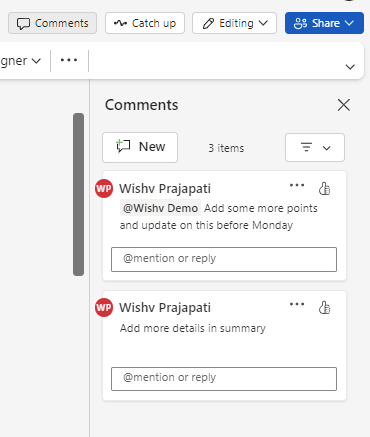
- Avoid Opening the Same Document in Multiple Browser Tabs or Applications: Opening the same document in multiple tabs or different applications can cause conflicts and versioning issues. Work on the document in a single instance to prevent such problems. After finishing your work, remember to close the document to free up resources and reduce the risk of conflicts
Don’ts
- Avoid Editing Offline: Refrain from editing documents offline if multiple users are working on the same document simultaneously, as this can cause version conflicts.
- Do not copy and paste directly: Refrain from editing documents offline if multiple users are working on the same document simultaneously, as this can cause version conflicts.
- Do not leave the document open when not editing it: Close the document when you are not actively editing to reduce the risk of conflicts.
- On large documents, do not have more than 5 co-authors: Limiting the number of co-authors on large documents helps prevent conflicts and improves performance.
- If possible, do not use track changes: Track changes can slow down the document and cause confusion. Use comments instead for feedback.
- Don’t Use Unsupported File Formats: Stick to supported file formats like Word, Excel, and PowerPoint for co-authoring. Avoid using formats that do not support co-authoring features.
- Avoid Large Files: Try not to co-author very large files, as this can slow down the process and lead to performance issues.
- Don’t Overwrite Others’ Work: Be mindful of other users’ changes and avoid overwriting their work. Use the document’s history to see who made which changes.
Advanced Tips
- Implement Document Libraries: Organize documents within SharePoint libraries for better management and easier navigation.
- Communicate with Co-authors: Maintain clear communication with your co-authors to avoid conflicting changes and ensure everyone is on the same page.
- Assign Roles and Responsibilities: Clearly define roles and responsibilities for each co-author to streamline the collaboration process.
- Monitor Document Activity: Use SharePoint’s activity monitoring features to keep track of who is editing the document and when.
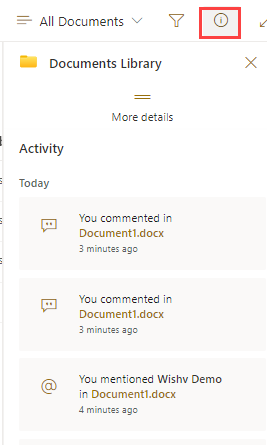
- Use the “Check In” and “Check Out” Features: These features can help manage editing rights and reduce conflicts, especially on larger documents.
- Ensure Consistent Office Versions: Ensure all co-authors are using the same or compatible versions of Microsoft Office to avoid compatibility issues.
- Maintain Consistent Naming Conventions: Establish and follow consistent naming conventions for documents to improve organization and retrieval.
Conclusion
In conclusion, the co-authoring feature in SharePoint Online is a powerful feature for teams who are working together on a project or document. With the ability to collaborate in real-time and access to a range of other collaboration and productivity features, SharePoint Online makes it easier for teams to work together and achieve their goals. Whether you are working in the office or remotely, SharePoint Online co-authoring can help you to be more productive and efficient.
By following these tips, you can maximize the efficiency and effectiveness of collaborative work on SharePoint, ensuring a smoother and more productive co-authoring experience.
Want to talk?
Drop us a line. We are here to answer your questions 24*7.



