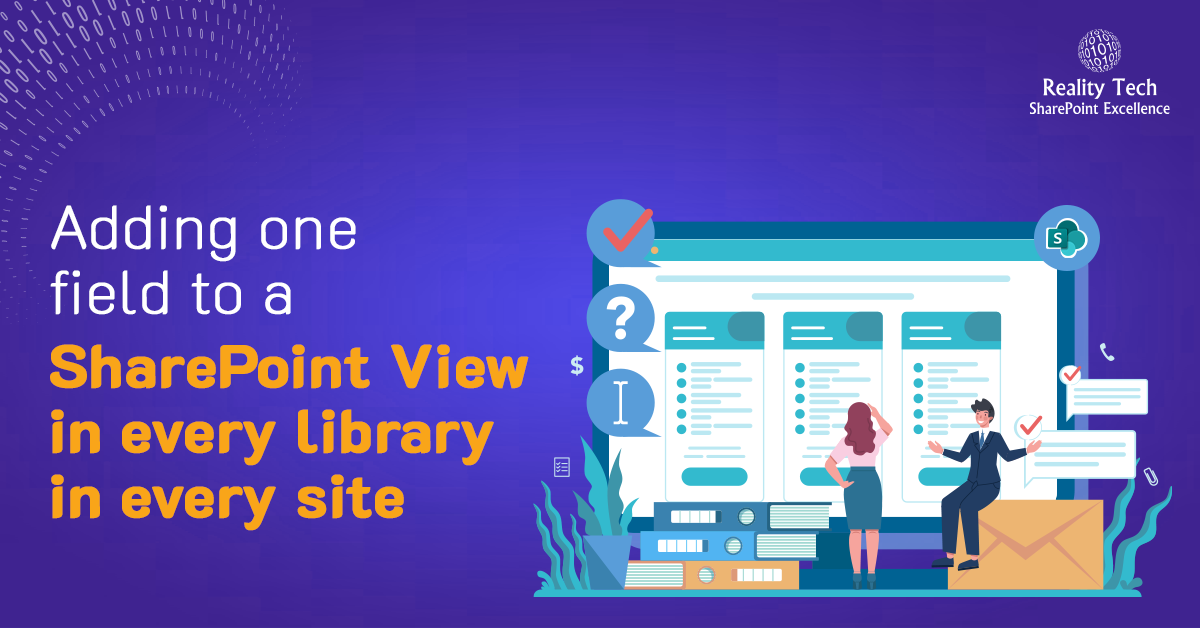
Adding a field every SharePoint View
Sometimes one needs to change a SharePoint library view across all libraries and sites. Here’s how to do it. First loop through sites/webs/libraries and find the target libraries. In this example, I use Content Types enabled as one of the criteria. Next, I delete the field I want to add. This is to make the script safe to re-run. If we didn’t try to delete the field first, we would end up with a view with multiple columns for the same field. Note no Update() method is required to alter a View.
#adds "Field" to right in Default View; deletes field first, in case it already exists, then moves the field into position. Add-PSSnapin "Microsoft.SharePoint.PowerShell" -ErrorAction SilentlyContinue $envrun="Prod" # selects environment to run in if ($envrun -eq "Dev") { # you can always tune Dev to behave differently. I prefer to make my scripts multi-environment enabled } elseif ($envrun -eq "Prod") { $siteUrl = "http ://SharePoint/" #use ytour site colelction URL, or choose to loop through all site collections } else { Write-Host "ENVIRONMENT SETTING NOT VALID: script terminating..." $siteUrl = $null; return; } Write-Host "script starting" $myheader = "STARTING: $(get-date)" $SiteName=$SiteURL $rootSite = New-Object Microsoft.SharePoint.SPSite($SiteName) $site=$rootSite #skipping traversing all sites for now Write-Host -foregroundcolor darkblue "$($site.id) - $($site.Url) - $($site.contentdatabase.id) - $($site.contentdatabase.name)" $rootWeb = $site.RootWeb $web=$rootWeb; $JPLists=$web.Lists; $JPListsCount=$JPLists.Count for ($i=0;$i -lt $JPListsCount;$i++) { $JPLib=$JPLists[$i]; $A_Lib_Count++; $SkipLib=$true; #true if ( ($JPlib.BaseType -ne "DocumentLibrary") -or ($JPlib.hidden) ) { # forget the rest and return to top Write-Host -foregroundcolor green "fast test skipping Library: $($JPlib)"; Add-Content $mylogfile "Skipping Library: $($JPlib.title)`n"; } elseif ($JPLib.Title -Match "SitesAssets|Photo|Image|CustomizedsReports|Templates|Pages|Picture|cache|style|Slide") { # forget the rest and return to top Write-Host -foregroundcolor red "fast test skipping Library because it mentions $Matches: $($JPlib)"; } elseif ($JPLib.BaseTemplate -ne "DocumentLibrary") #alternatively, only skip if -eq XMLForm { # forget the rest and return to top Write-Host -foregroundcolor red "fast skipping Library because it is not of base DocumentLibrary, it is BaseType:$($JPlib.basetemplate): $($JPlib.title)"; } elseif (($JPLib.ThumbnailsEnabled) -or ($JPLib.DefaultView -eq "AllSlides")) { # forget any library with thumbnails, these are not normal doclibs, and return to top Write-Host -foregroundcolor red "fast test skipping Library because it has Thumbnails/Slides $($JPlib)"; } elseif (!$JPLib.ContentTypesEnabled) { Write-Host -foregroundcolor red "skipping because it does not have CTs enabled: $($JPlib)"; } else { $SkipLib=$false; } if (!$SkipLib) { write-Host -foregroundcolor green "Processing Library: $($JPlib)"; try { $ListView = $JPLib.Views["All Documents"]; #This is the one view we are looking for } catch { $ListView=$null; } if ($ListView -eq $null) #let's not try to add a column to a non-existent view. { continue; } $ListFields=$JPLib.Fields; $ListViewFields=$ListView.ViewFields; #We might have duplicate entries; let's delete them all, then when we add the field, we know there's only one field $stillDeleting=$true; do { try {$ListViewfields.Delete("LinkFilename")} #note the use of the internal (static) name whenever deleting catch {$stillDeleting=$false} } while ($stillDeleting) $stillDeleting=$true; #similar field, just to be sure do { try {$ListViewfields.Delete("LinkFilenameNoMenu")} catch {$stillDeleting=$false} } while ($stillDeleting) #Re-add field $ListViewFields.add("LinkFilename"); #Move Field to position #2 $ListViewFields.MoveFieldTo("LinkFilename",1); $ListView.Update(); #note no update() method is required } } |
Want to talk?
Drop us a line. We are here to answer your questions 24*7.



